 This version (12 Jul 2023 22:01) is a draft.
This version (12 Jul 2023 22:01) is a draft.
This is an old revision of the document!
The EVAL-CN0585-FMCZ Low Latency Development Kit (LLDK) board is a development platform consisting of 4 x 16-bit ADC channels and 4 x 16-bit DAC channels that are interfaced with an FPGA through the FMC Low Pin Count (LPC) Connector.
The EVAL-CN0585-FMCZ board provides a complete data acquisition and signal generation platform with onboard power rails, voltage monitoring, logic level translation, general purpose I/O, I2C, SPI, and an Analog Front End(AFE) board connector.
The key performance benefit of the EVAL-CN0585-FMCZ is the ability to perform a complete capture and conversion of precision analog input data in <70ns with the ADC module and generate a settled full-scale analog output in <200ns from initial data written to the DAC.
Figure 1. EVAL-CN0585-FMCZ Board Top
Figure 2. EVAL-CN0585-FMCZ Board Bottom
Figure 3. EVAL-CN0585-FMCZ Simplified Block Diagram
The EVAL-CN0585-FMCZ board has four ADAQ23876 16Bit 15MSPS Data Acquisition µModules to capture analog data from the AFE board connector. The Data Acquisition µModules are configured to simultaneously sample the four input channels. The data acquired by the ADAQ23876 is routed to the FPGA through the FMC LPC connector using a serial low voltage differential signaling (LVDS) digital interface in a two-lane output mode. The ADAQ23876 has pin configurable input voltage span with configurable gain/attenuation options: 0.37, 0.73, 0.87, 1.38, and 2.25, providing input voltage span ranges of ±10 V, ±5 V, ±4.096 V, ±2.5 V, and ±1.5 V. The gain/attenuation functions are accessible through the AFE board connector pins. As an example the EVAL-CN0584-EBZ is available for Hardware In the Loop (HIL) applications.
The EVAL-CN0585-FMCZ board has two AD3552R 16-bit 33MUPS DACs that provide four analog output signals to the AFE board connector. Data is transferred to the AD3552R DAC from the FPGA through the FMC LPC connector using a Quad-SPI dual data rate interface.
The AD3552R has a pin-configurable output voltage span that can be configured through the AFE board connector. Multiple output span ranges can be configured, such as 0 V to 2.5 V, 0 V to 5 V, −5 V to +5 V, −10 V to +10 V, and custom intermediate ranges with full 16-bit resolution. (Refer to Table 3)
The default ADC reference configuration uses the internal 2.048 V, ±0.1% accurate, 20 ppm/°C max voltage reference. For more stringent use cases where the accuracy and temperature drift is an issue, an external LTC6655 2.048 V, ±0.025% accurate, 2 ppm/°C max voltage reference can be used.
The default DAC reference configuration uses the internal 2.5 V, ±0.3% accurate, 10 ppm/°C max voltage reference. For more stringent use cases where the accuracy and temperature drift is an issue, an external ADR4525 2.5 V, ±0.02% accurate, 2 ppm/°C max voltage reference can be used.
| VREF | Jumper Settings |
|---|---|
| ADC_VREF | Short P5 |
| DAC_VREF | Short P4 |
Table 1. Voltage Reference Settings
The EVAL-CN0585-FMCZ board provides voltage monitoring capability for the power supply rails. The circuit consists of an AD7291 8-Channel, I2C, 12-Bit SAR ADC, and resistive dividers. Each power rail is connected to AD7291 by resistive dividers as shown in Figure 4.

Figure 4: Power Supply Voltage Monitor Circuit
The negative power supply rails are biased positive with a buffered 2.5V reference supplied by the AD7291.
Calculating the supply voltage from the positive voltage rails can be accomplished using the following equation:
V_(RAIL_POS)=Scale Factor*ADC_Code*2.5V/4095
Calculating the supply voltage from the negative voltage rails can be accomplished using the following equation:
V_(RAIL_NEG)=Scale Factor*(4095-ADC_Code )*2.5V/4095+2.5V
| RF Device | CN0585 Power Rail | Measured Voltage | Actual Voltage |
|---|---|---|---|
| voltage0 | +12 V (AD8065 DAC amp) | 2.26 V | 12 V |
| voltage1 | -12 V (AD8065 DAC amp) | 0.65 V | -12 V |
| voltage2 | +5 V (ADAQ23876 internal amp) | 2.06 V | 5 V |
| voltage3 | -5 V (ADAQ23876 internal amp) | 0.76 V | -5 V |
| voltage4 | +5 V (DAC) | 2.06 V | 5 V |
| voltage5 | +5 V (DAC) | 2.06 V | 5 V |
| voltage6 | +2.5 V (digital) | 2.25 V | 2.5 V |
| voltage7 | +1.8 V (digital) | 1.80 V | 1.8 V |
Table 2. Voltage Scaling
The default I2C address of the AD7291 is 0x20. Resistors R13, R14, R17, and R18 can be used to select alternate addressing.
Several logic-level translators are used on the board to interface with the FMC connector signals and the various logic levels used on the board. The FMC connector signal levels are driven by the VIO voltage supplied from the FPGA board.
A GPIO interface is provided by a MAX7301ATL+ I/O Expander connected to the SPI interface on the SPIO_CSB0 chip select interface. The GPIO outputs are controlled by writing to the MAX7301ATL+ via the SPI interface provided on the FMC connector. Four GPIO signals are utilized on the EVAL-CN0585-FMCZ board to control the power-down interface of the ADAQ23875 Data Acquisition µModules. Eight GPIO signals are level-shifted and provided to the AFE board connector for control signals on the AFE board.
The I2C interface is provided from the FPGA FMC connector and is made available to the EVAL-CN0585-FMCZ board and the user via the AFE board connector. On the EVAL-CN0585-FMCZ board the I2C interface is used to communicate with an EEPROM that is required by the Vita 57.1 Standard for board identification and IO characteristics, and the AD7291 voltage monitoring ADC.
The EVAL-CN0585-FMCZ board provides an SPI interface for the user on SPI0 from the FMC connector. Communication with the MAX7301ATL+ GPIO expander is enabled by chip select SPIO_CSB0. A second chip select, SPI_CSB1 originates from the FMC interface and connects to the AFE board connector so that the user can attach a custom secondary SPI device to the AFE board. This second SPI0_CSB1 is not initialized in the Linux device tree, as the initialization requires additional information such as SPI transmission mode, phase, and polarity. Two Quad-SPI interfaces (DAC0/1 and DAC2/3) are provided by the FMC interface to handle communications and data transfer to the four AD3552R DAC channels.
The AFE connector interface provides six signal connections for each of the four ADAQ23876 Data Acquisition µModules. The six signal connections allow the user to set the input voltage range of the differential amplifier input. Configuration resistors, if used, should be placed as close as possible to the AFE board connector. Please refer to the ADAQ23876 Datasheet for more configuration details.
| Input Range | Input Signal on Pins | Feedback Connections |
|---|---|---|
| +/- 10V (Default) | ADCx_IN2P, ADCx_IN2N | ADCx_OUTP and ADCx_IN1N pins Shorted ADCx_OUTN and ADCx_IN1P pins Shorted |
| +/- 5V | ADCx_IN1P, ADCx_IN1N | ADCx_OUTP and ADCx_IN2N pins Shorted ADCx_OUTN and ADCx_IN2P pins Shorted |
| +/- 4.096V | ADCx_IN2P, ADCx_IN2N | No Connect |
| +/- 2.5V | ADCx_IN1P, ADCx_IN1N | No Connect |
| +/- 1.5V | ADCx_IN1P/ADCx_IN2P Shorted ADCx_IN1N/ADCx_IN2N Shorted | No Connect |
Table 3: ADQ23876 Connections for Input Configuration
The AFE connector interface provides three signal connections for each of the four DAC output channels. The three signal connections allow the user to set the output voltage range of the AD3552R DAC. Configuration resistors, if used, should be placed as close as possible to the AFE board connector. The AD3552R uses a current steering DAC architecture with a VREF voltage of 2.5 V. The DAC current is converted to a voltage using an external TIA. The DAC outputs are observed on signals DAC0, DAC1, DAC2, and DAC3. The DACx outputs are fed back into the AD3552R gain configuration pins for each DAC channel. The table below details the configuration connections for each of the output voltage ranges of each of the DAC output channels. Please refer to the AD3552R Datasheet for more configuration details.
| Hardware | AC3552R Settings | |||||||
|---|---|---|---|---|---|---|---|---|
| Channel | Output Span | VZS (V) | VFS (V) | Feedback Connection | CH0_CH1_OUTPUT_range | CHx_GAIN_SCALING_N | CHx_OFFSET | |
| CH0 | +/- 10V (Default) | -10.382 | 10.380 | DAC0 to DAC0_RFB0 | 0x100 | 0 | -245 | |
| +/- 5V | -5.165 | 5.166 | DAC0 to DAC0_RFB0_X2 | 0x011 | 0 | -495 | ||
| 10V | -0.165 | 10.163 | DAC0 to DAC0_RFB0_X2 | 0x010 | 0 | 495 | ||
| 5V | -0.078 | 5.077 | DAC0 to DAC0_RFB0_X1 | 0x001 | 0 | 0 | ||
| 2.5V | -0.198 | 2.701 | DAC0 to DAC0_RFB0_X1 | 0x000 | 3 | -48 | ||
| CH1 | +/- 10V (Default) | -10.382 | 10.380 | DAC1 to DAC1_RFB1 | 0x100 | 0 | -245 | |
| +/- 5V | -5.165 | 5.166 | DAC1 to DAC1_RFB1_X2 | 0x011 | 0 | -495 | ||
| 10V | -0.165 | 10.163 | DAC1 to DAC1_RFB0_X2 | 0x010 | 0 | 495 | ||
| 5V | -0.078 | 5.077 | DAC1 to DAC1_RFB1_X1 | 0x001 | 0 | 0 | ||
| 2.5V | -0.198 | 2.701 | DAC1 to DAC1_RFB1_X1 | 0x000 | 3 | -48 | ||
| CH2 | +/- 10V (Default) | -10.382 | 10.380 | DAC2 to DAC2_RFB0 | 0x100 | 0 | -245 | |
| +/- 5V | -5.165 | 5.166 | DAC2 to DAC2_RFB0_X2 | 0x011 | 0 | -495 | ||
| 10V | -0.165 | 10.163 | DAC2 to DAC2_RFB0_X2 | 0x010 | 0 | 495 | ||
| 5V | -0.078 | 5.077 | DAC2 to DAC2_RFB0_X1 | 0x001 | 0 | 0 | ||
| 2.5V | -0.198 | 2.701 | DAC2 to DAC2_RFB0_X1 | 0x000 | 3 | -48 | ||
| CH3 | +/- 10V (Default) | -10.382 | 10.380 | DAC3 to DAC3_RFB1 | 0x100 | 0 | -245 | |
| +/- 5V | -5.165 | 5.166 | DAC3to DAC3_RFB1_X2 | 0x011 | 0 | -495 | ||
| 10V | -0.165 | 10.163 | DAC3to DAC3_RFB1_X2 | 0x010 | 0 | 495 | ||
| 5V | -0.078 | 5.077 | DAC3 to DAC3_RFB1_X1 | 0x001 | 0 | 0 | ||
| 2.5V | -0.198 | 2.701 | DAC3 to DAC3_RFB1_X1 | 0x000 | 3 | -48 | ||
Table 4: AD3552R Connections for Output Configuration
The AFE board connector provides an input/output interface to the EVAL-CN0585-FMCZ board. The interface provides connections to the analog IO, ADC/DAC gain settings, GPIO, I2C, SPI, aux power, and four direct FMC connections to allow system flexibility interfacing with custom AFE designs that are provided by ADI or can be custom designed by the user.
The AFE board connector on the EVAL-CN0585-FMCZ board is a Samtec High-Density socket connector.
FMC LPC connector routes the data acquired by the ADAQ23876 to FPGA and transfers the data from FPGA to AD3552R DAC.
Figure 5. FMC LPC Connector Pinout
Once the board is connected to the host, and power is delivered, the green LED DS1 should be on.
The Rev. B of the EVAL-CN0585-FMCZ board is powered through the USB-C connector of the board.
The EVAL-CN0585-FMCZ is fully supported using a ZedBoard.
Figure 6. EVAL-CN0585-FMCZ connected to EVAL-CN0584-EBZ
The following is a list of items needed to replicate this demo.
The box includes a pre-programmed SD card. You can skip the steps in this section and go to the Setting up the Hardware section if using this provided card.
To boot the ZedBoard and control the EVAL-CN0585-FMCZ, you will need to install ADI Kuiper Linux on an SD card. Complete instructions, including where to download the SD card image, how to write it to the SD card, and how to configure the system are provided on the Kuiper Linux page.
Follow the configuration procedure under Configuring the SD Card for FPGA Projects on the Kuiper Linux page. Copy the following files onto the boot directory to configure the SD card:
You will need to:

 Figure 8. EVAL-CN0584-EBZ Loopback Connection on AFE
Figure 8. EVAL-CN0584-EBZ Loopback Connection on AFE
 All the products described on this page include ESD (electrostatic discharge) sensitive devices. Electrostatic charges as high as 4000V readily accumulate on the human body or test equipment and can discharge without detection.
All the products described on this page include ESD (electrostatic discharge) sensitive devices. Electrostatic charges as high as 4000V readily accumulate on the human body or test equipment and can discharge without detection.
Although the boards feature ESD protection circuitry, permanent damage may occur on devices subjected to high-energy electrostatic discharges. Therefore, proper ESD precautions are recommended to avoid performance degradation or loss of functionality. This includes removing static charge on external equipment, cables, or antennas before connecting to the device.
Libiio is a library used for interfacing with IIO devices and must be installed on your computer to interface with the hardware.
Download and Install the latest Libiio package on your machine.
To connect to your device, the software must be able to create a context. The context creation in the software depends on the backend used to connect to the device as well as the platform where the EVAL-CN0585-FMCZ is attached. The ZedBoard running ADI Kuiper Linux is currently the only platform supported for the CN0585.
The user needs to supply a URI which will be used in the context creation. To get the URI, use the command iio_info in the terminal. The iio_info command is a part of the libIIO package that reports all IIO attributes.Upon installation, simply enter the command on the terminal command line to access it.
iio_info
iio_info -u ip:<ip address of your ip>
Example:
IIO Oscilloscope is a cross platform GUI application which can interface with different evaluation boards from within a Linux system.
 Figure 10. IIO Oscilloscope Connection
Figure 10. IIO Oscilloscope Connection

Figure 10. MAX7301ATL Output Channels Configuration
| one-bit-adc-dac device channel | Schematic PIN |
|---|---|
| Voltage0 | GPIO0_VIO |
| Voltage1 | GPIO1_VIO |
| Voltage2 | GPIO2_VIO |
| Voltage3 | GPIO3_VIO |
| Voltage4 | GPIO6_VIO |
| Voltage5 | GPIO7_VIO |
| Voltage6 | PAD_ADC0 |
| Voltage7 | PAD_ADC1 |
| Voltage8 | PAD_ADC2 |
| Voltage9 | PAD_ADC3 |
Table 5. Voltage Configuration for GPIO Pins
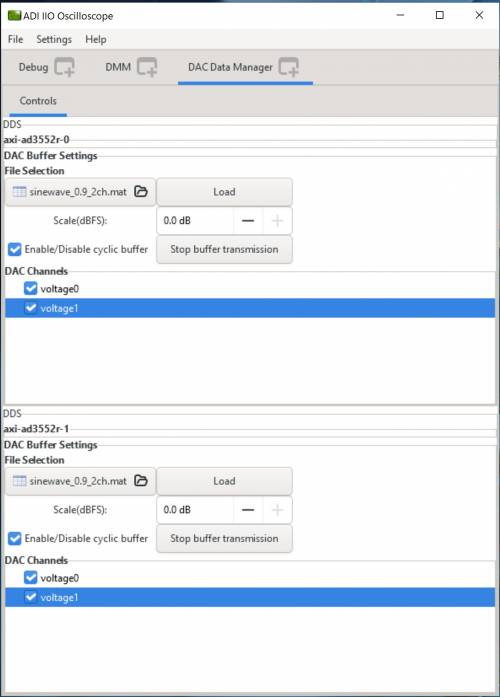 Figure 13. DAC Data Manager with Example Waves on 4 Channels
Figure 13. DAC Data Manager with Example Waves on 4 Channels
 Figure 14. DAC Stream Status Selection
Figure 14. DAC Stream Status Selection
PyADI-IIO is a Python abstraction module to simplify interaction with IIO drivers on ADI hardware. This module provides device-specific APIs built on top of the current libIIO Python bindings. These interfaces try to match the driver naming as much as possible without the need to understand the complexities of libIIO and IIO.
Follow the step-by-step procedure on how to install, configure, and set up PYADI-IIO and install the necessary packages/modules needed by referring to PyADI-IIO.
Github link for the Python sample script: CN0585 Python Example
After installing and configuring PYADI-IIO on your machine, you are now ready to run Python script examples. In our case, run the cn0585_fmcz_example.py found in the examples folder.
D:\pyadi-iio>export PYTHONPATH=D:/pyadi-iio/ D:\pyadi-iio>python examples/cn0585_fmcz_example.py ip:your_board_ip
Press enter and you will get these readings:
$ python examples/cn0585_fmcz_example.py uri: ip:your_board_ip ############# EEPROM INFORMATION ############ read 256 bytes from /sys/devices/soc0/fpga-axi@0/41620000.i2c/i2c-1/1-0050/eeprom Date of Man : Fri Jan 20 08:11:00 2023 Manufacturer : Analog Devices Product Name : LLDK-LTC2387-AD3552R Serial Number : 56864654 Part Number : 1234 FRU File ID : 12131321 PCB Rev : VB PCB ID : HIL BOM Rev : VC Uses LVDS : Y ############################################# GPIO4_VIO state is: 0 GPIO5_VIO state is: 0 Voltage monitor values: Channel : temp0 : 49.25 Deg. C Channel : voltage0 : 2.26745605283 V Channel : voltage1 : 0.6274414057359999 V Channel : voltage2 : 2.061157224874 V Channel : voltage3 : 0.7531738275079999 V Channel : voltage4 : 2.092285154536 V Channel : voltage5 : 2.084960935792 V Channel : voltage6 : 2.2534179669039998 V Channel : voltage7 : 1.80969238133 V AXI4-Lite 0x108 register value: 0x2 AXI4-Lite 0x10c register value: 0xB Sample data min: 0 Sample data max: 65535 input_source:dac0: adc_input input_source:dac1: adc_input Maximum measured voltage 0 : 10.115187500000001 Maximum measured voltage 1 : 0.00103125 Maximum measured voltage 2 : 0.00034375000000000003 Maximum measured voltage 3 : 0.00103125 Minimum measured voltage 0: 10.107625 Minimum measured voltage 1: -0.00034375000000000003 Minimum measured voltage 2: -0.00103125 Minimum measured voltage 3: -0.00034375000000000003
The following window will pop up:
 Figure 16: ADAQ23876 Channels Python Plot
Figure 16: ADAQ23876 Channels Python Plot
Required MATLAB Add-Ons:
Github link for the Matlab sample script: CN0585StreamingTest.m
The steps described in the Analog Devices Transceiver Toolbox For MATLAB and Simulink page have to be followed to configure the Matlab/Simulink project using the MathWorks HDL Workflow Advisor.
Remote data streaming to and from hardware is made available through system object interfaces, which are unique for each component or platform. The hardware interfacing system objects provide a class to both configure a given platform and move data back and forth from the device. After running the CN0585StreamingTest.m example as described in Steps for MATLAB Configuration of CN0585, the following window will pop up:
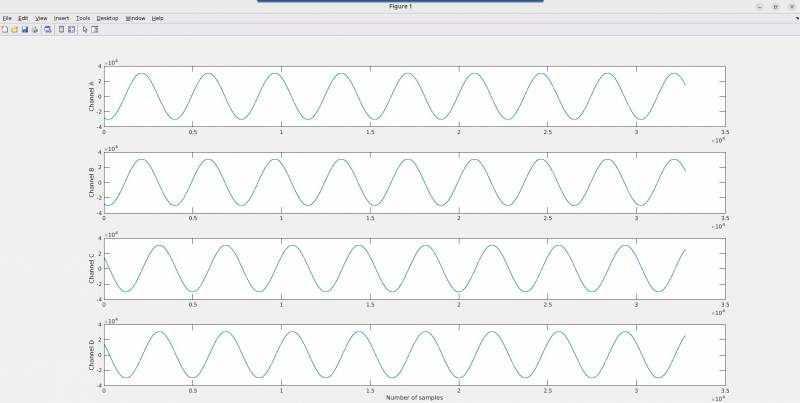 Figure 17. ADAQ23876 Channels Matlab Plot
Figure 17. ADAQ23876 Channels Matlab Plot
ZedBoard that drives CN0585 is configured with a HDL reference design which is an embedded system built around a processor core either ARM, NIOS-II, or Microblaze. A functional block diagram of the system is shown in Figure 18.

Figure 18. HDL Reference Design
The device digital interface is handled by specific device cores axi_ad35552r for the DAC path and axi_ltc2387 for the ADC path. The cores are programmable through an AXI-lite interface. HDL IP(HDL_DUT) code to be integrated in this reference design is generated using High Speed Converter Toolbox. (https://github.com/analogdevicesinc/HighSpeedConverterToolbox/). High Speed Converter Toolbox supports the IP Core generation flow from MathWorks which allows for automated integration of DSP into HDL reference designs from Analog Devices. The workflow for generating HDL_DUT codes takes Simulink subsystems, runs HDL-Coder to generate source Verilog, and then integrates that into a larger reference design. HDL_DUT Code Generation Workflow is described in configuring_lldk.pdf and HDL_DUT with Configuration Registers (Accessed over AXI-Lite Interface) Code Generation Workflow for Transmit Configuration is described in configuring_lldk_axi_lite.pdf
EVAL-CN0585-FMCZ Design & Integration Files
Receive software update notifications, documentation updates, view the latest videos, and more when you register your hardware. Register to receive all these great benefits and more!