EVALUATING THE AD9135/AD9136 DIGITAL-TO-ANALOG CONVERTER
Preface
This user guide describes both the hardware and software setup needed to acquire data capture from AD9135-FMC-EBZ/AD9136-FMC-EBZ evaluation board to characterize AD9135/AD9136 11-/16-bit 2.8Gsps dual JESD204B signal processing RF Digital to Analog Converter.
The AD9135-FMC-EBZ/AD9136-FMC-EBZ is an FMC mezzanine card and connects to an ADS7-V2 or ADS8-V1 data pattern generator system. The ADS7-V2/ADS8-V1 automatically formats the data and sends it to the AD9135/AD9136 FMC card via its JESD204B lanes. +12V, +3.3V, and VADJ power supply rails are provided by the ADS7-V2/ADS8-V1 system via the FMC connector P1. A clock distribution chip AD9516 is included on this EVB as a clock fan-out and frequency divider for the DACCLK, JESD204B SYSREF signals, and a GBTCLK clock used by the ADS7-V2/ADS8-V1. There is also an FMC standard I2C bus that is used by the ADS7-V2/ADS8-V1 to identify the AD9135/AD9136 FMC card. This I2C interface is implemented in software in the AD9135/AD9136 FMC card PIC processor (XU1). All ADS7-V2/ADS8-V1 to/from AD9135/AD9136 FMC card interface signals are connected via the FMC connector P1.
Typical Setup
 Figure 1a. AD9135-FMC-EBZ Setup with ADS7-V2EBZ
Figure 1a. AD9135-FMC-EBZ Setup with ADS7-V2EBZ
 Figure 1b. AD9135-FMC-EBZ Setup with ADS8-V1EBZ
Figure 1b. AD9135-FMC-EBZ Setup with ADS8-V1EBZ
 Figure 2a. AD9136-FMC-EBZ Setup with ADS7-V2EBZ
Figure 2a. AD9136-FMC-EBZ Setup with ADS7-V2EBZ
 Figure 2b. AD9136-FMC-EBZ Setup with ADS8-V1EBZ
Figure 2b. AD9136-FMC-EBZ Setup with ADS8-V1EBZ
Tip: Click on any picture in this guide to open an enlarged version.
Helpful Files/Links
-
-
-
-
-
Simulink ADIsimDAC Model:
AD9136-
-
-
-
-
Software Needed
Hardware Needed
-
-
PC with ACE and DPG Lite Software Applications
Low Phase Noise High-Frequency Continuous Wave Generator
Signal/Spectrum Analyzer and/or Wide Bandwidth Oscilloscope
(3) SMA Cables
Quick Start Guide
Attach AD9135-FMC-EBZ/AD9136-FMC-EBZ onto the FMC connector of ADS7-V2 or ADS8-V1 controller board. Connect the evaluation board to PC via
USB, the continuous waveform generator output to J1, the DAC output at J17 to a signal/spectrum analyzer, and, if desired, the other DAC output at J5 to an oscilloscope. Connect ADS7-V2/ADS8-V1 to PC via
USB and to a 12V 60W AC/DC power supply, then switch the board ON using S1 beside the connector for 12V supply. Refer to
Typical Setup section for pictures of actual evaluation setup.
Set the frequency of the continuous waveform generator output to
2.0 GHz and the output level to
+3 dBm. Enable the output.
 Figure 3. ADS7-V2 and AD9136 detected in DPG Software
Figure 3. ADS7-V2 and AD9136 detected in DPG Software
Start DPG Lite or DPG Downloader. A panel named after the detected controller board should appear at the bottom of the DPG window. The device on the evaluation board and the data interface should also be automatically detected by the software and shown at
Evaluation Board and
Port Configuration, respectively.
 Figure 4. AD9136-FMC-EBZ detected in ACE
Figure 4. AD9136-FMC-EBZ detected in ACE
Open ACE. The board will automatically be recognized by the software. Otherwise, install the plugin for AD9135/AD9136 evaluation board by following the steps in this page:
Quickstart - ACE Quickstart and Plug-in Installation.
 Figure 5. ACE Initial Configuration Wizard
Figure 5. ACE Initial Configuration Wizard
 Figure 6. ACE AD9136 Chipview Tab
Figure 6. ACE AD9136 Chipview Tab
In ACE, apply the configuration wizard settings enumerated below and shown in Figure 5. JESD204B
PLL should lock and the indicator should turn green.
Links: Dual Link
JESD Mode: 8
Subclass1: True
Interpolation: 1
-
FDAC: 2
GHz
 Figure 7. Single Tone and ADS7-V2 Configuration Panels in DPG
Figure 7. Single Tone and ADS7-V2 Configuration Panels in DPG
In DPG Lite or DPG Downloader, configure generation of two single tone waveforms. From the Add Generator Waveforms pulldown menu, select Single Tone. Do this two times then configure the panels as follows:
In the ADS7-V2 or ADS8-V1 panel in the DPG window, configure
Data Playback by selecting tone2 for DAC0 and tone1 for DAC1. Set
JESD Mode to Mode 8,
Links to Dual, and
Subclass to 1.
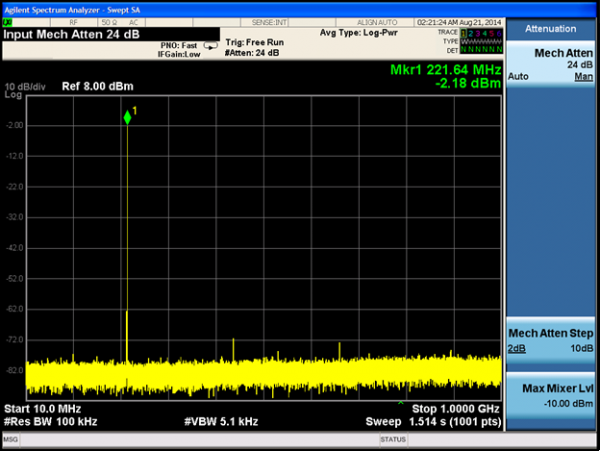 Figure 8. DAC0 Output Spectrum Analyzer Display
Figure 8. DAC0 Output Spectrum Analyzer Display
 Figure 9. DAC1 Output Scope Display
Figure 9. DAC1 Output Scope Display
Press the download arrow (

) then the play button (

).
Serial Line Rate should appear as 10
Gbps and
Sync Status should have two check marks. Refer to FFT plot of the DAC0 output in Figure 8 and the oscilloscope capture of DAC1 output in Figure 9.
