This is an old revision of the document!
EVALUATING THE AD9148 DIGITAL-TO-ANALOG CONVERTER
Preface
This user guide describes both the hardware and software setup needed to acquire data capture from AD9148-EBZ & AD9148-M5375-EBZ evaluation board to characterize AD9148 Quad 16-bit 1GSPS TxDAC+® digital-to-analog converter.
This guide shows how AD9148-EBZ & AD9148-M5375-EBZ works with SDP-H1 controller board developed by Analog Devices. Link to the previous user guide document is provided for customers who still have the DPG3 controller board.
Typical Setup
 Figure 1a. AD9148-EBZ Setup
Figure 1a. AD9148-EBZ Setup
 Figure 1b. AD9148-M5375-EBZ Setup
Figure 1b. AD9148-M5375-EBZ Setup
Tip: Click on any picture in this guide to open an enlarged version.
Helpful Files:
Software Needed:
Do not install DAC software suite on a computer with ACE.
Hardware Needed:
Quick Start Guide
Reconfiguring the Evaluation Board
This section details the quick start procedures for setting up the AD9148-EBZ & AD9148-M5375-EBZ evaluation board. Refer to the section below to configure the power supply and the Reference & synchronization clock.
Power Supply Configuration
The evaluation board has a provision for on board or external power supply configuration.
Internal Power Supply
On board power supply is implemented by default.
JP1 selects the supply voltage level for IOVDD. Refer to Figure 2.
When Pin 1 and Pin 2 are connected, IOVDD = 3.3
V (Default)
When Pin 2 and Pin 3 are connected, IOVDD = 1.8
V
Figure 2. AD9148-EBZ JP1/AD9148-M5375-EBZ JP1
External Power Supply
To implement external supply configuration, remove the header shunt of six pin jumpers, as shown in Figure 3. Refer to Table 1 for external supply jumper connection.
Figure 3. AD9148-EBZ/AD9148-M5375-EBZ Pin Jumpers
 Table 1. AD9148-EBZ/AD9148-M5375-EBZ Jumper Connection
Table 1. AD9148-EBZ/AD9148-M5375-EBZ Jumper Connection
Reference and Synchronization Clock
JP15 and JP18 selects the source for the reference and synchronization clock of the AD9148. the on board clocking is implemented by default. Refer to figure #4 to reconfigure the reference/ synchronization clock.
Evaluation Guide
Follow Evaluation setup in Figure 1a and 1b.
Attach the evaluation board to SDP-H1 FMC connector using the AD-DAC-FMC-ADP adapter board.
Connect continuous wave generator for clock input to J1.
DAC output from J3 to a signal/spectrum analyzer.
Connect the evaluation board to PC via
USB and to a 5V 1A power supply via banana plug cables.
Connect SDP-H1 to PC via
USB and to a 12V 1A power supply.
Set clock input to 400MHz and 3dBm.
Open the
SPI software from Start > Programs > Analog Devices < 9148 > AD9148
SPI.
With the default settings, click run. The update AD9516 should blink, refer to Figure 5.
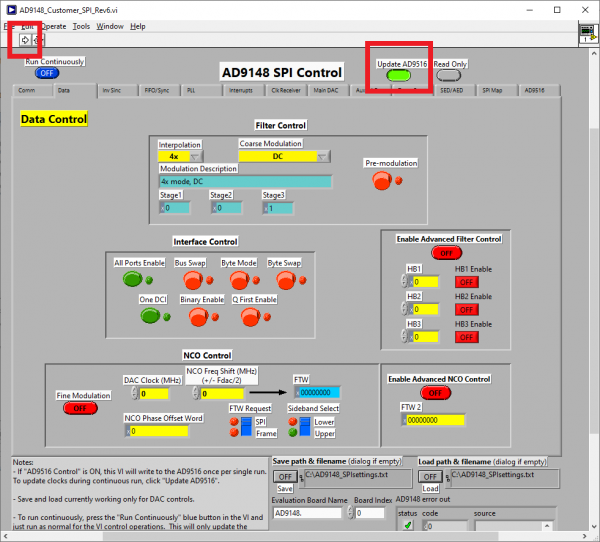 Figure 5. Running ACE Initial Configuration Wizard when using SDP-H1
Figure 5. Running ACE Initial Configuration Wizard when using SDP-H1
Open the DPGDownloader software from Start >Programs > Analog Devices > DPG > DPGDownloader. The DPG downloader should detect the AD9148 Evaluation board as well as the DCO Frequency.
From DPGDownloader, Add Generator Waveforms pulldown menu select Single Tone and apply the settings as shown in Figure 6. Set the Data Rate to 100MHz and frequency to 15
MHz. Set DAC resolution to the DAC’s number of bits to 16. Check the “Generate Complex Data (I & Q)” box then uncheck the “Unsigned Data” box.
Select the in-phase tone from the I Data Vector pulldown menu and the quadrature tone from the Q Data Vector pulldown menu.
 Figure 6. DPGDownloader Waveform Configuration for AD9148-EBZ
Figure 6. DPGDownloader Waveform Configuration for AD9148-EBZ
Press the download arrow and then the play button. The spectrum similar to Figure 7 should appear in the signal/spectrum analyzer.
 Figure 7. AD9148-EBZ FFT for Fdac=400MHz,4x Interpolation Fout=15MHz
Figure 7. AD9148-EBZ FFT for Fdac=400MHz,4x Interpolation Fout=15MHz
 This version (27 May 2022 09:11) was approved by Deferson Romero.The Previously approved version (26 May 2022 08:37) is available.
This version (27 May 2022 09:11) was approved by Deferson Romero.The Previously approved version (26 May 2022 08:37) is available.