 This version (22 May 2023 17:21) was approved by Rebecca Butler.The Previously approved version (24 Oct 2022 17:22) is available.
This version (22 May 2023 17:21) was approved by Rebecca Butler.The Previously approved version (24 Oct 2022 17:22) is available.
This is an old revision of the document!
The following instructions detail how to flash the bootloader and application for the SAM-Audio-Starter project.
Only required for software that can be updated using the SAM Flasher! See Software Compatibility
The bootloader allows for application reflash via the SAM Flash Tool depending on a pushbutton state. Note that this step requires you to identify which version of SAM hardware you have, as the script to use will change depending on the hardware version.
Follow the instructions below to flash the bootloader:
| 1. Identify if you have the SAM hardware version v1.4 (or earlier) or v1.5 or greater. The version may be printed on the silkscreen on the back. Additionally, v1.4 has is a green PCB, while v1.5 is a blue PCB. |    |
| 2. Power on your SAM board and plug in the 12V Power Supply to the 12V connector. If the board is properly powered, the green LED9/PWR will light up. |  |
| 3. Connect the USB cable for the ICE-1000 or ICE-2000 to the PC and to the ICE. If the device is powered on, a green light will appear. |   |
| 4. Connect the 10-pin header to the ICE and to the Debug Header on the SAM (labeled DEBUG) - noting that the header is keyed. |  |
| 5. Open the Git Bash application and navigate to <project_root>/utilities/bootloader/prebuilt |  |
| 6. Optional If using the ICE-1000: Open with your preferred text editor: boot0_hw_rev_1_4_cldp.bat and boot1_hw_rev_1_4_cldp.bat if your hardware is v1.4 or earlier or boot0_hw_rev_1_5_cldp.bat and boot1_hw_rev_1_5_cldp.bat if your hardware is v1.5 or greater and modify the -emu 2000 option to -emu 1000 to match the emulator in use. Save and close the files. |  |
| 6. At the command line, enter the command ./boot0_hw_rev_1_4_cldp.bat if your hardware is v1.4 or earlier or ./boot0_hw_rev_1_5_cldp.bat if your hardware is v1.5 or greater. Note that during program flash, the emulator LED will change from green to purple while the update is ongoing and will return to green once the update is completed. |   |
| 7. At the command line, enter the command ./boot1_hw_rev_1_4_cldp.bat if your hardware is v1.4 or earlier or ./boot1_hw_rev_1_5_cldp.bat if your hardware is v1.5 or greater. |  |
Only available for products that support SAM Flasher updates!
Follow the instructions below to flash the application via the SAM Flasher:
| 1. Power on your SAM board and plug in the 12V Power Supply to the 12V connector. If the board is properly powered, the green LED9/PWR will light up. |  |
| 2. Plug the USB Micro Type B side to the SAM board USB connector and the USB Type A side to a USB connection on the PC. |  |
| 3. On the SAM board, press and hold buttons PB1 and PB2. While still holding PB1 and PB2, press RESET. Note that you do not need to hold reset. Resetting the board while holding PB1 and PB2 down will tell the bootloader to stay in the bootloader and await instructions for application flash. If this is successful, LED10 will blink, while LED11 and LED12 will remain off. |  |
| 4. Open the SAM Flasher Tool |  |
| 5. Select the Comm Port labelled SC5xx Communications Port. |  |
| 6. Select Load and navigate to the LDR that was generated during compilation. |  |
| 7. Select Update. The program Status will specify that it is erasing flash. Once it has completed, the program Status will specify that it has completed. You can close the SAM Flasher Tool after this. |   |
| 8. To enter the application, press the RESET button on the SAM again. If the application has properly loaded, LED10 will blink and LED11 will remain on. You will be able to additionally access the shell. | 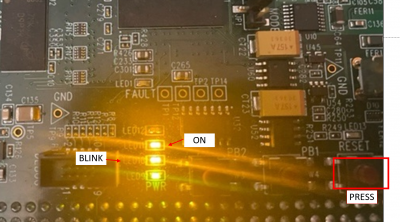 |
TODO