 This version (24 May 2023 02:59) was approved by Richmond Eustacio.The Previously approved version (19 May 2023 09:56) is available.
This version (24 May 2023 02:59) was approved by Richmond Eustacio.The Previously approved version (19 May 2023 09:56) is available.
This is an old revision of the document!
The MAX11205PMB1 peripheral module provides the necessary hardware to interface the MAX11205 16-bit ADC to any system that utilizes PmodK-compatible expansion ports configurable for the GPIO interface. The IC is an ultra-low-power (< 300FA max active current), high-resolution, serial-output ADC.

The voltage reference for the IC is supplied by a MAX6037 (2.5V) that is also on the module. The filtered power-supply voltage from the host can be optionally passed (jumper selectable) through a MAX8510 ultra-low-noise LDO, allowing empirical evaluation of performance with different power sources. For complete PMOD power specifications, please clickhere.
The MAX11205PMB1 peripheral module interfaces with a host using a 2-wire serial interface. When an ADC conversion is complete, the IC pulls the data line low. The host must then supply a clock signal to shift out the conversion data.
The PMOD interface is a series of standardized digital interfaces for various digital communication protocols such as SPI, I2C, and UART. These interface types were standardized by Digilent, which is now a division of National Instruments. Complete details on the PMOD specification can be found here.
The MAX11205PMB1 peripheral module can plug directly into a Pmod-compatible port (configured for SPI) through connector J1. Connector J1 provides a connection of the module to the host. The pin functions and pin assignments adhere to the Pmod standard recommended by Digilent.
| P1 Pin Number | Pin Function | Mnemonic |
|---|---|---|
| Pin 1 | N.C. | CS |
| Pin 2 | N.C. | MOSI |
| Pin 3 | Master In Slave Out | MISO |
| Pin 4 | Serial Clock | SCLK |
| Pin 5 | Digital Ground | DGND |
| Pin 6 | Digital Power | VDD |

There are two device driver solutions that are provided for controlling the MAX11205PMB1:
The MAX11205PMB1 can be used with the MAX32655FTHR.
The following is the list of items needed in order to replicate this demo.
1. Connect MAX32655FTHR with the FTHR-PMD-INTZ. Note that MAXIM feather board should have stacking headers for feather board where the interposer board will be connected.
2. Connect MAX11205PMB1 to the FTHR-PMD-INTZ .
| MAX11205PMB1 (P1) | FTHR-PMD-INTZ SPI (P6) |
|---|---|
| Pin 1 (Not connected) | NC |
| Pin 2 (Not connected) | NC |
| Pin 3 (MISO) | MISO |
| Pin 4 (SCK) | SCK |
| Pin 5 (GND) | GND |
| Pin 6 (VCC) | VCC |
3. Connect MAX32655FTHR pin P0_22 (MISO) to P1_6.
The final setup should look similar as shown below.
 4. Power up the MAX32655FTHR by connecting it to your laptop using a micro-USB cable.
4. Power up the MAX32655FTHR by connecting it to your laptop using a micro-USB cable.
5. Open the file explorer. Drag-and-drop the pre-built hex file “max11205pmb1_maxim_basic_example_max32655.hex” to the DAPLINK. If the transfer was not completed, update the firmware for the DAPLINK. Follow the steps here: https://github.com/MaximIntegrated/max32625pico-firmware-images/
6. Open PuTTY or other similar software. Check the Device Manager to set correct COM for the MAX32655FTHR. Set baud rate to 57600 when running max11205pmb1_maxim_basic_example_max32655.hex available in max11205_max32655.
The expected output viewed in the PuTTY is shown below.

The Libiio is a library used for interfacing with IIO devices and is required to be installed on your computer.
Download and install the latest Libiio package on your machine.
To be able to connect your device, the software must be able to create a context. The context creation in the software depends on the backend used to connect to the device as well as the platform where the MAX11205PMB1 is attached. One platform is currently supported for the MAX11205PMB1: the MAX32655FTHR running the no-OS MAX11205 demo project. The user needs to supply a URI, which will be used in the context creation.
The iio_info command is a part of the libIIO package that reports all IIO attributes.
Upon installation, simply enter the command on the terminal command line to access it.
iio_info -u serial:<serial port>
There are different commands that can be used to manage and control the device being used. The iio_attr command reads and writes IIO attributes.
analog@analog:~$ iio_attr [OPTION]...
Example:
analog@analog:~$ iio_attr -a -C
The iio_reg command reads or writes SPI or I2C registers in an IIO device. This is generally not needed for end applications, but can be useful in debugging drivers. Note that you need to specify a context using the -u qualifier when you are not directly accessing the device via RPI or when you are using the MAX32655FTHR platform.
analog@analog:~$ iio_reg -u <context> <device> <register> [<value>]
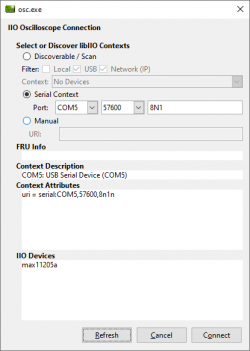
Below is the Debug panel of MAX11205PMB1 wherein you can directly access the device attributes.
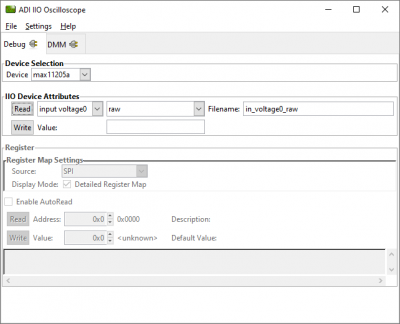
Access the DMM panel to see the instantaneous reading of the thermocouple reading and the device temperature.

PyADI-IIO is a python abstraction module for ADI hardware with IIO drivers to make them easier to use. This module provides device-specific APIs built on top of the current libIIO python bindings. These interfaces try to match the driver naming as much as possible without the need to understand the complexities of libIIO and IIO.
Follow the step-by-step procedure on how to install, configure, and set up PYADI-IIO and install the necessary packages/modules needed by referring to this link.
After installing and configuring PYADI-IIO in your machine, you are now ready to run Python script examples. In our case, run the max11205_example.py found in the examples folder.
analog@analog:~$ python pyadi-iio/examples/max11205_example.py serial:<serial port>,57600
In a Windows machine, you can check the port of your MAX32655FTHR via Device Manager in the Ports (COM & LPT) section. If your device is in COM4, you have to use “python pyadi-iio/examples/max11205_example.py serial:COM4,57600”.
Github link for the Python sample script: MAX11205 Python Example
Receive software update notifications, documentation updates, view the latest videos, and more when you register your hardware. Register to receive all these great benefits and more!