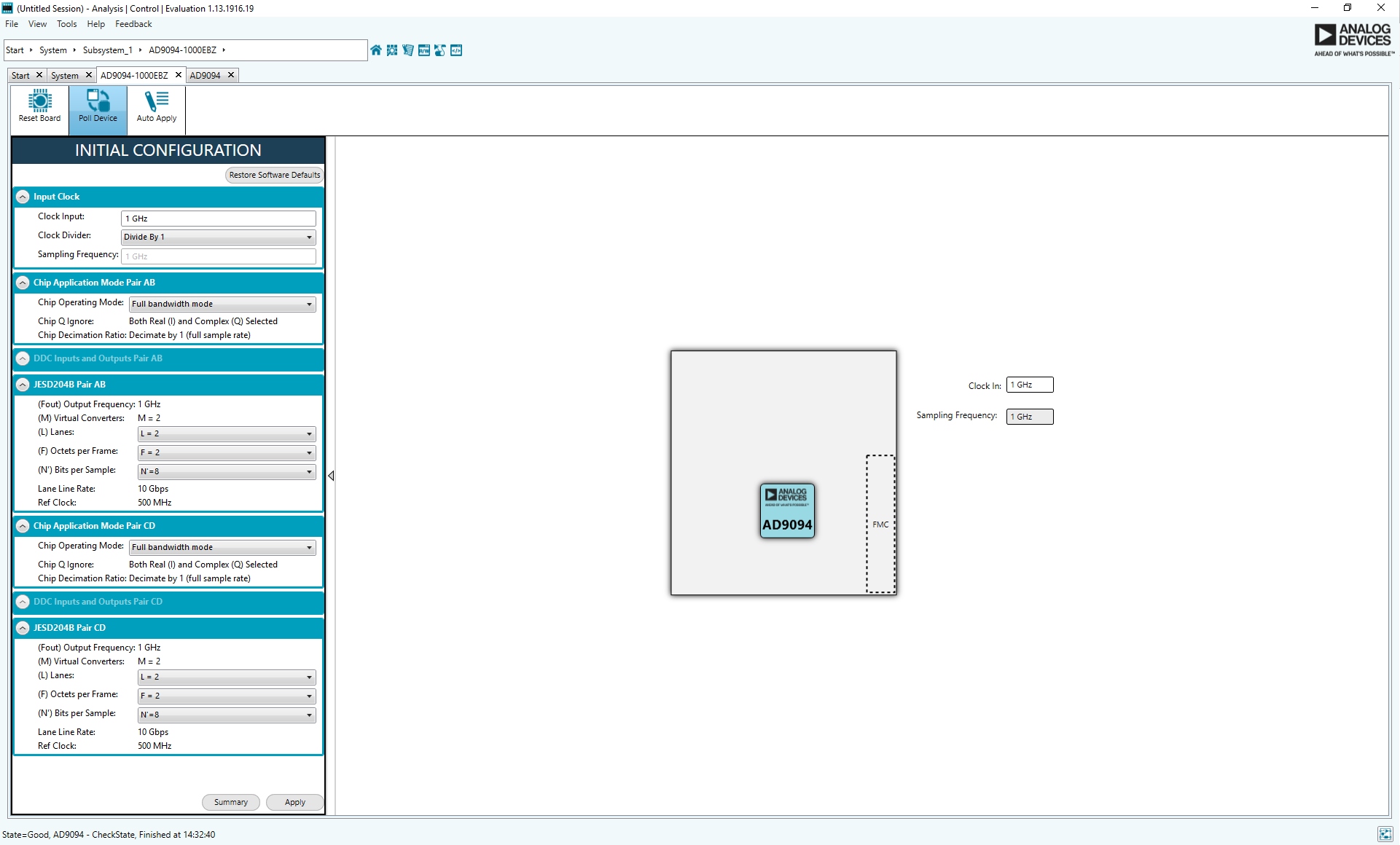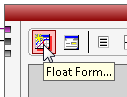EVALUATING THE AD9094 ANALOG-TO-DIGITAL CONVERTER
Preface
This user guide describes the AD9094 evaluation board AD9094-1000EBZ which provides all of the support circuitry required to operate the ADC in its various modes and configurations. The application software used to interface with the devices is also described. The user guide wiki applies to the following evaluation boards:
| Evaluation Board Part Number | Description | Board Revision |
| AD9094-1000EBZ | Evaluation board for AD9094-1000 | 9694CE04A |
The AD9094 data sheet provides additional information and should be consulted when using the evaluation board. This guide assumes the usage of the accompanying ADS7-V2EBZ High Speed Evaluation Board. The user guide for the ADS7-V2 provides additional information available for consultation during usage. All documents and software tools are available at www.analog.com/hsadcevalboard.
For additional information or questions, post a question on Engineer Zone, or send an email to highspeed.converters@analog.com.
AD9094 Evaluation Board
Typical Measurement Setup
The AD9094-1000EBZ can be evaluated using the ADS7-V2EBZ FPGA data capture board. The figures below show the AD9094-1000EBZ connected to the ADS7-V2EBZ.


Warning: The AD9094-1000EBZ is electrostatic discharge (ESD) sensitive. Handle the device with care, and employ conducting wrist straps or antistatic bags when handling the board.
Features
Helpful Documents
Software Needed
Design and Integration Files
Equipment Needed
Getting Started
This section provides quick start procedures for using the evaluation board for AD9094.
Configuring the Board
Before using the software for testing, configure the evaluation board as follows:
Connect the evaluation board to the
ADS7-V2EBZ data capture board, as shown in the figure for the
Evaluation Board Connection.
Make sure the jumpers are placed on the evaluation board as highlighted in green in the figure AD9094 Evaluation Board.
Ensure that the S1 on ADS7-V2 is off. Connect one 12V, 6.5A switching power supply (such as the CENB1080A1251F01 supplied) to P4 on the
ADS7-V2EBZ board. Connect the Standard-B
USB port of the
ADS7-V2EBZ board to the PC with the supplied
USB cable.
-
-
If the Device Manager does not show the
ADS7-V2EBZ listed, unplug all
USB devices from the PC, uninstall and re-install SPIController and VisualAnalog and restart the hardware setup from step 1.
On the ADC evaluation board, provide a clean, low jitter 1GHz clock source to connector J203 and set the amplitude to 14dBm. This is the ADC Sample Clock.
On the
ADS7-V2EBZ data capture board, provide a clean, low jitter clock source to connector J3 and set the amplitude to 10dBm. This is the Reference Clock for the gigabit transceivers in the FPGA. The REFCLK frequency can be calculated using the following empirical formulae:
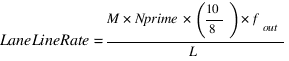 bps/lane, where
bps/lane, where
 (Default Nprime = 16)
(Default Nprime = 16)
On the ADC evaluation board, use a clean signal generator with low phase noise to provide an input signal for channel A to J101. Use a shielded, RG-58, 50 Ω coaxial cable to connect the signal generator output to the ADC Evaluation Board. For best results, use a narrow-band, band-pass filter with 50 Ω terminations and an appropriate center frequency. (
ADI uses TTE, Allen Avionics, and
K & L band-pass filters.) If providing an input clock with a divide-by-1 setting in the AD9094 make sure the clock source has a 50% duty cycle. For optimum SNR performance use the clock divider with a divide ratio of 2 or higher to minimize the impact of the phase noise from the input clock source.
On the ADC evaluation board, use a clean signal generator with low phase noise to provide an input signal for channel B to J102. Use a shielded, RG-58, 50 Ω coaxial cable to connect the signal generator output to the ADC Evaluation Board. For best results, use a narrow-band, band-pass filter with 50 Ω terminations and an appropriate center frequency. (
ADI uses TTE, Allen Avionics, and
K & L band-pass filters.)
On the ADC evaluation board, use a clean signal generator with low phase noise to provide an input signal for channel C to J104. Use a shielded, RG-58, 50 Ω coaxial cable to connect the signal generator output to the ADC Evaluation Board. For best results, use a narrow-band, band-pass filter with 50 Ω terminations and an appropriate center frequency. (
ADI uses TTE, Allen Avionics, and
K & L band-pass filters.)
On the ADC evaluation board, use a clean signal generator with low phase noise to provide an input signal for channel D to J107. Use a shielded, RG-58, 50 Ω coaxial cable to connect the signal generator output to the ADC Evaluation Board. For best results, use a narrow-band, band-pass filter with 50 Ω terminations and an appropriate center frequency. (
ADI uses TTE, Allen Avionics, and
K & L band-pass filters.)
Visual Analog Setup
Click Start

All Programs

Analog Devices

VisualAnalog

VisualAnalog
On the VisualAnalog “New Canvas” window, and select the desired canvas.
Note: The current canvases for VisualAnalog only support operating both pairs of channels in the AD9094 in the same chip operating mode with the same decimation rate. If Pair AB is in full bandwidth mode then Pair CD must also be in full bandwidth mode. If Pair AB is in real DDC0/DDC1 mode with a decimation rate of 2 then pair CD must also be in real DDC0/DDC1 mode with a decimation rate of 2.
Next, program the FPGA in VisualAnalog by clicking into the
ADC Data Capture Settings block and selecting the
Capture Board tab. Use the
Browse button to navigate to the
ad9694_ads7v2.bin file and then click
Program. The
FPGA_DONE LED should illuminate on the ADS7-V2 board indicating that the FPGA has been correctly programmed.

Warning: Programming the FPGA will power the AD9094 evaluation board via the FMC connector. Removing any of the board's power jumpers while the board is on or in operation may cause damage to the board and/or chip. Removing the board while it is being powered via the FMC connector may also cause damage to the board.
Click the
General button in the
ADC Data Capture Settings block. On the
General tab make sure the clock frequency is set at the sample rate. For example, if the input clock to the AD9094 is 1000
MHz then set the
Clock Frequency (MHz) to 1000
MHz. The FFT capture length may be changed to 131072 (128k) or 262144 (256k) per channel. The ADS7-V2 FPGA software supports up to 2M FFT capture (1M per channel).

Changing the ADC Capture Settings
If VisualAnalog opens with a collapsed view, click on the “Expand Display” icon

On the Device tab. Make sure that Enable Alternate REFCLK option is checked.
Click OK
ACE Setup
Click Start

All Programs

Analog Devices

ACE

ACE
Once ACE opens the AD9094 evaluation board should appear in the
Attached Hardware section.

ACE Attached Hardware: AD9094
Double click on the
AD9094 Eval Board icon which will open up the Initial Configuration wizard. The default conditions for the AD9094 are Full BW mode with a sample clock of 1
GHz. From here both pairs of ADC channels (Pair AB and Pair CD) can be configured simultaneously.
NOTE:It is important to remember that the AD9094 functions as two dual ADCs. 
ACE - AD9094 Initial Configuration Wizard
Prior to configuring any modes in the AD9094 double click on the
AD9094 icon to bring up the device view. From the device view click on the
Read All icon to read the
SPI settings from the device. Do this for each pair by selecting one pair at a time and then clicking the
Read All icon.

ACE - AD9094 Initial Configuration Wizard
From the the Initial Configuration Wizard the clock frequency, chip application mode (per pair), DDC inputs and outputs, and the JESD204B settings can be quickly configured. The default conditions are:
-
Clock Divider = Divide by 1
Chip Operating Mode = Full Bandwidth Mode
JESD204B Parameters:
L.M.F = 2.2.2 ;
N' = 8
All these parameters can be seen below:

ACE - AD9094 Initial Configuration Wizard Showing JESD204B Parameters
Device Setup - Full BW Mode
The default Chip Application Mode for the
AD9094-1000EBZ is Full BW mode. In this example the clock frequency will be set to
1000 MHz, the clock divider set to
Divide by 1, and the chip operating mode set to
Full BW Mode. Once the settings have been entered, click
Apply. This will configure the device with the selected settings and provide an
Initial Configuration Summary which will summarize the settings that have been loaded into the AD9094 and also provide the frequency for the required FPGA reference clock.
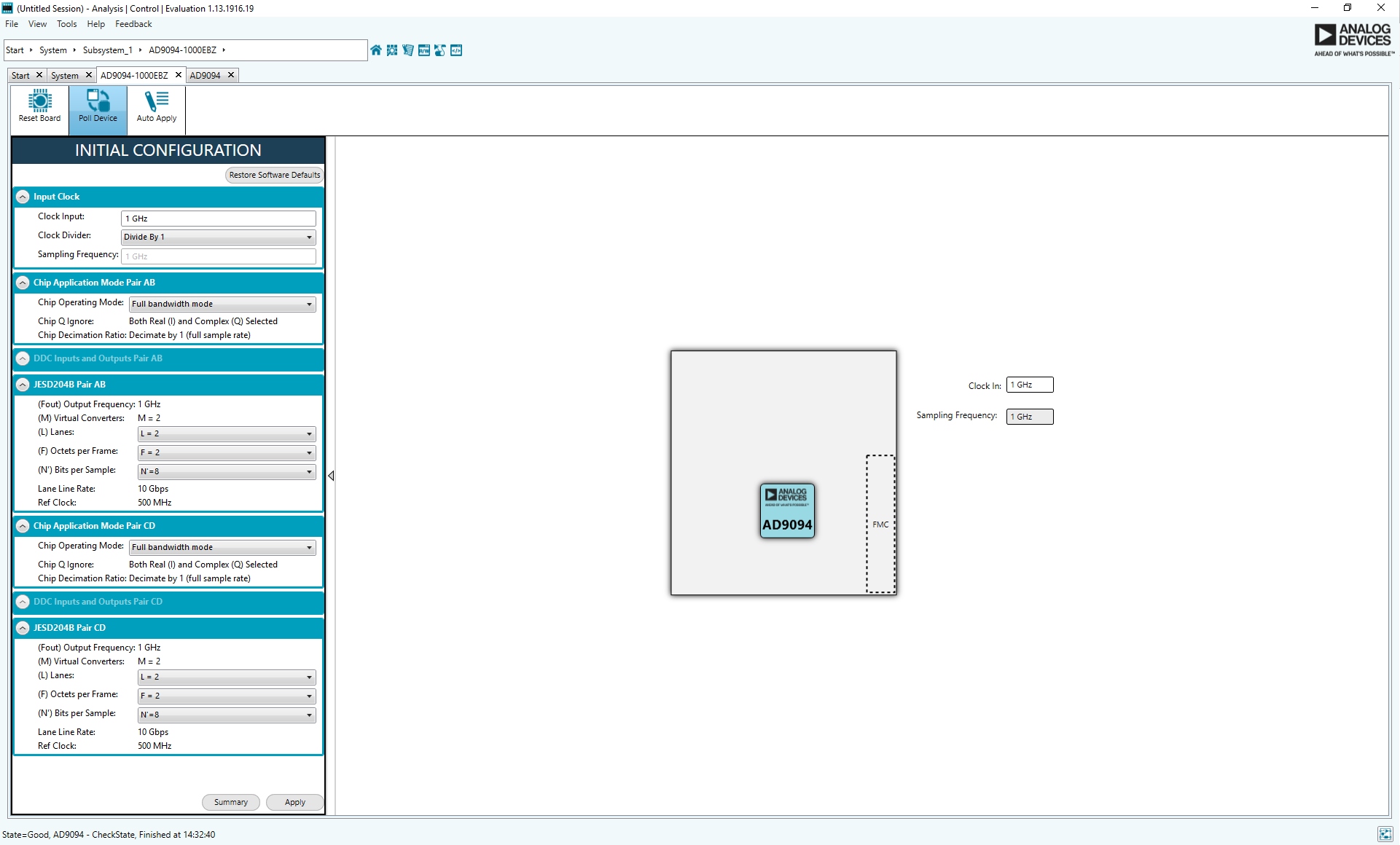
Default Application Mode - Full BW Mode (click to enlarge)
In order to change the settings for each channel, double-click on the AD9094 icon from the
AD9094 Eval Board view (highlighted in the figure below).

Double-click the AD9094 Icon in the Eval Board View
This will bring up the AD9094 device view showing more specific settings for each pair and channel. The device view shows one pair of the AD9094 at a time. The
ADC Pair Selection drop down box is used to select the current pair. To select the desired pair (Pair AB or Pair CD) select the desired pair from the drop down box. This sets the current changes to affect the select pair only. The settings can now be configured for each channel. Once the settings are configured click
Apply Changes in the upper left of the device view. This will load the setting changes to the selected ADC pair and channel(s). If the settings are desired for all four channels then click the
Apply button in the
AD9094 Configuration window on the left of the screen. This loads the current settings to all channels in the device.

Pair AB - Channel A and Channel B NSR Settings (click to enlarge)
The device view in ACE also has controls for the analog input controls. The input buffer current, input full-scale voltage, and analog input differential termination can be adjusted. The analog inputs can also be disabled from this menu.

Analog Input Control Settings
The
Memory Map View can be accessed from the AD9094
Device View. The
Memory Map View can be used to individually write registers in the AD9094.
Note: When writing individual registers it is imperative to first write the Pair Index register (0x0009) before any other write so that the correct ADC channel pair (Pair AB or Pair CD) is being addressed. If writing a local register, subsequently write the ADC channel index register (0x0008) so that the desired channel within the desired pair is written (Channel A/C or Channel B/D). 
Memory Map View (click to enlarge)
Obtaining an FFT - Full BW Mode
The first item to configure in Visual Analog is the input clock frequency. Click in the ADC Data Capture block to open the settings. In this example, 1000
MHz is the input clock frequency so 1000 is entered into VisualAnalog.

AD9094 FFT Data Capture Settings
In this example, with an input clock of 1000MHz, the output lane rate is 10 Gbit/s. The default JESD204B lane configuration for the JESD204B link of each ADC Channel Pair is 2.2.2 (L.
M.F). The required REFCLK frequency is 500
MHz (refer to step 7 in the section “Configuring the Board”).
Click the Run button in Visual Analog and you should see the capture data similar to the plot below.
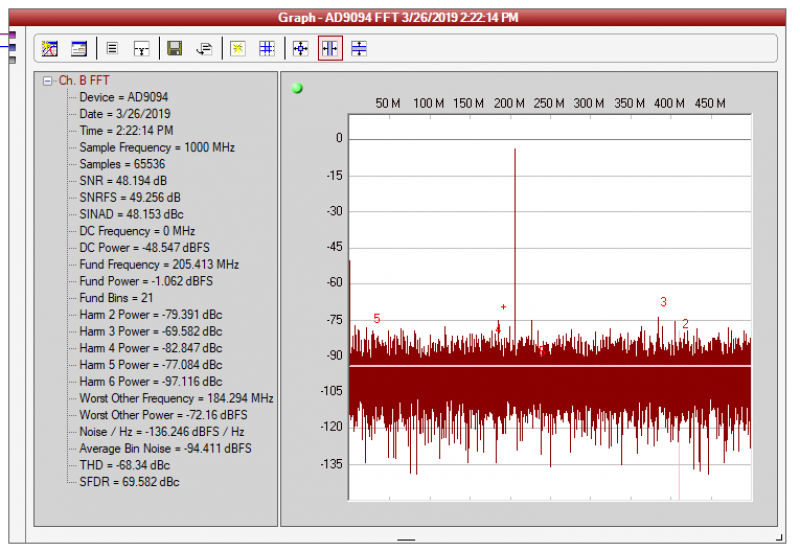
AD9094 FFT with NSR Enabled (Tuning Word = 58)
Adjust the amplitude of the input signal so that the fundamental is at the desired level. (Examine the
Fund Power reading in the left panel of the VisualAnalog FFT window.) NSR imposes a ~3dB loss in the signal, but does not impact the dynamic range. A -1.0
dBFS input signal will show as -4.0
dBFS in the FFT in Visual Analog.
To save the FFT plot do the following
Click on the Float Form button in the FFT window
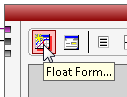
Click on File

Save Form As button and save it to a location of choice

Troubleshooting Tips
EVALUATION BOARD ISN'T FUNCTIONING PROPERLY
It is possible that a board component has been rendered inoperable by
ESD, removing a jumper during powered operation, accidental shorting while probing, etc. Try checking the supply domain voltages of the board while it is powered. They should be as follows:
| Domain | Jumper | Test Point | Approx. Voltage |
| AVDD_0P9 | P307 | TP303 | 0.95 V |
| AVDD_1P8 | P308 | TP304 | 1.80 V |
| AVDD_BUF | P309 | TP305 | 2.50 V |
| DRVDD_0P9 | P304 | TP301 | 0.95 V |
| AVDD_1P8_PLL | P311 | TP306 | 1.80 V |
| DVDD_0P9 | P305 | TP302 | 0.95 V |
| AVDD_1P8_SPI | P312 | TP307 | 1.80 V |
If a short is detected between any of the supply domains and ground, or an open is detected across fuse chip F401 (next to P401), a component may have been damaged. This may have occurred from jumper or board removal while being actively powered (See the warning in the
ACE Setup section). See the
Design Integration Files section for the schematic and/or bill of materials for the relevant components to test and/or replace.
EVALUATION BOARD IS NOT COMMUNICATING WITH THE ADS7-V2 / NO SPI COMMUNICATION
Make sure that the FPGA on the ADS7-V2 has been programmed - a lit LED DS15 (FPGA_DONE) on the top of the ADS7-V2 and a powered fan are good indicators of the FPGA being programmed.
Check the common mode voltage on the JESD204B traces. On the evaluation board, the common mode voltage should be roughly two-thirds of DRVDD_0P9. On the ADS7-V2, the common mode voltage should be around 1.2 volts.
Check Test Point 307 - test point for the AVDD_1P8_
SPI supply domain, jumper P312 - and make sure it is around 1.8 volts.
To test
SPI operation, attempt to both read and write to register 0x000A using ACE's Register Debugger (View → Register Debugger). This register is an open register available for testing memory reads and writes. If the value written to this register does not reset after writing it,
SPI is operational.
All registers reading back as either all ones or all zeros (
i.e., 0xFF or 0x00) may indicate no
SPI communication.
Register 0x0000 (
SPI Configuration A) reading back 0x81 in ACE may indicate no
SPI communication as a result of the FPGA on the ADS7-V2 not being programmed.
EVALUATION BOARD FAILS TO CAPTURE DATA
Ensure that the board is functioning properly and that
SPI communication is successful - see previous troubleshooting tips.
Check the Clock Detect register 0x011B to see if the inputted clock is being detected. 0x01 indicates detection, 0x00 indicates no clock detected. Check the signal generator inputting on connector J203. Try placing a differential oscilloscope probe on the clock pins to see if the clock signal is reaching the chip.
Check the
PLL Locked indicator or register 0x056F (
PLL Status). If the light is green / if the register reads back 0x80, the
PLL is locked. If it is not locked:
Check the clock being inputted to connector J203
Check the JESD settings under the Initial Configuration. Reference the
AD9094 datasheet for supported lane options.
Check the reference clock and make sure it matches your JESD settings.
Make sure P100 (Power Down / Standby Jumper) is not jumped.

bps/lane, where
(Default Nprime = 16)