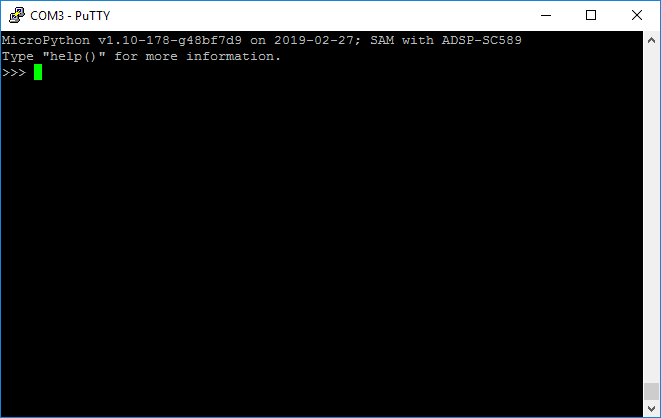The fastest way of getting MicroPython to run on the board, is by flashing a pre-built MicroPython loader binary into the on-board SPI Flash and run the MicroPython from there.
This would overwrite anything that is previously stored in the SPI Flash. If you only want to run MicroPython in RAM without erasing the Flash, refer to Tutorial: Building MicroPython with CrossCore Embedded Stuidio. You may use the debug function of CrossCore Embedded Studio to run MicroPython from RAM.
Currently, you may get the binary here:
There are various ways of doing this. Here I am using the CLDP (Command Line Device Programmer) bundled with the CrossCore Embedded Studio and the Bare Metal SDK.
dir you should be able to see the loader file in the current directory.)"C:\Analog Devices\CrossCore Embedded Studio 2.8.1\cldp.exe" -verbose -proc ADSP-SC589 -core 1 -emu 1000 -driver "C:\Analog Devices\SAM_BareMetal_SDK-Rel2.0.0\extras\flash-programmer\Supporting_Files\w25ql512fv_dpia_SC589_SHARC_Core1.dxe" -cmd prog -erase affected -format bin -file micropython-190227.ldr
done in the end. If not, double check and make sure the micropython binary is in the current directory, the path for CCES and Bare Metal SDK are correct. Target Emulation Debug Target Platform ADSP-SC589 via ICE-1000 Processor ADSP-SC589 Core 1 Driver C:\Analog Devices\SAM_BareMetal_SDK-Rel2.0.0\extras\flash-programmer\Supporting_Files\w25ql512fv_dpia_SC589_SHARC_Core1.dxe Program micropython-190227.ldr .................................................................................................................. done
Now MicroPython has been flashed into the board, follow these steps to connect to the board: