This is an old revision of the document!
EV-COG-AD4050LZ with IAR Embedded Workbench for ARM
IDE Setup
Install IAR Embedded Workbench for ARM
Please visit
https://www.iar.com/ to download IAR Embedded Workbench for ARM (version 8.20.1 or above).
License Installation
Software Packs and Driver Setup
Download the following packs for EV-COG-AD4050LZ
Start IAR Embedded Workbench for ARM.
Go to Project→ CMSIS-Pack→ Pack Installer.
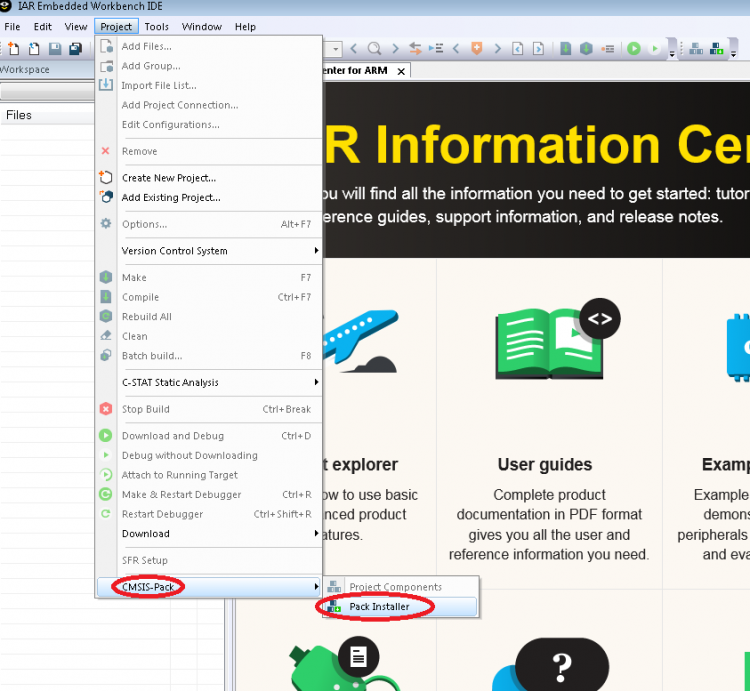
In
'CMSIS Pack Manager' window, click 'Install local pack file'.
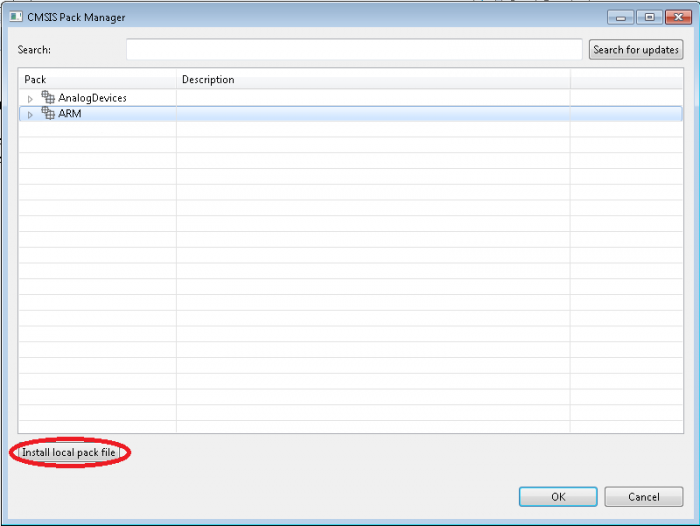
In 'Pack file to install' window navigate to the downloaded pack (as already done in step 1 of this section), select all the packs to install and click Open.
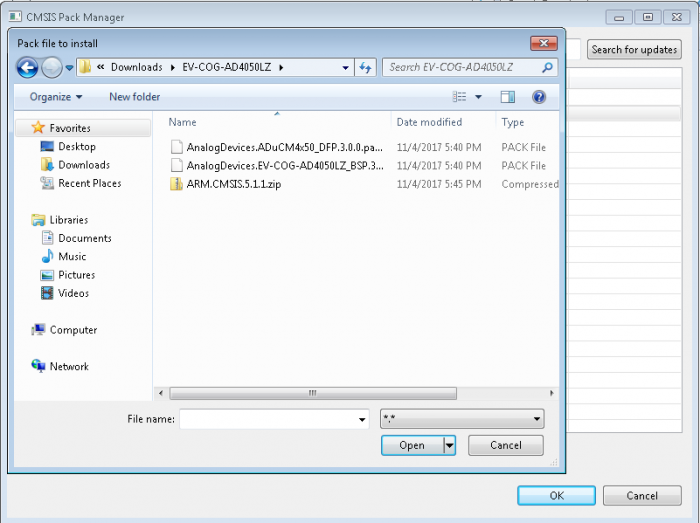
Running an Example Project
Power the MCU Cog using a
USB (micro-B) Cable. You should see a red LED and a yellow LED turn on by default.

In IAR
IDE, go to Project→ Create New Project…

In
'Create New Project' window, Select
'CMSIS Pack Example' and click 'OK'.

Expand Analog Devices, select
ADuCM4050 and click 'Next'.

Select
button_press example and click 'Finish'.

Save the project to the desired location.
Click on 'Debug and Download' icon

on the menu bar. This will compile, build and download the project on EV-COG-AD4050LZ using CMSIS-DAP.
Click on 'Run' icon

to start the debug session.
Now press BTN1 or BTN2 on EV-COG-AD4050LZ and inspect corresponding LED
You are all set!
Back
End Document
 This version (12 Mar 2018 05:08) was approved by Narsimh Kamath, Rohan Gurav.The Previously approved version (13 Feb 2018 08:43) is available.
This version (12 Mar 2018 05:08) was approved by Narsimh Kamath, Rohan Gurav.The Previously approved version (13 Feb 2018 08:43) is available.
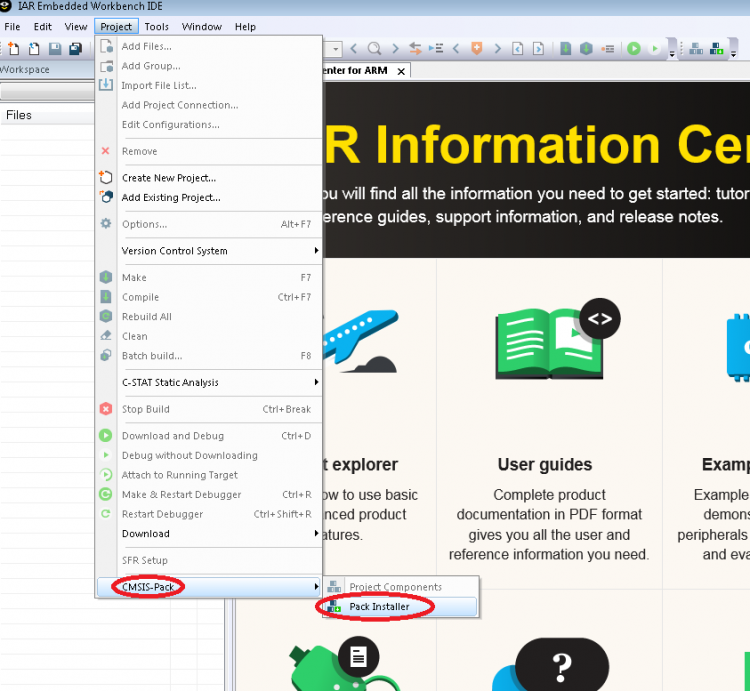
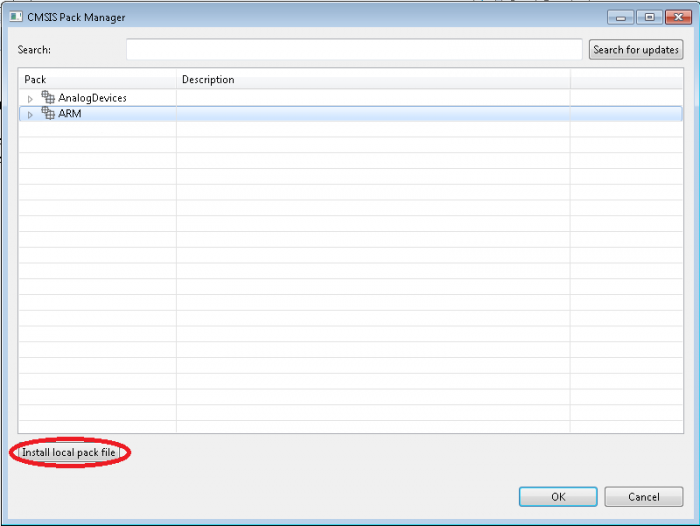
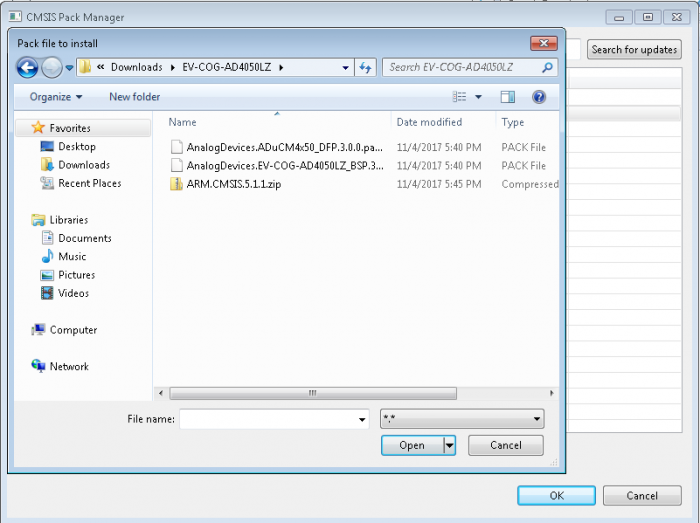





 on the menu bar. This will compile, build and download the project on EV-COG-AD4050LZ using CMSIS-DAP.
on the menu bar. This will compile, build and download the project on EV-COG-AD4050LZ using CMSIS-DAP. to start the debug session.
to start the debug session.