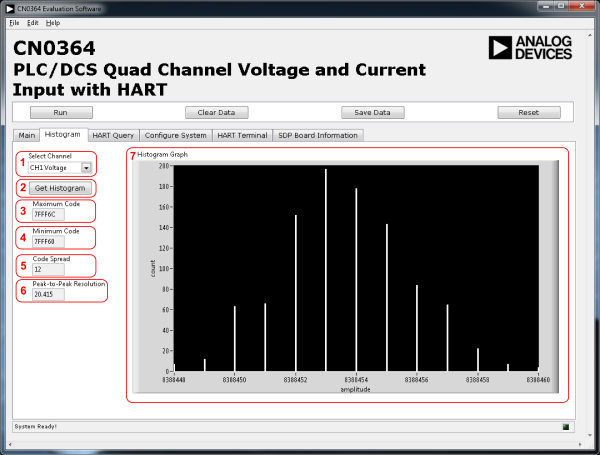CN0364 Evaluation Board and Software User Guide
Overview
CN0364 is a complete, fully isolated,highly flexible, quad channel analog input system suitable for programmable logic controllers (PLCs) and distributed control system (DCS) applications that require multiple voltage inputs and HART-compatible, 4 mA to 20 mA current inputs.
The AD7173-8 24-bit Σ-Δ analog-to-digital converter (ADC) accepts the voltage and current input, and performs the data conversion. The AD5700-1 is the industry’s lowest power and smallest footprint HART-compliant modem and is used in conjunction with the current input channels to form a HART-compatible, 4 mA to 20 mA receiver solution. The ADG704 multiplexer provides HART connectivity to the multiple current input channels.
The ADuM5211 and ADuM3151 provide digital line and power isolation. The ADP2441 36 V, step-down, dc-to-dc regulator accepts an industrial standard 24 V supply, with wide tolerance on the input voltage and steps it down to 5V to be used by the system.
This user guide will discuss how to use the EVAL-SDP-CB1Z and evaluation software to configure and collect data from the EVAL-CN0364-SDPZ Evaluation Board (CN-0364 Board). The evaluation board also has PMOD compatible headers for connection to other processors or microcontrollers.
A complete design support package for the EVAL-CN0364-SDPZ evaluation board containing schematics, layouts (native and Gerber), and bill-of-materials can be found at: CN0364-DesignSupport.

Required Equipment
-
EVAL-SDP-CB1Z Controller Board (SDP-B Board)
DC Power Supply (+12V to +24V)
Precision voltage and current source (for input)
-
PC with the following Minimum Requirements
USB type A to
USB type mini-B cable
General Setup

-
The
EVAL-SDP-CB1Z (SDP-B Board) connects to the PC via the
USB cable.
Header
P10 is a PMOD compatible
SPI header - allows for communication to the ADC
Header
P11 is a PMOD compatible
UART header - allows for communication to the HART modem
Terminal block P9 is the power supply input (input range:+5.5V to +36V DC)
Terminal blocks P1,P2,P3 and P4 provide the quad channel voltage input (-10V to +10V)
Terminal blocks
P5,
P6,
P7 and
P8 provide the quad channel HART-compatible, 4
mA to 20
mA current inputs
See image for terminal block assignments:

Jumper Settings
Installing the Software
Extract the file
CN0364_Evaluation_Software.zip and open the file
setup.exe.
NOTE: It is recommended that you install the CN-0364 Evaluation Software to the default directory path C:\Program Files\Analog Devices\CN0364\ and all National Instruments products to C:\Program Files\National Instruments\

Click
Next to view the installation review page

Click
Next to start the installation

Upon completion of the installation of the
CN-0364 Evaluation Software, the installer for the
ADI SDP Drivers will execute.
NOTE: It is recommended that you close all other applications before clicking “Next”. This will make it possible to update relevant system files without having to reboot your computer.

Press
“Next” to set the installation location for the
SDP Drivers.
It is recommended that you install the drivers to the default directory path
C:\Program Files\Analog Devices\SDP\Drivers

Press
“Next” to install the
SDP Drivers and complete the installation of all software. Click
“Finish” when done.

Using the Evaluation Software
Software Control and Indicator Descriptions
Main Tab

Run/Stop
Clear Data
Save Data
Save the data collected to a tab delimited
ASCII spreadsheet file
Reset
Voltage/Current Numerical Display
Displays the value of the voltage(
V) and current(
mA) per channel during data acquisition
Chart
Sampling Mode
Real-Time - continuously capture a single sample per channel, and updates the display and chart
Single Run - captures the specified number of samples and plots the data on the chart
Display Units
Status Bar
Displays a message to the user detailing the current state of the software There are three status LED colors:

Inactive

Busy

Error
Histogram Tab
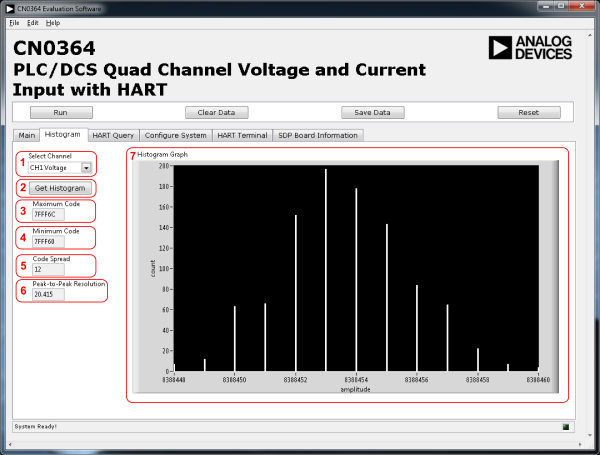
User needs to sample data first using Run to get histogram data on this page.
Select Channel
Get Histogram
Maximum Code
Minimum Code
Code Spread
Peak-to-Peak Resolution
Histogram Graph
HART Query Tab

HART Channel
Query Address CMD 0
Query Variables CMD 3
Address Variable
Device Variables
Device Status
Leave HART Transmit Switch Open

Channel Control
Current Input Control
Data Rate
Digital Filter
Sinc5 + Sinc1 Post Filter
HART Terminal Tab

HART Channel
Command
Write/Read and Write/Read continuously
RX/TX Counters and Reset Counters Button
Monitor
Read and Read Continuously
—-
Running the System
Open the CN0364.exe application from the default installation location.
The software will connect to the board automatically.
Click the Run Button
Click the Stop Button when acquisition is complete.
Saving Data to a Spreadsheet File
Click the Save Data Button.
Browse to the directory location where the spreadsheet file is to be saved.
Name the file.
Click the OK Button.
The software saves the spreadsheet file as ASCII text with columns separated by tabs











 Inactive
Inactive Busy
Busy Error
Error