
ezLINX™ iCoupler® Isolated Interface Development Environment Homepage
Insert the ezLINX software DVD into the DVD drive of the computer and access its contents using windows explorer. The DVD contains three folders labelled Documents, Hardware and Software. Enter the folder labelled Software.
A single software installation is required prior to installing the ezLINX Sample PC Application Software:
.NET Framework v4
The software files for installing the .NET framework v4 are included on the ezLINX DVD supplied and are located in the Software/PC Application Installation folder
Install the .NET Framework v4 found in the Software/PC Application installation inside the dotnetfx40 folder on the ezLINX Package DVD. To run the installer, double click on the dotNetFx40_Full_x86_x64.exe. This will open the window as displayed below:
Tick the box marked “I have read and accepted the license terms”, click on the install button to start the installation process. Once the installation process has finished click on the finish button.
Install the ezLINX PC Application setup found in the Software/PC Application Installation folder located on the ezLINX Software Package DVD. The latest version of this software can be downloaded from the link below.
Run the setup by double clicking on the setup.exe file. This should start the installation process and when completed the window below will open:

This window indicates that the software installation was successful and is now running.
There are two different drivers for the 32-bit and 64-bit versions of Windows 7 so if you are unsure which version of the OS the PC is running then check in the system settings before attempting to install the driver.
Navigate to the device manager by searching for it in the start menu like so:
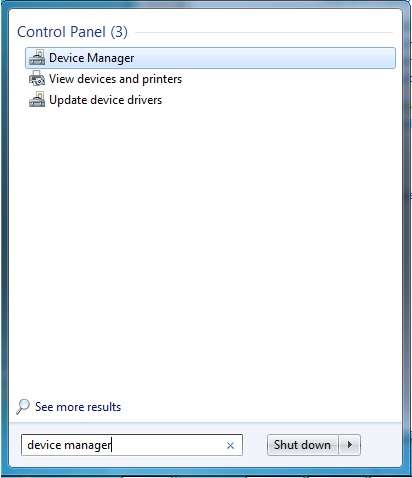
Locate the Linux USB Ethernet Gadget under Other devices, right click on it and select update driver:

On the next window choose to browse the computer for driver software:

In the next window use the browse feature to locate the folder which contains the driver software:

The driver software will now be installed and the PC will recognize the board
Navigate to the network and sharing center window, locate the device (it will be listed as a local area connection), right click on it and select properties:

In the next window, click properties again:

Click on Internet Protocol Version 4 (TCP/IP) and click properties:

Type the following into the settings:

Click ok and close the previous window, the IP address of the board has now been set
Open the ezLINX application window and click on the board icon in the bottom left corner of the window (or click on Configure button). In the IP address settings enter the following:

Now click the “use changes” button then the “connect” button and the status light will turn from red to green. The board and the PC application are now connected.
To verify the connection perform a simple GPIO test. Click on the GPIO button on the left hand side of the window:

Tick the box next to GPIO 1 and set the direction to 1 and the value to 0 and click the “use changes” button. The orange LED, LED1 that was previously on on the board will now switch off. To switch it back on again set the value to 1 and click the “use changes” button.