
The AD5160 provides a compact 2.9 mm × 3 mm packaged solution for 256-position adjustment applications. These devices perform the same electronic adjustment function as mechanical potentiometers or variable resistors but with enhanced resolution, solid-state reliability, and superior low temperature coefficient performance.
The wiper settings are controllable through an SPI-compatible digital interface. The resistance between the wiper and either end point of the fixed resistor varies linearly with respect to the digital code transferred into the RDAC latch.
Operating from a 2.7 V to 5.5 V power supply and consuming less than 5 μA allows for usage in portable battery-operated applications.
The goal of this project (Microcontroller No-OS) is to be able to provide reference projects for lower end processors, which can't run Linux, or aren't running a specific operating system, to help those customers using microcontrollers with ADI parts. Here you can find a generic driver which can be used as a base for any microcontroller platform and also specific drivers for different microcontroller platforms.
The driver contains two parts:
The Communication Driver has a standard interface, so the AD5160 driver can be used exactly as it is provided.
There are three functions which are called by the AD5160 driver:
SPI driver architecture
The following functions are implemented in this version of AD5160 driver:
| Function | Description |
|---|---|
| char AD5160_Init(void) | Initializes the SPI communication peripheral. |
| void AD5160_Set(unsigned char value) | Writes data to AD5160. |
HW Platform(s):
This section contains a description of the steps required to run the AD5160 demonstration project on a Digilent Cerebot MX3cK platform.
The AD5160 demonstration project for PIC32MX320F128H consists of three parts: the AD5160 Driver, the PmodDPOT Demo for PIC32MX320F128H and the PIC32MX320F128H Common Drivers.
All three parts have to be downloaded.
The following commands were implemented in this version of AD5160 reference project for Cerebot MX3cK board.
| Command | Description |
|---|---|
| help? | Displays all available commands. |
| resistance= | Sets the output resistance between W and B. Accepted values: 60 .. 10020 - resistance value to be set in ohms. |
| resistance? | Displays the last written resistance value in ohms. |
| register= | Writes to the DAC register. Accepted values: 0 .. 255 - the value written to the DAC. |
| register? | Displays the last written value in register. |
Commands can be executed using a serial terminal connected to the UART1 peripheral of PIC32MX320F128H.
The following image shows a generic list of commands in a serial terminal connected to processor’s UART peripheral.

This section presents the steps for developing a software application that will run on the Digilent Cerebot MX3cK development board for controlling and monitoring the operation of the ADI part.
This section contains a description of the steps required to run the AD5160 demonstration project on a Digilent Cerebot MC7platform.
Following commands were implemented in this version of AD5160 reference project for Cerebot MC7 board.
| Command | Description |
|---|---|
| help? | Displays all available commands. |
| resistance= | Sets the output resistance. Accepted values 0 - 10020. |
| resistance? | Displays the last written value. |
| register= | Writes to the DAC register of the current channel. Accepted values 0 - 255. |
| register? | Displays the last written value. |
Commands can be executed using a serial terminal connected to the UART1 peripheral of dsPIC33FJ128MC706A.
The following image shows a list of commands in a serial terminal connected to processor’s UART peripheral.
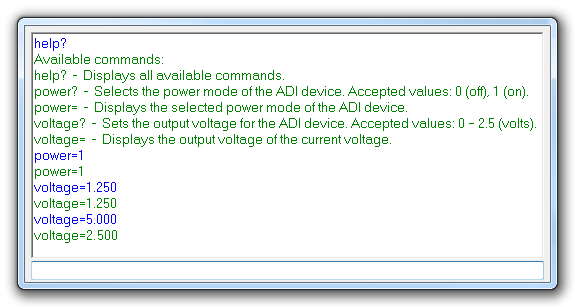
This section presents the steps for developing a software application that will run on the Digilent Cerebot MC7 development board for controlling and monitoring the operation of the ADI part.
This section contains a description of the steps required to run the AD5160 chipKIT demonstration project on a Digilent Cerebot MX3cK platform.
Following commands were implemented in this version of AD5160 chipKIT reference project for Cerebot MX3cK board.
| Command | Description |
|---|---|
| help? | Displays all available commands. |
| resistance= | Sets the output resistance. Accepted values: 85 - 10020.(for 10KOhm device version) |
| resistance? | Displays the last written value. |
| register= | Writes to the DAC register of the current channel. Accepted values 0 - 255. |
| register? | Displays the last written value. |
Commands can be executed using the serial monitor.
Carriage return has to be selected as a line ending character. The required baud rate is 9600 baud.
The following image shows a list of commands in the serial monitor.
This section presents the steps for developing a chipKIT application that will run on the Digilent Cerebot MX3cK development board for controlling and monitoring the operation of the ADI part.