 This version is outdated by a newer approved version.
This version is outdated by a newer approved version. This version (23 Jul 2019 20:32) was approved by malavika sajikumar.The Previously approved version (23 Jul 2019 10:55) is available.
This version (23 Jul 2019 20:32) was approved by malavika sajikumar.The Previously approved version (23 Jul 2019 10:55) is available.
This is an old revision of the document!
Generally known as SDP-K1, EVAL-SDP-CK1Z board, is one of Analog Devices' Mbed enabled boards. SDP-K1 holds an ST microcontroller, STM32F469NI, and has a programming/debugging processor from Freescale, MK20DX128. The CMSIS-DAP hardware circuit and DAPLink firmware in the Freescale processor, allows SDP-K1 board to be easily programmed and debugged. The board has an Arduino form factor and has a 120-pin connector which plugs into many evaluation boards from Analog Devices.
Mbed is used by Analog Devices to develop and distribute drivers for Analog ICs. Mbed is an online IDE developed by ARM. It is open-source and supports controller boards with Cortex ARM core processors. These controller boards are developed by various companies including Analog Devices, ST Microcontroller, NXP, Renesas etc. This is an easy platform to use because being an online IDE, there is no downloading or installation of software required. The IDE is a web page https://ide.mbed.com/compiler. The platform is available at no cost for customers and is easy to use. Another advantage to Mbed is that the example programs can be run on other Mbed enabled boards that customers are familiar with as long as it meets the hardware setup requirements.
More details regarding SDP-K1 board features, components and pin out diagrams can be found on the official Mbed web page for SDP-K1.
https://os.mbed.com/platforms/SDP_K1/
You can purchase SDP-K1 from the official analog.com web page for SDP-K1.
http://www.analog.com/SDP-K1
https://wcm.corpnt.analog.com/en/design-center/evaluation-hardware-and-software/evaluation-boards-kits/sdp-k1.html#eb-overview
Here is the pin out diagram for Arduino headers on SDP-K1 board.

Here is the pin out diagram for 120 pin connector on SDP-K1 board.
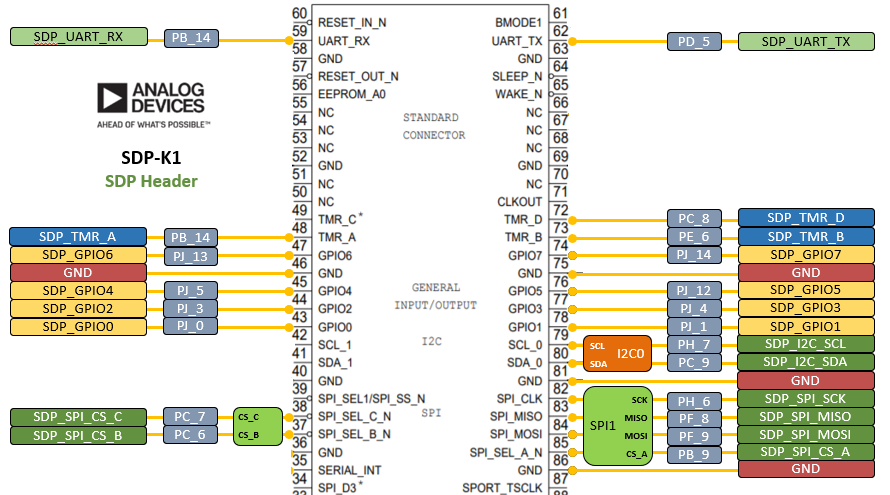
Each product with Mbed support comes with:
All the code files will be shared on the code tab of Analog Devices Mbed web page https://os.mbed.com/teams/AnalogDevices/code/. Each project comes with a README.txt that explains how to use the code. This document is a detailed user guide on how to use the code to evaluate products supported with Mbed code. It explains in more detail, the Mbed setup instructions written in the README.txt. The hardware setup instructions depends on the product and evaluation board used and will be explained in the README.txt.


