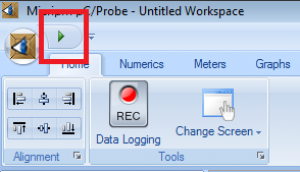In case there is a communication problem with the board the follwing actions can be perfomed in order to try to fix the issues:
Check that the evaluation board is powered.
Make sure the
USB cable is not connected to the CED1Z. In case it is, disconnect it and reset the board.
Check that the
USB Blaster cable is properly connected to the device and to the computer and that the
USB Blaster Device Driver driver is installed correctly. If the driver is not correctly installed perform the steps described in the
Getting Started → Install te USB-Blaster Device Driver section.
In uC-Probe right-click on the System Browser window select Remove Symbols. A dialog box will open to select the symbols to remove. Press OK to remove the symbols.
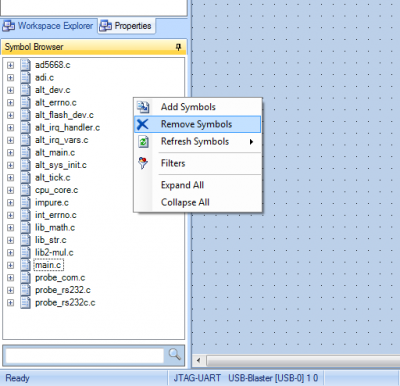
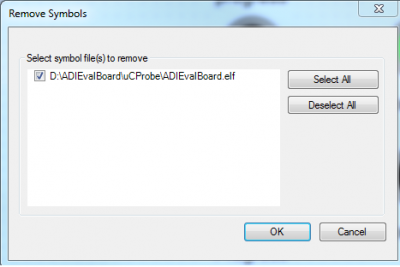
After removing the symbols a new set of symbols must be added in order for the interface to be functional. In uC-Probe right-click on the System Browser window select Add Symbols. A dialog box will open to select the symbols to be added. If the lab was done according to the steps provided in the Quick Evaluation section, select the file ADIEvalBoard/ucProbeInterface/ADIEvalBoard.elf to be loaded as a symbol file, otherwise select the file ADIEvalBoard/FPGA/software/ADIEvalBoard/ADIEvalBoard.elf to be loaded as a symbol file.