
The EVAL-ADXL367-SDP hardware is shown in the below.

The EVAL-ADXL367-SDP includes the following components:
This user guide provides an overview of how to use the application software. The functionality of the software is described with examples provided where appropriate.
To install the LabView based EVAL-ADXL367-SDP GUI follow the steps below:
The ADXL367 evaluation environment is divided into separate tabs, each of which specializes in commonly performed measurements for accelerometer devices. In this way, the evaluation system offers users an immediate ability to capture data for a wide variety of tests without the need to develop a customized hardware and software solution.
On each tab, the Start Data Acquisition and Stop Data Acquisition buttons are the primary ways the user acquires data from the device.
On this tab, the user can view acceleration data, read the device memory map, and adjust device settings. Additional functionality on this tab includes the ability to read the memory register or to take a snapshot of the current memory register values.
Clicking the Read Register Map button gives a snapshot of the current memory register values, and it updates the serial number, device ID, part ID, and Rev ID.
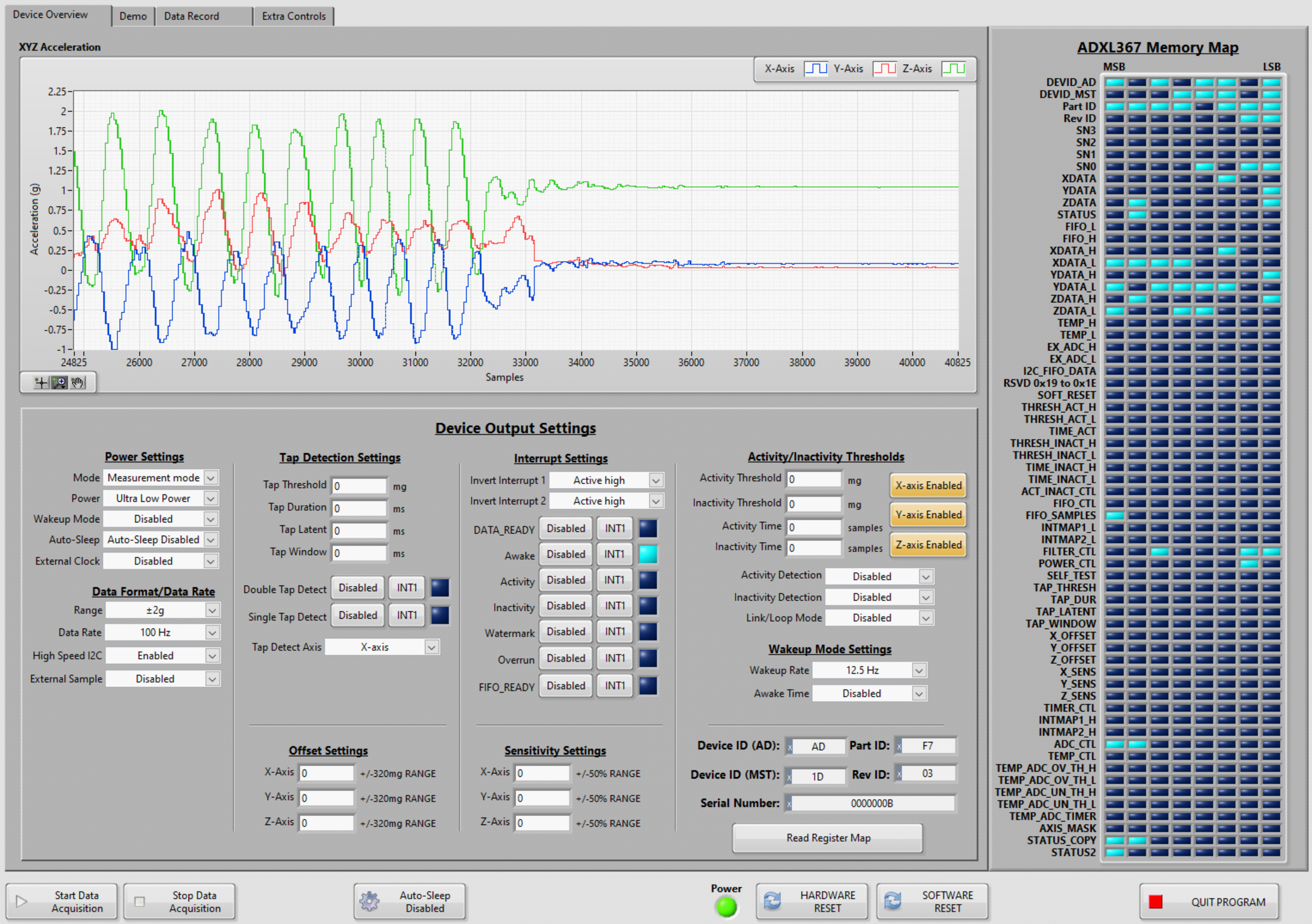
On this tab, the user can measure and record acceleration sampled at the selected output data rate. Data results are saved to a text file with the date, time, device ID, and serial number recorded as a header.
The user can specify the file path by clicking the small folder icon under Directory to Save File and browsing to the desired folder. If an existing file is selected, data is appended to the end of the file. The user can choose a data rate from 12.5 Hz to 400 Hz with the Data Rate Select control.
