CN0385 Evaluation Board and Software User Guide
Overview
CN0385 is an isolated multichannel data acquisition system that is compatible with standard industrial signal levels. The components are specifically selected to optimize settling time between samples, providing 18-bit performance at channel switching rates up to roughly 750 kHz.
The CN0385 can process eight gain-independent channels and is compatible with both single-ended and differential input signals. The analog front end includes the ADG5207 multiplexer, the AD8251 programmable gain instrumentation amplifier (PGIA), the AD8475 as a precision ADC driver for performing the single-ended-to-differential conversion, and the AD4003, an 18-bit, 2 MSPS Precision ADC. Gain configurations of 0.4, 0.8, 1.6, and 3.2 are available.
The maximum sample rate of the system is 2 MSPS in Turbo Mode for single channel continuous sampling. The channel switching logic is synchronous to the ADC conversions, and the maximum channel switching rate is 1.5 MHz. Channel switching rates up to 100 kHz also provide 18-bit performance.
This user guide will discuss how to operate the EVAL-SDP-CH1Z and the evaluation software to configure and collect data from the EVAL-CN0385-FMCZ Evaluation Board (CN-0385 Board). A complete design support package for the EVAL-CN0385-FMCZ evaluation board containing schematics, layouts (native and Gerber), and bill-of-materials can be found at: CN0385-DesignSupport.
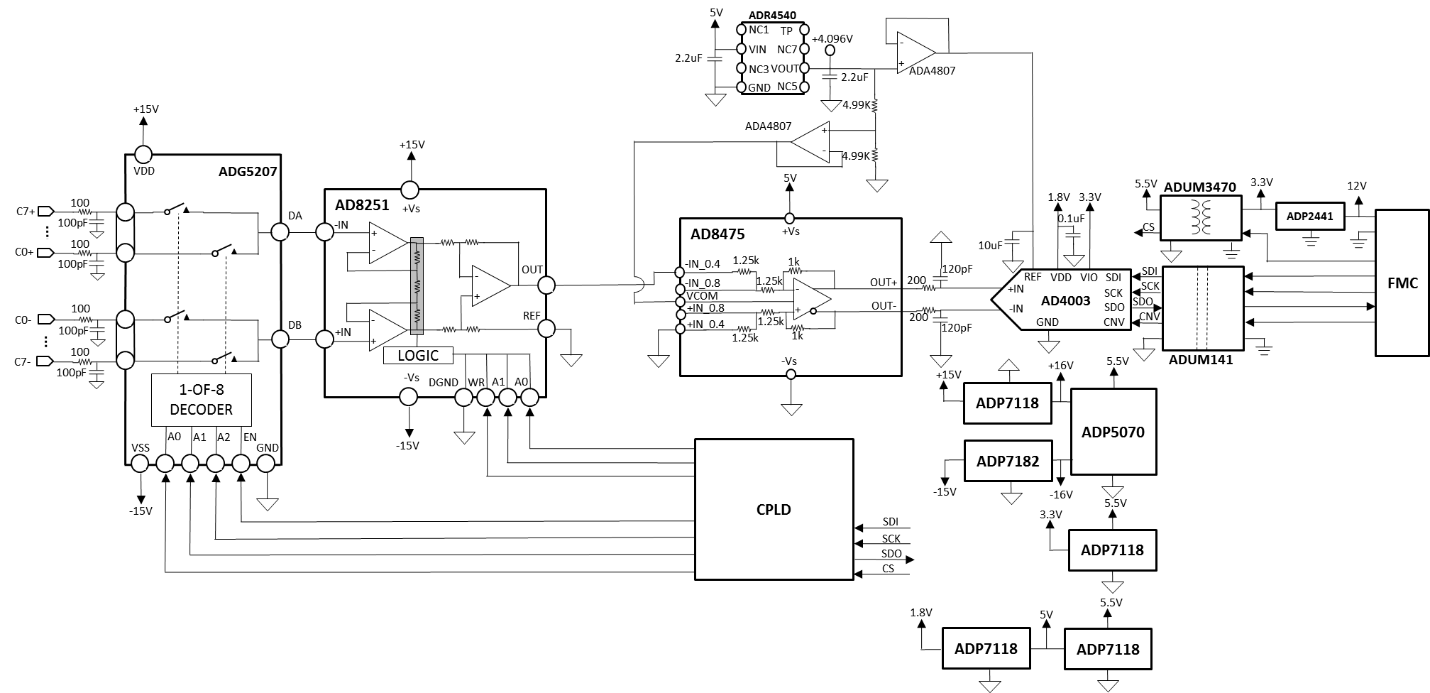
Required Equipment
General Setup
-
Refer to the Jumper Settings table for setting the
EVAL-CN0385-FMCZ board to the desired power, reference, and signal chain configuration.
-
The
EVAL-SDP-CH1Z SDP-H1 Board connects to the PC via the
USB cable.

Installing the Software
-
Click
Next to view the installation review page.

Click
Next to start the installation.

Upon completion of the installation of the
CN0385 Evaluation Software, click
Next for the installer of the
ADI SDP Drivers to execute. (The SDP drivers include an installation of the .NET 4.0 framework.)

Press
Next to set the installation location for the
SDP Drivers.


Press
Install to install the
SDP Drivers and complete the installation of all software. Click
Close when done.

Connecting the Hardware
Configure the various jumper positions to the desired settings (refer to the Jumper Settings table below)
-
Connect the included 12V supply to Jack J7 on the
EVAL-SDP-CH1Z (
SDP-H1 Board) board.
Connect the
USB Cable to J1 on the
EVAL-SDP-CH1Z (
SDP-H1 Board) board.
-
Connect the
USB Cable to the PC.
Jumper Table
| Jumper Ref Des | Default | Function |
| J2 | A | Select external 9V adaptor or bench DC 9V from P3 or J1 |
| S1 | A,B,C,D,E,F,G,H | Differential Inputs for all 8 channels |
Using the Evaluation Software
Software Control and Indicator Descriptions
Front Panel
Configuration Tab

-
Determines the value of the reference voltage used in calculations and analysis by the software. Affects aspects of the Waveform and Histogram plots (
i.e. volt axis values,
LSB-to-voltage conversions, etc.). Should be set to the value of the reference voltage used on the EVAL-CN0385-FMCZ Board (4.096
V by default).
Throughput Rate
Sets the sample rate of the AD4003 (in KSPS). Note: the effective sample rate for each channel in the sequence (in KSPS) is equal to the value in Sample Rate divided by the number (1, 2, 4, or 8) of channels in the sequence.
ADC Register Setting
Read ADC Register
ADC Control and Status LEDs
MUXSequencerEN
MUX Channel
When MUXSequencerEN is OFF, MUX Channel is used to select the target channel to sample; When MUXSequencerEN is On, MUX Channel is used to select the last channel (1, 2, 4, or 8) in the sequencer to sample.
CHx Gain
Samples
Single Capture
Continuous Capture

Waveform Plot
Waveform Graph Palette
Y-Axis Display Format
Waveform Analysis
Multi-Channel Tab

Multi-Channel Waveform Plot
Multi-Channel Waveform Graph Palette
Multi-Channel Selectors
Y-Axis Display Format
Seq Mode CH to Analysis
Waveform Analysis
Histogram Tab
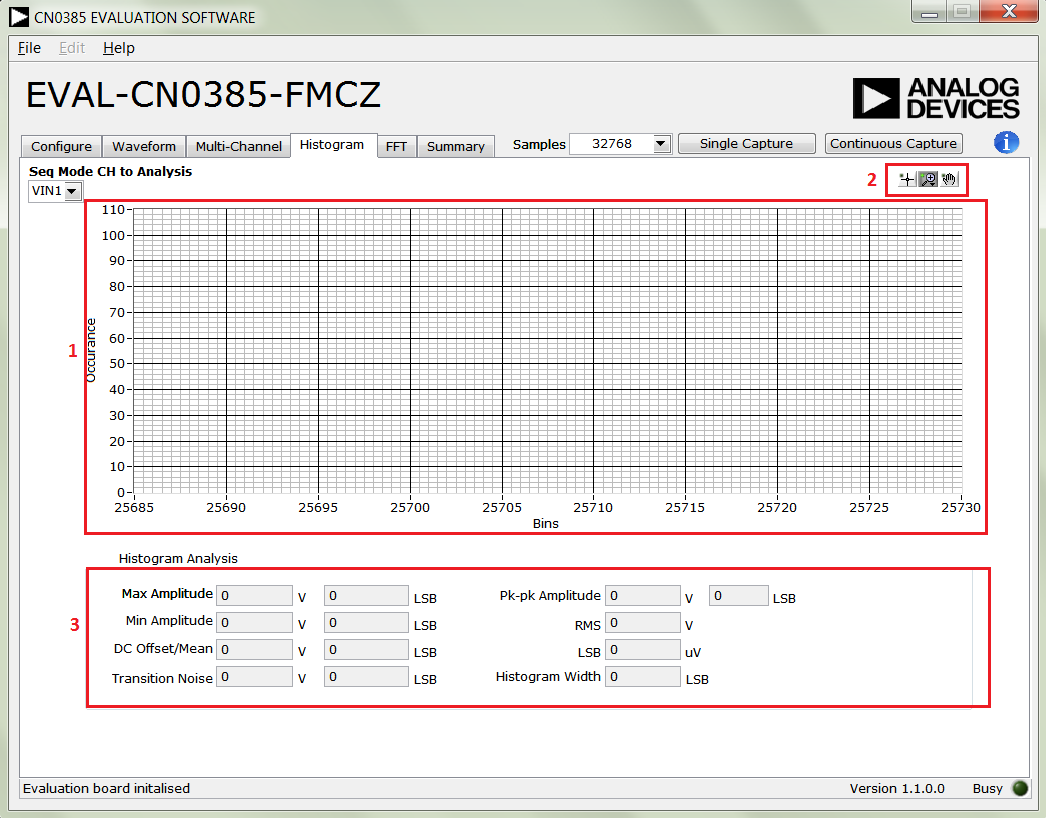
Waveform Plot
Waveform Graph Palette
Histogram Analysis
FFT Tab
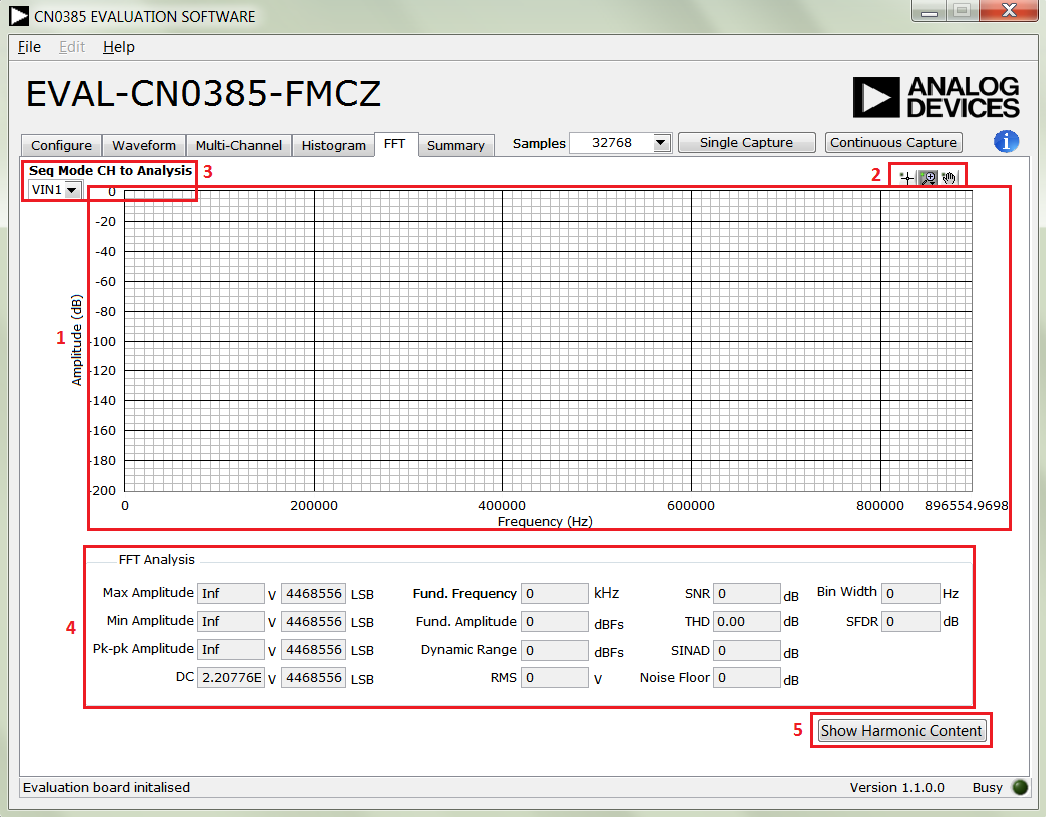
FFT Spectrum Plot
Waveform Graph Palette
Seq Mode CH to Analysis
FFT Analysis
Show Harmonic Content
File
Save Captured Data
Load Captured Data
Take Screenshot
Make a capture the CN0385 Evaluation Software
GUI and save it as a picture.
Print Screenshot
Make a capture the CN0385 Evaluation Software
GUI and send it to printer.
Exit
Help
Analog Devices Website
About
Establishing a USB Connection Link
Verify that the SDP drivers are properly installed (see Installing the Software).
Ensure that the
CN0385 Evaluation Hardware and the SDP-H1 Controller Board are correctly connected and powered up.
-
If the
CN0385 Evaluation Hardware is properly connected to the PC, the evaluation software will automatically establish a connection with the SDP-H1 Controller Board.
If the software does not detect the
CN0385 Evaluation Hardware, a pop-up will appear with options to reattempt the connection. Selecting
Rescan will attempt to establish the
USB connection again.

Configuring a Conversion Sequence
Configurations are defined in Configuration tab. Note: In normal mode the max sampling rate is 1.5 MSPS. Only when Turbo Mode is enabled, the sampling rate can go up to 2 MSPS. Turn MUXSequencerEN ON to enable the sequencer for multi-channel sampling. In the sequencer mode, it can only convert in sequence from channel 1 to the last channel in defined by MUX Channel.
Capturing Samples
After the configuration is done and the CN0385 Evaluation Hardware and Software are connected, the software can initiate conversions. To capture samples:
Ensure that the value in
VREF matches the reference voltage being used on the
CN0385 Evaluation Hardware. Note that, the Sample Rate is the sample rate of the AD4003, not the effective sample rate for each channel.
Select the desired Sample Rate and SCK rate.
Note that the
Sample Rate is the sample rate of the
AD7982, not the effective sample rate for each channel.
Press either Single Capture to perform a single burst of sampling sequences or Continuous Capture to perform repeated bursts of sampling sequences until stopped.
Viewing Conversion Results
After capturing samples or loading a previous set of conversion results, the data and analysis items for each channel can be viewed using the Waveform tab, the Histogram tab, the FFT tab and the Summary tab.
Select the
Multi-Channel tab to view every channel's data on a single plot. The
Multi-Channel Selectors set the visibility of each channel's data.

Select the
Waveform tab to view the sampled channel's data or analysis results in non-sequencer mode. The
Histogram and
FFT sub-tabs show the dc and ac analysis.
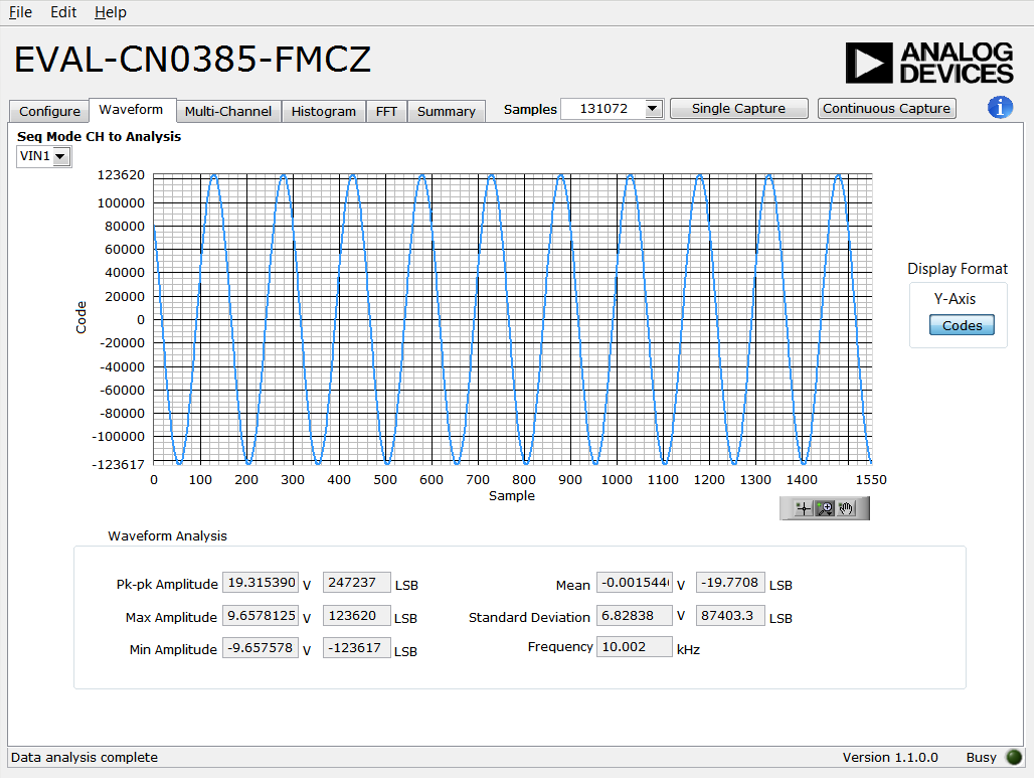

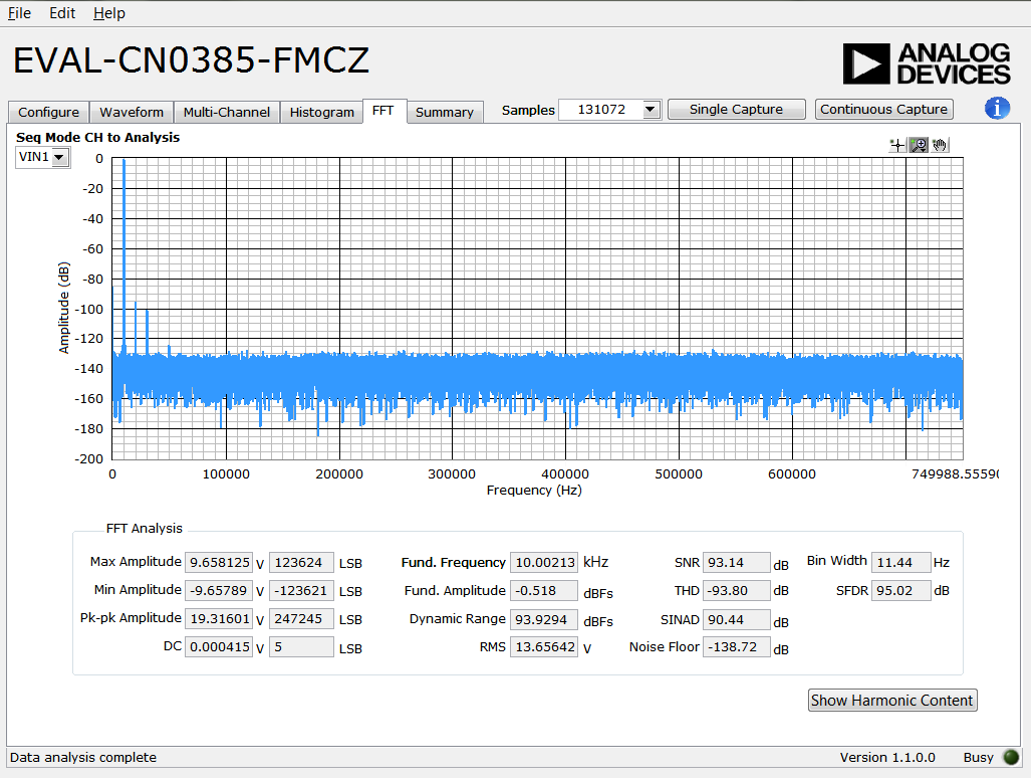
Registration
Receive software update notifications, documentation updates, view the latest videos, and more when you register your hardware. Register to receive all these great benefits and more!
End of Document




