This version is outdated by a newer approved version. This version (31 Jan 2013 17:34) is a draft.
This version (31 Jan 2013 17:34) is a draft.
Approvals: 0/1
This is an old revision of the document!
CN0288 Software User Guide
Overview
CN0288 is a linear variable differential transformer (LVDT) signal conditioning circuit. The system converts the output of the LVDT sensor to a unipolar DC voltage and drives the inputs of a successive approximation analog-to-digital converter (ADC).
This circuit uses a single chip solution that drives the excitation signal of the primary side of the LVDT and converts the secondary side. The complete system uses a 12-bit ADC resulting in a dynamic range of 82dB at a standard LVDT bandwidth of 250Hz. (The term bandwidth used in this case is referring to a sinusoidally varying mechanical position and can be easily configured to meet wider bandwidth applications by configuring a few external passive components.)
The signal conditioning circuitry of the system consumes only 15mA of current from the ±15V supply and 3mA from the +5V supply making this configuration suitable for industrial precision position and gauging applications such as flight control surface position feedback.
This circuit note discusses the design steps needed to optimize the circuit shown in Figure 1 for a specific bandwidth including noise analysis and component selection considerations.
This user guide will discuss how to use the evaluation software to collect data from the EVAL-CN0288-SDPZ Daughter Board

Required Equipment
General Setup
-
-
The
EVAL-SDP-CB1Z SDP-B Board connects to the PC via the
USB cable.
The
EVAL-CFTL-LVDT (Measurement Specialties, Inc. E-100 Economy Series LVDT) connects to the
EVAL-CN0288-SDPZ Evaluation Board via the 6-pin header at J3.
<html><br><br></html> <html><hr></html>
<html><hr></html>
Installing the Software
Extract the file
CN0288 Eval Software.zip and open the file
setup.exe.<html><br><br></html>
NOTE: It is recommended that you install the CN0288 Evaluation Software to the default directory path C:\Program Files\Analog Devices\CN0288\ and all National Instruments products to C:\Program Files\National Instruments\
<html><br><br><br><br><br></html>
Click
Next to view the installation review page<html><br><br></html>
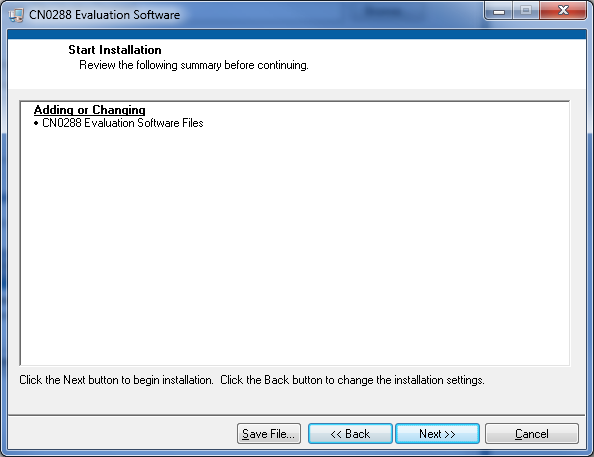
<html><br><br></html>
Click
Next to start the installation<html><br><br></html>

<html><br><br></html>
Upon completion of the installation of the
CN0288 Evaluation Software, the installer for the
ADI SDP Drivers will execute.<html><br><br></html>
NOTE: It is recommended that you close all other applications before clicking “Next”. This will make it possible to update relevant system files without having to reboot your computer.
<html><br><br></html> <html><br><br></html>
<html><br><br></html>
Press
“Next” to set the installation location for the
SDP Drivers.<html><br><br></html>
It is recommended that you install the drivers to the default directory path <html><br></html>C:\Program Files\Analog Devices\SDP\Drivers
<html><br><br></html>
Press
“Next” to install the
SDP Drivers and complete the installation of all software. Click
“Finish” when done.<html><br><br></html>
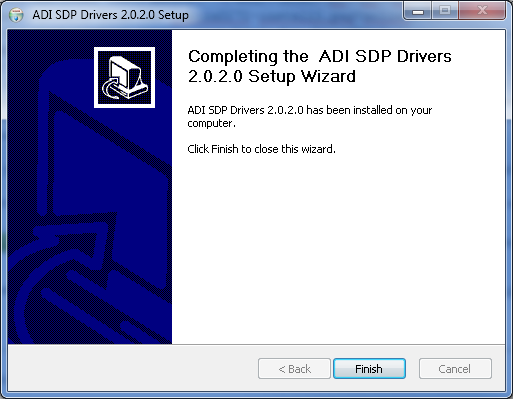
<html><hr></html>
Connecting the Hardware
Connect the
EVAL-CFTL-LVDT (Measurement Specialties, Inc. E-100 Economy Series LVDT) as depicted in the figure below.<html><br><br></html>
NOTE: If a different LVDT is used other than the E-100 LVDT from Measurement Specialties, Inc the wiring schematic will be different
<html><br><br></html> <html><br><br></html>
<html><br><br></html> <html><br><br><br><br><br><br><br><br><br><br><br></html>
<html><br><br><br><br><br><br><br><br><br><br><br></html>
Connect
J3 of the
EVAL-CN0288-SDPZ (CN0288 Board) to the cable assembly of the
EVAL-CFTL-LVDT (Measurement Specialties, Inc. E-100 Economy Series)<html><br><br></html>

<html><br><br></html>
-
Connect a +6V supply to the Barrel Jack at
J4 or the Screw Terminal at
J1 on the CN0288 Board<html><br><br></html>

<html><br><br></html>
Connect the
USB cable to
J1 of the
EVAL-SDP-CB1Z (SDP-B Board)<html><br><br></html>

<html><br><br></html>
<html><hr></html>
Using the Evaluation Software
Software Control and Indicator Descriptions

<html><a id=“1”><b>SDP Connector Dropdown Menu</b></a></html>
<html><a id=“2”><b>Connect to SDP-B Board Button</b></a></html>
When this button is pressed, the SDP-B Board makes a
USB connection to the CN0288 Board. A connection to the SDP-B Board must be made to use the software. This button is also used in conjuction with the <html><a href=“#1”><b>SDP Connector Dropdown Menu</b></a></html>.
<html><a id=“3”><b>Take Snapshot(s) Button</b></a></html>
When this button is pressed, the SDP-B Board will collect a single Snapshot or a collection of Snapshots depending on the <html><a href=“#5”><b>Acquisition Mode</b></a></html> setting.<html><br><br></html>
Snapshot - a collection of analog to digital conversions, sampled at 20MSPS, acquired by the SDP-B Board and displayed in the graph.
<html><br><br><br><br><br><br></html>
<html><a id=“4”><b>Save Snapshot(s) Button</b></a></html>
When this button is pressed, the software will save a single Snapshot or a collection of Snapshots to a tab delimited
ASCII spreadsheet file.
<html><a id=“5”><b>Acquisition Mode Radio Buttons</b></a></html>
Single Snapshot - When the software is in this mode, the SDP-B Board will collect a single Snapshot of data.
Multiple Snapshots - When the software is in this mode, the SDP-B Board will collect multiple Snapshots of data.
<html><a id=“6”><b>Conversions in Snapshot Numerical Control</b></a></html>
This control determines the number of conversions in a single Snapshot of data.
The minimum value is 1 and the maximum value is 65,536.
<html><a id=“7”><b>Snapshots to Take Numerical Control</b></a></html>
This control determines the number of Snapshots of data the SDP-B Board collects.
The minimum value is 1 and the maximum is 65,536
This control is only enabled in Multiple Snapshots Acquisition Mode.
<html><a id=“8”><b>Snapshot Delay (
ms) Numerical Control</b></a></html>
This control determines the delay (in milliseconds) between Snapshots.
The minimum value is 1 and the maximum value is 65,536
This control is only enabled in Multiple Snapshots Acquisition Mode.
<html><a id=“9”><b>Control Tabs</b></a></html>
Photocurrent Results - Clicking this tab brings the Photocurrent Results graph to the front
Histogram Results - Clicking this tab brings the Histogram Results graph to the front
Configure - Clicking this tab brings the System Settings to the front
<html><a id=“10”><b>Graph Controls</b></a></html>
<html><a id=“11”><b>Graph Units Radio Buttons</b></a></html>
<html><a id=“12”><b>Snapshot Displayed Numerical Control/Indicator</b></a></html>
This control determines the current Snapshot to display in the graph. When the value is changed, the graph is updated with the Snapshot specified.
This control also acts as an indicator of the current Snapshot displayed in the graph. For example, when the software is in the process of collecting multiple Snapshots, the indicator is incremented as the Snapshots are collected.
This control/indicator is only enabled in Multiple Snapshots Acquisition Mode.
<html><a id=“13”><b>System Status String Indicator</b></a></html>
Establishing a USB Connection Link
Follow the instructions to properly install the software and connect the hardware as described in the previous sections.
Open the file named
CN0288.exe in the installation directory.<html><br><br></html>
NOTE: If the software was installed to the default location it will be found at <html><br></html>C:\Program Files\Analog Devices\CN0288\CN0288.exe
<html><br><br><br><br><br><br></html>
Select the connector to use from the <html><a href=“#1”><b>SDP Connector Dropdown Menu</b></a></html>.
Click the <html><a href=“#2”><b>Connect to SDP-B Board Button</b></a></html>. A window with a progress bar will load.<html><br><br></html>

<html><br><br></html>
Upon success, the <html><a href=“#13”><b>System Status String Indicator</b></a></html> will display SDP-B Ready to Take Snapshot(s)<html><a id=“ssnap”><br></a></html>
 This version (31 Jan 2013 17:34) is a draft.
This version (31 Jan 2013 17:34) is a draft.
 <html><hr></html>
<html><hr></html>

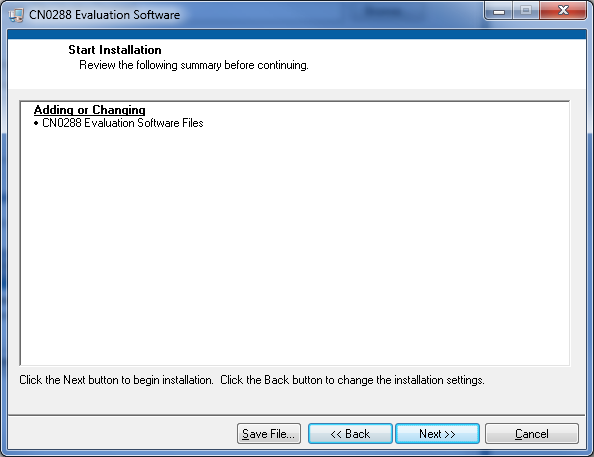 <html><br><br></html>
<html><br><br></html> <html><br><br></html>
<html><br><br></html> <html><br><br></html>
<html><br><br></html>

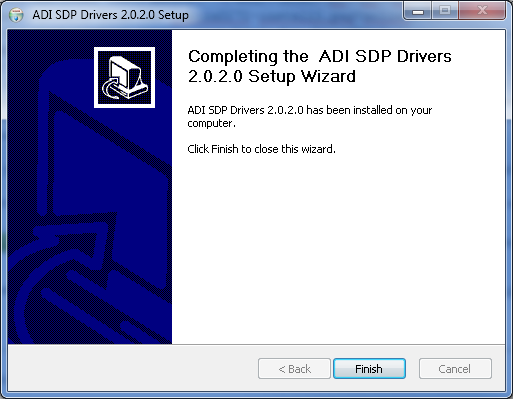
 <html><br><br></html>
<html><br><br></html> <html><br><br><br><br><br><br><br><br><br><br><br></html>
<html><br><br><br><br><br><br><br><br><br><br><br></html>
 <html><br><br></html>
<html><br><br></html> <html><br><br></html>
<html><br><br></html> <html><br><br></html>
<html><br><br></html> <html><br><br></html>
<html><br><br></html>