This is an old revision of the document!
CN-0271 Software User Guide
Overview
CN-0271 is a complete thermocouple signal conditioning circuit with cold junction compensation followed by a 16-bit sigma-delta (Σ-Δ) analog-to-digital converter (ADC). The AD8495 thermocouple amplifier provides a simple, low cost solution for measuring K type thermocouple temperatures, including cold junction compensation.
A fixed gain instrumentation amplifier in the AD8495 amplifies the small thermocouple voltage to provide a 5 mV/°C output. The high common-mode rejection of the amplifier blocks commonmode noise that the long thermocouple leads can pick up. For additional protection, the high impedance inputs of the amplifier make it easy to add extra filtering.
The AD8476 differential amplifier provides the correct signal levels and common-mode voltage to drive the AD7790 16-bit, Σ-Δ ADC.
The circuit provides a compact low cost solution for thermocouple signal conditioning and high resolution analog-to-digital conversion.
This user guide will discuss how to use the evaluation software to collect data from the EVAL-CN0271-SDPZ Evaluation Board (CN-0271 Board)

Required Equipment
General Setup
-
-
The
EVAL-SDP-CB1Z (SDP-B Board) connects to the PC via the
USB cable.
The thermocouple connects to the
EVAL-CN0271-SDPZ (CN-0271 Board) via the thermocouple connector at
J1.
 <html><hr></html>
<html><hr></html>
Installing the Software
Extract the file
CN0271 SDP Eval Software.zip and open the file
setup.exe.
NOTE: It is recommended that you install the CN-0271 Evaluation Software to the default directory path C:\Program Files\Analog Devices\CN0271\ and all National Instruments products to C:\Program Files\National Instruments\
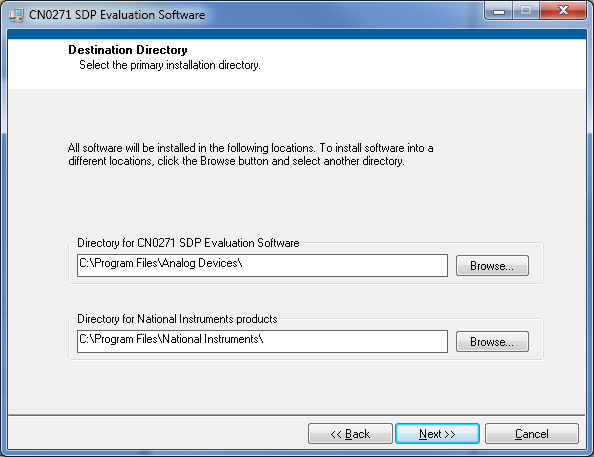
Click
Next to view the installation review page

Click
Next to start the installation

Upon completion of the installation of the
CN-0271 Evaluation Software, the installer for the
ADI SDP Drivers will execute.
NOTE: It is recommended that you close all other applications before clicking “Next”. This will make it possible to update relevant system files without having to reboot your computer.
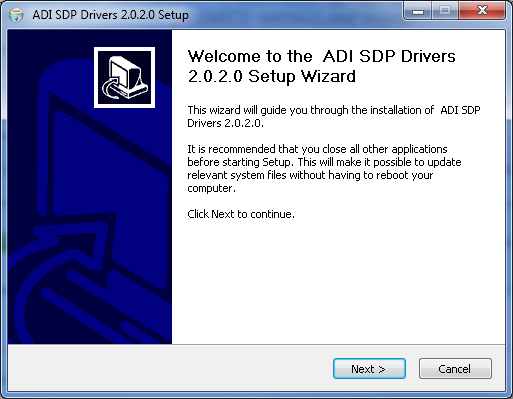
Press
“Next” to set the installation location for the
SDP Drivers.
It is recommended that you install the drivers to the default directory path
C:\Program Files\Analog Devices\SDP\Drivers

Press
“Next” to install the
SDP Drivers and complete the installation of all software. Click
“Finish” when done.<html><br><br></html>
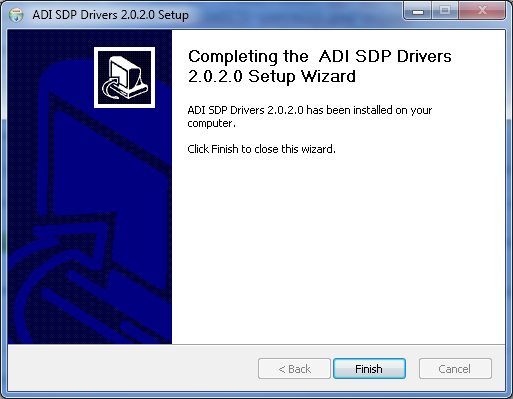
Using the Evaluation Software
Software Control and Indicator Descriptions


Connect/Reconnect Button
When this button is pressed, the SDP-B Board makes a
USB connection to the CN-0288 Board. A connection to the SDP-B Board must be made to use the software.
Samples Numerical Control
This numerical control determines how many samples to acquire after the
Acquire Samples Button has been pressed.
NOTE: If the Enable Real-Time Checkbox is checked, this value is ignored
Acquire Samples Button
Stop Acquiring Button
Save Data Button
When this button is pressed, the software will save the data collected to a tab delimited
ASCII spreadsheet file.
Control Tabs
Acquire Data - Clicking this tab brings the data collection chart to the front.
Configure System - Clicking this tab brings the system configuration settings to the front.
SDP Board Information - Clicking this tab brings the SDP Board revision information to the front.
Enable Real-Time Checkbox
Current Temperature Numerical Indicator
Chart Controls
System Status String Indicator
System Status LED Indicator
This indicator displays the current state of the software in the form of an LED. There are three status LED colors.

Inactive

Busy

Error
Update Rate Radio Buttons
This control is used to change the output word rate of the
AD7790. The default value is
120 Hz and is highlighted in
bold on the
Configure System Tab.
Burnout Current Radio Buttons
When this control is enabled the 100nA current sources in the signal path are enabled.
The burnout currents can be enabled only when the buffer is active.
Buffer Select Radio Buttons
This control is used to set the mode of the
AD7790. The default value is
Unbuffered Mode and is highlighted in
bold on the
Configure System Tab.
Buffered Mode - Selecting this mode turns the on-chip analog input channel buffer of the
AD7790 ON.
Unbuffered Mode - Selecting this radio button turns the on-chip analog input channel buffer of the
AD7790 OFF.
Channel Selection Radio Buttons
This control is used to select the analog input channel of the
AD7790 for conversion. The default value is
AIN(+)-AIN(-) and is highlighted in
bold on the
Configure System Tab.
AIN(+)-AIN(-) - Selecting this radio button allows for normal operation of the
AD7790.
AIN(-)-AIN(-) - Selecting this radio button shorts the analog input channels of the
AD7790.
Vdd Monitor - Selecting this radio button monitors the voltage applied to the Vdd pin of the
AD7790. The voltage is attenuated by 5 and the resultant voltage is applied to the ∑-Δ modulator using an internal 1.17
V reference for analog to digital conversion.
Mode Register Numerical Indicator
This indicator displays the current contents of the Mode Register of the
AD7790 ∑-Δ 16-bit ADC.
Filter Register Numerical Indicator
This indicator displays the current contents of the Filter Register of the
AD7790 ∑-Δ 16-bit ADC.
Reference Junction Temperature Numerical Control
Establishing a USB Connection Link
Follow the instructions to properly install the software and connect the hardware as described in the previous sections.
Open the file named
CN0271.exe in the installation directory.
NOTE: If the software was installed to the default location it will be found at
C:\Program Files\Analog Devices\CN0271\CN0271.exe
Click the
Connect/Reconnect Button. A window with a progress bar will load.

Upon success, the System Status String Indicator will display SDP Board Ready to Acquire Data
Acquiring a Fixed Sample Size of Data
Establish a USB Connection Link.
Adjust the Samples Numerical Control to the number of samples to be acquired.
Ensure that the Enable Real-Time Checkbox is cleared.
Click the Acquire Samples Button
Wait until the acquisition is complete.
Acquiring Data in Real-Time
Establish a USB Connection Link.
Ensure that the Enable Real-Time Checkbox is checked.
Click the Acquire Samples Button
Click the Stop Acquiring Button to stop the acquisition.
Saving Data to a Spreadsheet File
Establish a USB Connection Link.
Capture Data.
Click the Save Data Button.
Browse to the directory location where the spreadsheet file is to be saved.
Name the file.
Click the OK Button.
The software saves the spreadsheet file as ASCII text with columns separated by tabs.
 This version (13 May 2013 19:18) was approved by James Fitzgerald.The Previously approved version (01 Apr 2013 23:40) is available.
This version (13 May 2013 19:18) was approved by James Fitzgerald.The Previously approved version (01 Apr 2013 23:40) is available.

 <html><hr></html>
<html><hr></html>
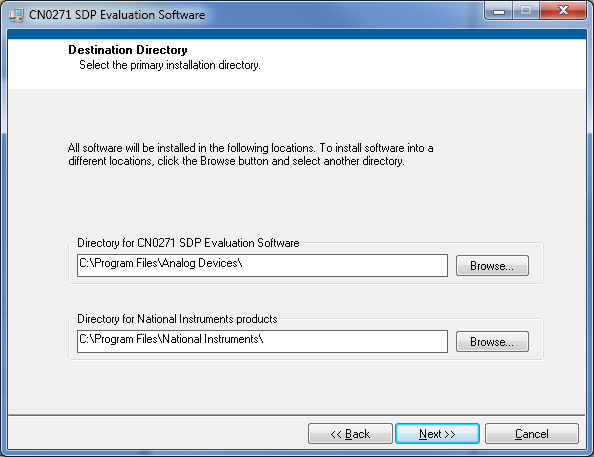


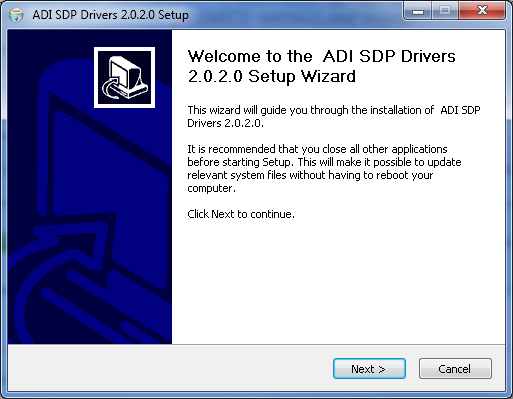

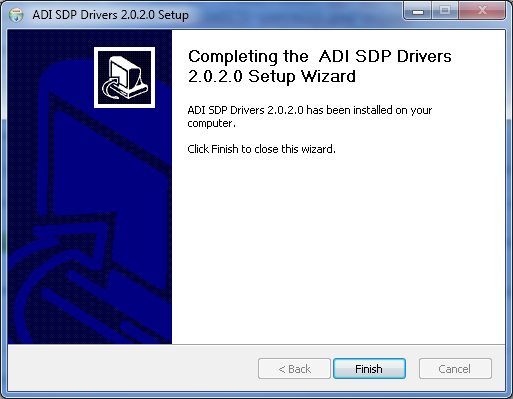
 Inactive
Inactive Busy
Busy Error
Error