CN0345 Evaluation Board and Software User Guide
Overview
CN0345 is a cost effective low power multichannel data acquisition system that is compatible with standard industrial signal levels. The components are specifically selected to optimize settling time between samples, providing 18-bit performance at channel switching rates up to roughly 750 kHz.
The CN0345 can process eight gain-independent channels and is compatible with both single-ended and differential input signals. The analog front end includes the ADG1207 multiplexer, the AD8251 programmable gain instrumentation amplifier (PGIA), the AD8475 as a precision ADC driver for performing the single-ended-to-differential conversion, and the AD7982, an 18-bit, 1 MSPS PulSAR ADC. Gain configurations of 0.4, 0.8, 1.6, and 3.2 are available.
The maximum sample rate of the system is 1 MSPS. The channel switching logic is synchronous to the ADC conversions, and the maximum channel switching rate is 1 MHz. A single channel can be sampled at up to 1 MSPS with 18-bit resolution. Channel switching rates up to 750 kHz also provide 18-bit performance. The system also features low power consumption, consuming only 240 mW at the maximum ADC throughput rate of 1 MSPS.
This user guide will discuss how to operate the EVAL-SDP-CB1Z and the evaluation software to configure and collect data from the EVAL-CN0345-SDZ Evaluation Board (CN-0345 Board). A complete design support package for the EVAL-CN0345-SDZ evaluation board containing schematics, layouts (native and Gerber), and bill-of-materials can be found at: CN0345-DesignSupport.

Required Equipment
General Setup
-
Refer to the Jumper Settings table for setting the
EVAL-CN0345-SDZ board to the desired power, reference, and signal chain configuration.
-
The
EVAL-SDP-CB1Z SDP-B Board connects to the PC via the
USB cable.

Installing the Software
-
Click
Next to view the installation review page.

Click
Next to start the installation.

Upon completion of the installation of the
CN0345 Evaluation Software, click
Next for the installer of the
ADI SDP Drivers to execute. (The SDP drivers include an installation of the .NET 4.0 framework.)


Press
Next to set the installation location for the
SDP Drivers.
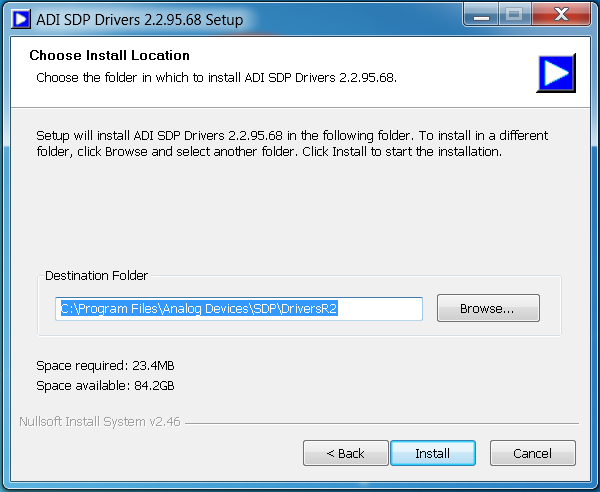
Press
Install to install the
SDP Drivers and complete the installation of all software. Click
Close when done.

Connecting the Hardware
Configure the various jumper positions to the desired settings (refer to the Jumper Settings table below)
-
Connect the
USB Cable to J1 on the
EVAL-SDP-CB1Z (
SDP-B Board) and leave the other side of the cable unconnected.
-
Connect the
USB Cable to the PC.
Jumper Table
| Jumper Ref Des | Position | Function |
| P2 | 1 and 2 | Connects on-board reference to reference buffer (ADR434) |
| P7 | closed | Connects negative supply of ADG1207 to the on-board -15V rail |
| P8 | closed | Connects positive supply of ADG1207 to the on-board +15V rail |
| P12 | closed | Connects negative supply of the AD8251 to the on-board -15V rail |
| P13 | closed | Connects positive supply of the AD8251 to the on-board +15V rail |
| P15 | closed | Connects positive supply of the AD8475 to the on-board +5V rail |
| P16 | closed | Connects VDD pin of the AD7982 to the on-board +2.5V rail |
| P17 | closed | Connects the VIO pin of the AD7982 to the on-board +3.3V rail |
| P18 | 1 and 2 | Connects the SDI pin of the AD7982 to the on-board +3.3V rail |
| P24 | closed | Connects negative supply of the AD8475 to AGND |
| P26 | 1 and 2 | Connects enable pin of the ADG1207 to the on-board +5V rail |
Using the Evaluation Software
Software Control and Indicator Descriptions
Front Panel
Configuration Tab

Sequences
Single Capture
Continuous Capture
VREF
Determines the value of the reference voltage used in calculations and analysis by the software. Affects aspects of the Waveform and Histogram plots (
i.e. volt axis values,
LSB-to-voltage conversions, etc.). Should be set to the value of the reference voltage used on the
EVAL-CN0345-SDZ Evaluation Board (4.096
V by default).
Sample Rate
Sets the sample rate of the
AD7982 (in
kSPS) and the switching rate of the channel/gain sequence defined in the
Program Sequencer. Note: the effective sample rate for each channel in the seqeuence (in
kSPS) is equal to the value in
Sample Rate divided by the number of channels in the sequence.
SCK
Selects the frequency of the SCK signal, which determines the rate of sample data readback on the SDO pin of the
AD7982. Note: In order to read back all 18 bits of each conversion, the period of the SCK signal must be shorter than the acquisition time divided by 18. The value of
Sample Rate therefore determines the minimum SCK rate.
CHANNEL/GAIN SEQUENCER
SET CHANNEL/GAIN MANUALLY
Multi-Channel Tab

Multi-Channel Waveform Plot
Multi-Channel Selectors
Y-Axis Display Format
X-Axis Display Format
Selects whether the X-axis will be displayed in sample number/sequence iteration or in time (seconds). Note: when the Samples box is checked, the X coordinates refer to the sample number of each channel, not the aggregate sample number. This is equivalent to the iteration of the conversion sequence. When the Time box is checked, the X coordinates refer to the time at which that particular sequence began relative to the beginning of “sequence 0.” The sample-to-time conversion is calculated based on the number of channels in the conversion sequence and the value in Sample Rate in the Configuration Tab.
Multi-Channel Waveform Graph Palette
Single-Channel Tab

Waveform/Histogram/FFT Sub-tabs
Waveform/Histogram/FFT Plot
Single-Channel Selectors
Selects which channel's Waveform, Histogram, and FFT are being displayed. Note: only one channel can be displayed at once. Channels that are not included in the sequence can be selected, but their plots will not contain any data.
Y-Axis Display Format
X-Axis Display Format
Selects whether the X-axis will be displayed in sample number/sequence iteration or in time (seconds). Note: when the Samples box is checked, the X coordinates refer to the sample number for each channel, not the aggregate sample number. This is equivalent to the iteration of the conversion sequence. When the Time box is checked, the X coordinates refer to the time at which that particular sequence began relative to the beginning of “sequence 0.” The sample-to-time conversion is calculated based on the number of channels in the conversion sequence and the value in Sample Rate in the Configuration Tab.
Program Sequencer

Select All
Deselect All
Channel Selectors
Gain Selectors
OK
CANCEL
Set Channel/Gain Manually

Channel Set
Gain Set
SET
CANCEL
Edit Plot Colors

Plot Color Selectors
Example Display
UPDATE
DEFAULT
CANCEL
File
Connect to SDP
Program Sequencer
Set Channel/Gain Manually
Load State
Save State
Exit
Closes the
CN0345 Evaluation Software.
Edit
Reinitialize to Default
Reset the
CN0345 Evaluation Software to its default state. Note: this involves dumping current conversion results/analysis. Conversion results can be saved by selecting
File>Save State (see the
Loading/Saving States section below).
Edit Plot Colors
Help
Analog Devices Website
Opens the Analog Devices, Inc. website
using the PC's current default web browser.
User Guide
Context Help
About
Establishing a USB Connection Link
Verify that the most recent SDP drivers are properly installed (see Installing the Software).
Ensure that the
CN0345 Evaluation Hardware and the SDP-B Controller Board are correctly connected and powered up (see
Connecting the Hardware).
-
If the
CN0345 Evaluation Hardware is properly connected to the PC, the evaluation software will automatically establish a connection with the SDP-B Controller Board. A window with a progress bar will appear.

If the software does not detect the
CN0345 Evaluation Hardware, a pop-up will appear with options to reattempt the connection or to run the software in stand-alone mode (see the
Using Stand-Alone Mode section below). Selecting
Rescan will attempt to establish the
USB connection again. Selecting
Cancel will instruct the software to run in stand-alone mode.

Using Stand-Alone Mode
The CN0345 Evaluation Software can run in stand-alone mode when the evaluation hardware is not present. In stand-alone mode, the user can still load states to view previous sets of conversion results (see Loading/Saving States), but cannot initiate new conversions. Stand-alone mode can be terminated by either closing the software or by selecting File>Connect to SDP in the run-time menu.
Stand-alone mode is initiated when the evaluation software fails to establish a connection with the hardware and the user selects Cancel in the pop-up that appears. A pop-up will appear explaining that the CN0345 Evaluation Software will be running in stand-alone mode.

Loading/Saving States
The CN0345 Evaluation Software can store a set of conversion results, a sequence configuration, and plot colors and visibility in a .csv file. These states can be recalled by loading this .csv file, allowing for viewing of old conversion results, etc.
To save a state:
Press File>Save State.
Specify a file name. Make sure this file is a .csv file.
To load a state:
Press File>Load State.
Select a previously saved state file.
-
Configuring a Conversion Sequence
The sequence configuration establishes the order of channel and gain settings in a sample sequence. Sequence configurations are defined using the Program Sequencer pop-up. This can be accessed either by pressing the CHANNEL/GAIN SEQUENCER button or by File>Program Sequencer. To program the sequence:
Open the Program Sequencer pop-up.
Check the Channel Selectors for the channels to be included in the sequence. The Select All and Deselect All buttons check and uncheck all Channel Selectors, respectively.
Select the Gain Selectors values to set the gain for each of the active channels in the sequence.
Press OK to accept the sequence configuration or CANCEL to close the Program Sequencer without changing the sequence.

Capturing Samples
After the sequence is configured and the CN0345 Evaluation Hardware and Software are connected, the software can initiate conversions. To capture samples:
Set the number of sequences to be performed in each collection of samples using the Sequences control.
Ensure that the value in
VREF matches the reference voltage being used on the
CN0345 Evaluation Hardware.
Select the desired Sample Rate and SCK rate.
Note that the
Sample Rate is the sample rate of the
AD7982, not the effective sample rate for each channel.
Press either Single Capture to perform a single burst of sampling sequences or Continuous Capture to perform repeated bursts of sampling sequences until stopped.
Viewing Conversion Results
After capturing samples or loading a previous set of conversion results, the data and analysis items for each channel can be viewed using the Multi-Channel tab and the Single-Channel tab and its sub-tabs (Waveform, Histogram, and FFT).
Select the
Multi-Channel tab to view every channel's data on a single plot. The
Multi-Channel Selectors set the visibility of each channel's data.

Select the
Single-Channel tab to view each channel's data or analysis results independently. The
Waveform sub-tab shows the conversion results for that channel. The
Histogram and
FFT sub-tabs show the dc and ac analysis for each channel's data.







