 This version (04 May 2018 11:48) was approved by Antoniu Miclaus.The Previously approved version (04 May 2018 09:25) is available.
This version (04 May 2018 11:48) was approved by Antoniu Miclaus.The Previously approved version (04 May 2018 09:25) is available.
This is an old revision of the document!
Scopy is a multi-functional software toolset with strong capabilities for signal analysis.
In order to have Scopy working with ADALM2000 please make sure that the Device Drivers are installed. A guide on this topic can be found in the section:
Once you downloaded the installer, run it and follow all the required steps. After completion, system reboot is required.
Run Scopy from the Desktop Shortcut / Start Menu / Installation Folder (Scopy.exe).
The Home view is divided into three sections:
If a compatible USB device is available it will be displayed under the Select a device section. To connect to that device click on the device and then click the Connect button. If the connection was established, the button will turn green.
To connect to a remote device click on the Plus icon. Enter the IP of the remote device into the Hostname field and click the Connect button. If a device can be detected at the IP you provided, the Connect button will change to an Add button and you can click on it to add the remote device to the list of detected devices. The last step is to click on the icon of the remote device and click on the Connect button.
Scopy interacts with only one hardware device at a time. Once a device is selected to be used with the application, a list of instruments that are available for that device will be enabled. Each instrument can be opened from the left menu. The icon on the right of the instrument name specifies that the instrument is enabled and provides a shortcut that allows an instrument to be turned on or off.
The instruments menu can be minimized by clicking on the Scopy button near the top-left window.
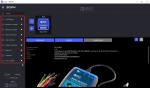
Digital IO details are available here.
Voltmeter details are available here.
Oscilloscope details are available here.
Signal Generator details are available here.
Power Supply details are available here.
Pattern Generator details are available here.
Logic Analyzer details are available here.
Network Analyzer details are available here.
Spectrum Analyzer details are available here.
For building Scopy on Linux, use the steps defined here.
For building Scopy on Windows, use the steps defined here.
The source code for the entire application is at github.