
The AD7476/AD7477/AD7478 are, respectively, 12-bit, 10-bit, and 8-bit, high speed, low power, successive approximation ADCs. The parts operate from a single 2.35 V to 5.25 V power supply and feature throughput rates up to 1 MSPS. Each part contains a low noise, wide bandwidth track-and-hold amplifier that can handle input frequencies in excess of 6 MHz.
The conversion process and data acquisition are controlled using CS the serial clock, allowing the devices to interface with microprocessors or DSPs. The input signal is sampled on the falling edge of CS and the conversion is initiated at this point. There are no pipeline delays associated with these parts.
The AD7476/AD7477/AD7478 use advanced design techniques to achieve very low power dissipation at high throughput rates. The reference for the parts is taken internally from VDD. This allows the widest dynamic input range to the ADC. Thus, the analog input range for the parts are 0 V to VDD. The conversion rate is determined by the SCLK.
The goal of this project (Microcontroller No-OS) is to be able to provide reference projects for lower end processors, which can't run Linux, or aren't running a specific operating system, to help those customers using microcontrollers with ADI parts. Here you can find a generic driver which can be used as a base for any microcontroller platform and also specific drivers for different microcontroller platforms.
The driver contains two parts:
The Communication Driver has a standard interface, so the AD74xx driver can be used exactly as it is provided.
There are three functions which are called by the AD74xx driver:
SPI driver architecture
The following functions are implemented in this version of AD74xx driver:
| Function | Description |
|---|---|
| char AD74xx_Init(char partNumber) | Initializes the device. |
| void AD74xx_PowerDown(void) | Powers down the device. |
| void AD74xx_PowerUp(void) | Powers up the device by performing a dummy read. |
| unsigned short AD74xx_GetRegisterValue(void) | Reads the conversion value. |
| float AD74xx_ConvertToVolts(unsigned short rawValue, float vRef) | Converts a raw sample to volts. |
HW Platform(s):
This section contains a description of the steps required to run the AD7476 demonstration project on a Digilent Cerebot MX3cK platform.
The AD7476 demonstration project for PIC32MX320F128H consists of three parts: the AD74xx Driver, the PmodAD1 Demo for PIC32MX320F128H and the PIC32MX320F128H Common Drivers.
All three parts have to be downloaded.
A PmodAD1 has to be connected to the JE connector of Cerebot MX3cK development board in this particulary way:
PmodAD1 J1 connector Pin CS → Cerebot MX3cK JE connector Pin 1 PmodAD1 J1 connector Pin D0 → Cerebot MX3cK JE connector Pin 3 PmodAD1 J1 connector Pin CLK → Cerebot MX3cK JE connector Pin 4 PmodAD1 J1 connector Pin GND → Cerebot MX3cK JE connector Pin 5 PmodAD1 J1 connector Pin VCC → Cerebot MX3cK JE connector Pin 6
The following commands were implemented in this version of AD7476 reference project for Cerebot MX3cK board.
| Command | Description |
|---|---|
| help? | Displays all available commands. |
| voltage? | Initiates a conversion and displays the voltage captured on A0 channel. |
| register? | Initiates a conversion and displays the value from the register. |
Commands can be executed using a serial terminal connected to the UART1 peripheral of PIC32MX320F128H.
The following image shows a generic list of commands in a serial terminal connected to processor’s UART peripheral.

This section presents the steps for developing a software application that will run on the Digilent Cerebot MX3cK development board for controlling and monitoring the operation of the ADI part.
This section contains a description of the steps required to run the AD7476 demonstration project on a Digilent Cerebot MC7 platform.
Following commands were implemented in this version of AD7476 reference project for Cerebot MC7 board.
| Command | Description |
|---|---|
| help? | Displays all available commands. |
| voltage? | Initiates a conversion and displays the captured voltage. |
| register? | Initiates a conversion and displays the raw data in decimal format. |
Commands can be executed using a serial terminal connected to the UART1 peripheral of dsPIC33FJ128MC706A.
The following image shows a list of commands in a serial terminal connected to processor’s UART peripheral.
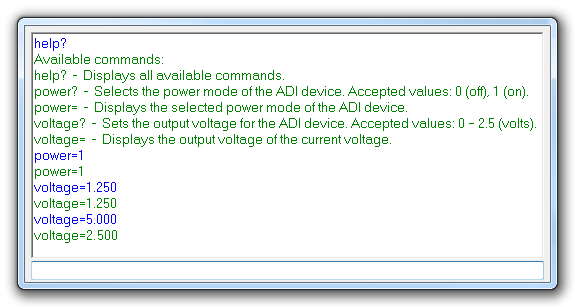
This section presents the steps for developing a software application that will run on the Digilent Cerebot MC7 development board for controlling and monitoring the operation of the ADI part.
This section contains a description of the steps required to run the AD7476 chipKIT demonstration project on a Digilent Cerebot MX3cK platform.
Following commands were implemented in this version of AD7476 chipKIT reference project for Cerebot MX3cK board.
| Command | Description |
|---|---|
| help? | Displays all available commands. |
| voltage? | Initiates a conversion and displays the captured voltage. |
| register? | Initiates a conversion and displays the raw data in decimal format. |
Commands can be executed using the serial monitor.
Carriage return has to be selected as a line ending character. The required baud rate is 9600 baud.
The following image shows a list of commands in the serial monitor.
This section presents the steps for developing a chipKIT application that will run on the Digilent Cerebot MX3cK development board for controlling and monitoring the operation of the ADI part.