 This version (30 Jun 2017 12:30) was approved by Prasad Kamath.
This version (30 Jun 2017 12:30) was approved by Prasad Kamath.This is an old revision of the document!
The Sigma Studio View menu supports the following options

The zoom in option allows the user to zoom into the view-able area of the schematic. click on the Zoom In option in the View menu of sigma studio to zoom in. The shortcut for zoom in is Alt+F6. The option magnifies the viewing area but doesn't allow tuning of module parameters while zoomed in.
The zoom out option allows the user to zoom out of the view-able area of the schematic. click on the Zoom Out option in the View menu of sigma studio to zoom out. The shortcut for zoom out is Alt+F6. The option diminishes the viewing area but doesn't allow tuning of module parameters while zoomed out.
The Zoom to Selection option allows the user to zoom to selected area group of modules in a schematic. This option is particularly helpful when there are a lot of modules in a schematic and the view has been zoomed out. Select a module or a group of modules and click on the Zoom to selection option in the View menu of sigma studio or right click to bring up the context menu and select the 'zoom to selection' option. The shortcut for zoom to selection is Ctrl+Shift+F6. This option zooms to the selected area with unity magnification allowing the user to tune the parameters of the modules in the viewing area.
The below figure shows the viewable area of the current schematic workspace

Select the module/modules and right click to open the context menu and click on 'zoom to selection' as seen below
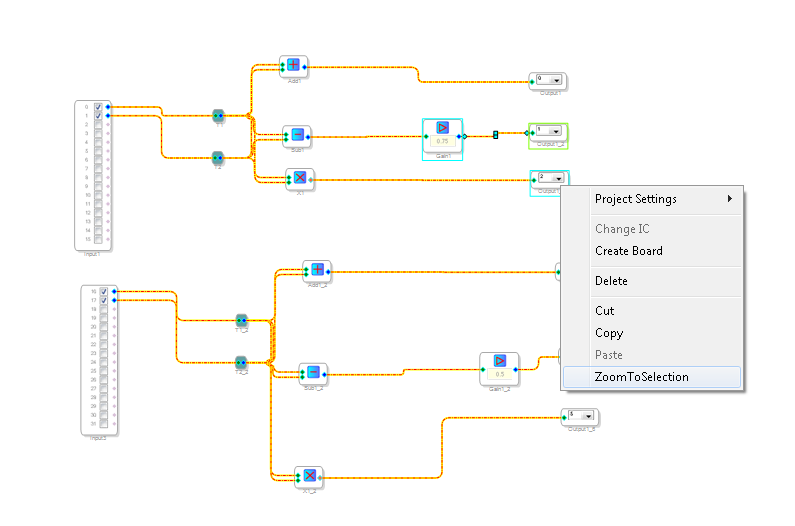
The view zooms to the selected area with unity magnification allowing the tuning of module
parameters

The zoom to fit option zooms out the current view to accommodate viewing of the entire schematic within the current view-able area. click on the Zoom to fit option in the View menu of sigma studio to fit the schematic within the view. The shortcut for zoom to fit is is Ctrl+Shift+F7. The option diminishes the viewing area but doesn't allow tuning of module parameters while zoomed out.
The Resize option crops the working area of the schematic to fit the schematic, the option resizes the schematic area and aligns the modules starting from the top left corner of the view-able area. The shortcut for resize is Ctrl+Shift+F8.