 This version (19 Jun 2012 17:21) was approved by William Jahn.
This version (19 Jun 2012 17:21) was approved by William Jahn.This is an old revision of the document!
Click here to return to the System page
Schematic Hierarchy Boards allows you to create multiple layers within the schematic design window, providing additional schematic workspace. Hierarchy Boards are helpful for large schematic designs and for organizing design components. Hierarchy boards support Copy/Paste, schematic settings, and Undo operations. In addition Hierarchy boards can be saved to files to create reusable design components.
To change the name of hierarchy board block, double click on the block's label and type a new name. This will also change the name displayed in the associated hierarchy tab.
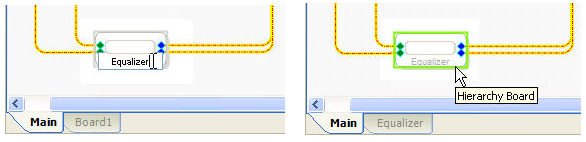
See the Hierarchy Board System Example for a sample hierarchy board design.