Precision Converters Firmware Build Guide
NOTE: For Local build (
i.e., non-web-based build), the firmware repository needs to be cloned manually into local drive of your computer. For Remote/web/online build (supported by Mbed platform), cloning of the repository is not required.
Clone Precision Converters Firmware repository with the --recursive flag (not needed if building with web IDE for Mbed platform):
git clone --recursive https://github.com/analogdevicesinc/precision-converters-firmware
If however you've already cloned the repository without the --recursive flag, you may initialize all the submodules in an existing cloned repo with:
git submodule update --recursive --init
Build Prerequisites
Prior to building a firmware project, it is required to set up an environment so that the build process may find the necessary tools (compiler, linker, SDK etc.). Use the following steps to prepare your environment for building firmware projects for respective platform.
Windows (Click to expand)
Windows (Click to expand)
Build using STM32 IDE (click to expand)
Build using STM32 IDE (click to expand)
Install the following tools on your computer
Add the path “GnuWin32/bin” to the environment variables. For this, make sure to install 'make' in the root of 'C' drive without any spaces in the installation path. The path must be C:\GnuWin32\…

For Web/Online Build (Click to expand)
For Web/Online Build (Click to expand)
Visit Arm Keil website to create an user account for accessing the web based Keil Studio
IDE.
Keil Arm-
For Make Build (Click to expand)
For Make Build (Click to expand)
Building a project
Windows (Click to expand)
Windows (Click to expand)
Build using STM32 IDE (click to expand)
Build using STM32 IDE (click to expand)
Open the respective project directory by navigating into the “precision_converters_firmware/projects/” folder.
In the “STM32” folder present within the project directory, double click and open the .ioc file present within.



After the project is loaded to the STM32CubeIDE, unfold the adxxxx_iio project seen in the project explorer, right click the “app” folder, select “Settings” under the “C/C++ Build” section on the left pane and un-check the “Exclude resources from build” checkbox. This would ensure that the project specific files are included by the build system


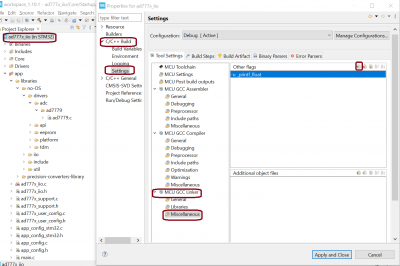

Build Using Web/Online IDE (Click to expand)
Build Using Web/Online IDE (Click to expand)
Clone the Precision Converters Firmware repository into Keil Studio using “File→clone…” menu. The link to github repository is here:
precision-converters-firmware

Once the project repository is imported, wait until all library dependencies are imported as shown in below screenshot. Now, open the '.medignore' file present in the root directory of repository. Add comment syntax (two forward slashes) in front of the project name which you want to build. This will ignore all other projects and build only the comment syntax selected project.

Select the target device (default used for development is SDP-K1) and click on 'Clean build' option to build the project. After a successful build a binary will be downloaded to your computer- store this on your drive. Drag and drop this binary to the
USB drive hosted by your controller board to flash the MCU.

Note: If you intend to build different project, then modify the .medignore file in the root directory as mentioned in step2 and clean build project as mentioned in step3
Build Using Make (Click to expand)
Build Using Make (Click to expand)
Open Git bash and change current directory to project directory (eg. “precision-converters-firmware/projects/ad4130_iio” directory) which you want to build.
Run make command to build the project.
After successful build, binary file is created into the Project_Name/build directory.
To clean build, run make reset command which deletes all generated build files for the given project.
NOTE: Default TARGET_BOARD is SDP_K1 and COMPILER is
GCC_ARM.
Current Make based build only support
GCC_ARM Compiler.
By default project is built for “SDP_K1” Board and “
GCC_ARM” Compiler. If you want to build for other Mbed Board, For example If you want to build the project for “DISCO_F769NI” Board then run
make TARGET_BOARD=DISCO_F769NI command in Command Prompt. Run
make reset TARGET_BOARD=DISCO_F769NI command in Command Prompt to delete the generated build files for the given project.
Running a project
Once the firmware build is successful and binary file is generated, copy the generated binary into USB drive hosted by your MCU board (e.g. USB drive hosted by SDP-K1 board on windows). This will flash the binary file into MCU present on the controller board.
