This is an old revision of the document!
The HDL Reference Design for each supported Xilinx FPGA board contains a folder called SDK_Workspace which stores the Xilinx SDK project files needed to build the no-OS software and also the .bit files with the HDL design that must be programmed into the FPGA.
These are the steps that need to be followed to recreate the software project:

Open the Xilinx SDK. When the SDK starts, it asks you to provide a folder where to store the workspace. Any folder can be provided.
In the SDK select the File→Import menu option to import the software projects into the workspace.

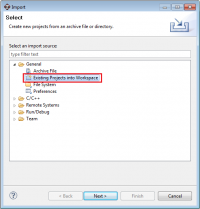
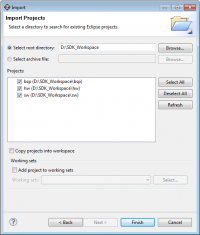
The Project Explorer window now shows the projects that exist in the workspace and the files for each project. The SDK should automatically build the projects and the Console window will display the result of the build. If the build is not done automatically, select the Project→Build Automatically menu option.
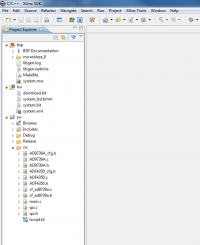
 This version (13 Aug 2013 09:23) was approved by Lucian Sin.
This version (13 Aug 2013 09:23) was approved by Lucian Sin.