This is an old revision of the document!
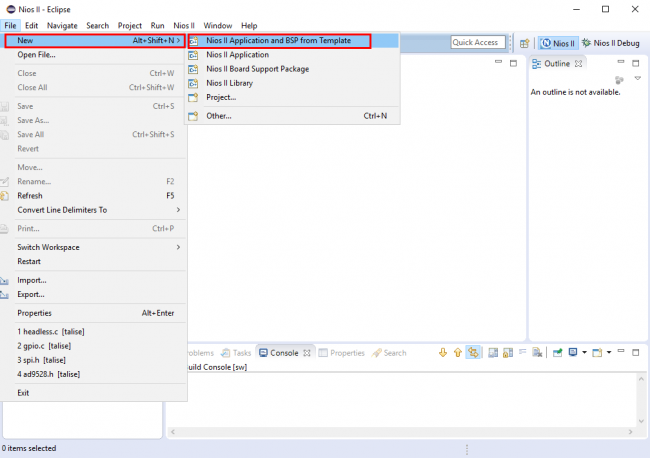

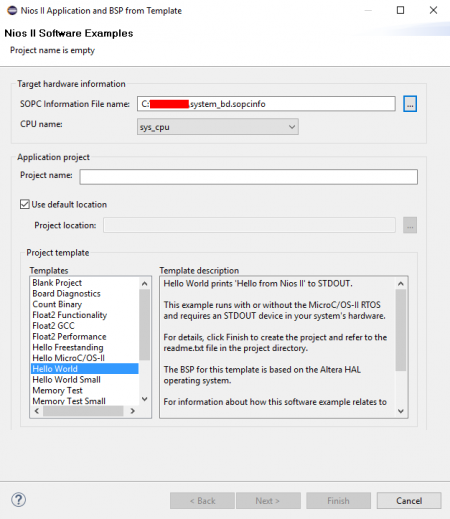



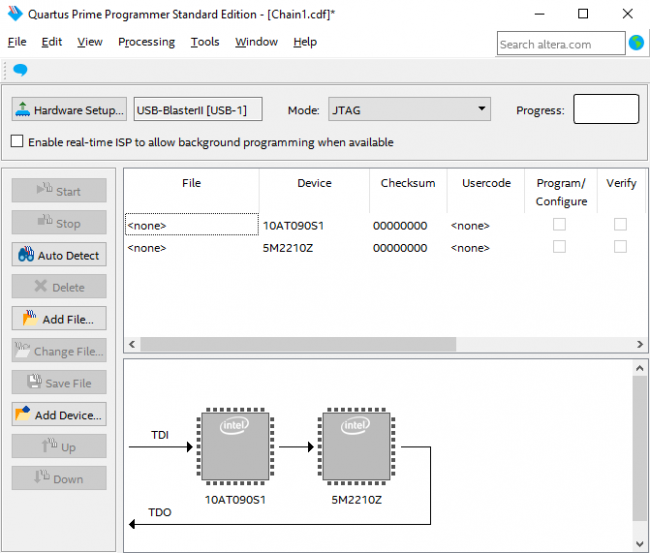
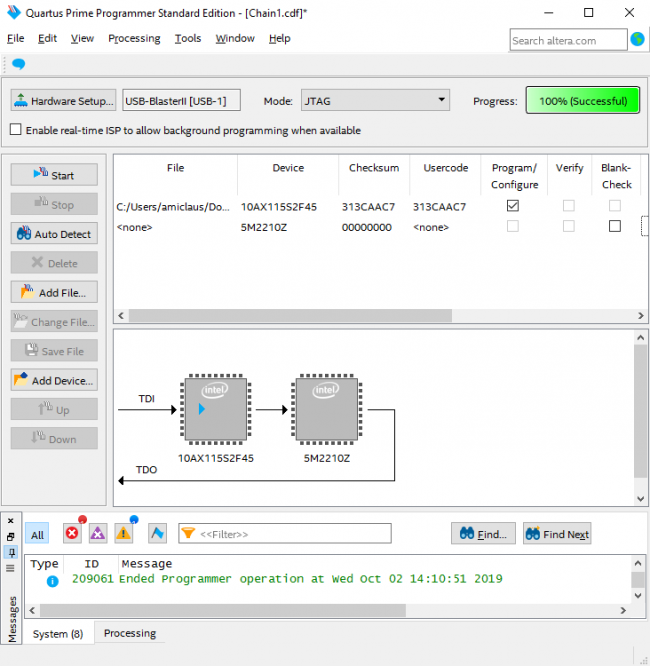
After the FPGA was programmed, we need to create a new Run configuration in the Nios II project, by selecting Run → Run Configurations…, in the Run Configuration windows select the Nios II Hardware and click at the New Configuration button at the upper left corner.

 This version (02 Oct 2019 13:49) was approved by Antoniu Miclaus.
This version (02 Oct 2019 13:49) was approved by Antoniu Miclaus.