 This version (16 Mar 2018 19:16) was approved by Brandon Bushey.
This version (16 Mar 2018 19:16) was approved by Brandon Bushey.This is an old revision of the document!
The EVAL-CN0409-ARDZ shield is a low to high level water turbidity measurement system in combination with the EVAL-ADICUP360. It uses the ADPD105's ambient light rejection feature to make it ideal for applications where accurate, robust and non-contact turbidity measurements are critical.

The ADuCM360_demo_cn0409
When the project is being run for the first time a calibration procedure is required in order to achieve high accuracy results. The user must follow the steps described in the UART terminal when the application is started.
The following is a list of items needed in order to replicate this demo.
To obtain a most accurate results when taking measurements, process below should take into considerations:
We recommend not opening the project directly, but rather import it into CCES and make a local copy in your workspace.
The source code and include files of the ADuCM360_demo_cn0409 can be found on Github:
CrossCore Embedded Studio Application Source Code:
AduCM360_demo_cn0338 at Github
For more information on importing, debugging, or other tools related questions, please see the tools user guide.
Following is the UART configuration.
Select COM Port Baud rate: 9600 Data: 8 bit Parity: none Start: 1 bit Stop: 2 bit Flow Control: none
The official tool we promote for use with the EVAL-ADICUP360 is CrossCore Embedded Studio. For more information on downloading the tools and a quick start guide on how to use the tool basics, please check out the Tools Overview page.
For more detailed instructions on importing this application/demo example into the CrossCore Embedded Studios tools, please view our How to import existing projects into your workspace section.
For more detailed instructions on importing this application/demo example into the CrossCore Embedded Studios tools, please view our How to configure the debug session section.
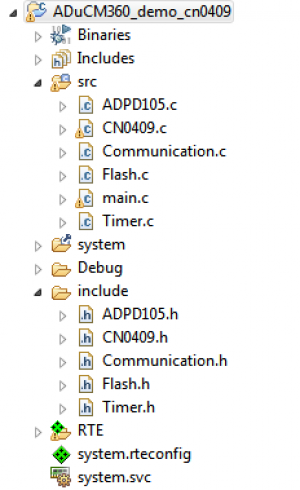 The ADuCM360_demo_cn0409 is a C++ project that uses ADuCM36x C/C++ Project structure.
The ADuCM360_demo_cn0409 is a C++ project that uses ADuCM36x C/C++ Project structure.
This project contains: system initialization part, setting system clock, enabling clock for peripherals; i2c interface, UART via P0.6/P0.7; UART read/write functions; Memory read/write functions; turbidity calculations;
In the src and include folders you will find the source and header files related to CN0409 software application. The Communication.cpp/h files contain UART and I2C specific data, meanwhile the CN0409.cpp/h files contain the calculation part and Flash.cpp/h provide memory management. .
End of Document