
EVAL-AD5593R-PMDZ is a minimalist 8-channel, 12-Bit, Configurable ADC/DAC/GPIO with on-chip Reference, I2C interface PMOD module. This board serves as a low-cost alternative to the full-featured product evaluation boards, with terminal block connections and no extra signal conditioning.

This user guide will focus on the hardware aspect of the EVAL-AD5593R-PMDZ including the connectors, indicators, and different configurations a user would require in order to use the hardware. There is also a link to the design files as well as software reference designs that use the hardware with example embedded firmware for a real demo.

The following section reviews all the hardware connectors and how to interface with them. It also reviews configuration options and well as important onboard indicators.
| Connector | Pin No. | Pin Name | Pin Description |
|---|---|---|---|
| P2 | 1 | CH3 | Channel 3 Input/Output |
| 2 | CH2 | Channel 2 Input/Output | |
| 3 | CH1 | Channel 1 Input/Output | |
| 4 | CH0 | Channel 0 Input/Output | |
| 5 | GND | Ground | |
| 6 | VDD | Power Supply | |
| P3 | 1 | VREF | Voltage Reference |
| 2 | GND | Ground | |
| 3 | CH7 | Channel 7 Input/Output | |
| 4 | CH6 | Channel 6 Input/Output | |
| 5 | CH5 | Channel 5 Input/Output | |
| 6 | CH4 | Channel 4 Input/Output |
The EVAL-AD5593R-PMDZ digital IMOD connector is described in the table below.
| Pin No. | Pin Name | Pin Description |
|---|---|---|
| 1 | NC | Not Connected |
| 2 | RST | Reset Pin |
| 3 | SCL | I2C Serial Clock |
| 4 | SDA | I2C Serial Data |
| 5 | DGND | Digital Ground |
| 6 | VDD | Power Supply |
Users can also check the I2C signal quality and voltage supply of the board using test points labeled RST, SCL, SDA, and VLOGIC.

The default connection of the AD5593R Vref pin is shorted at pin 1 of the JP1 solder jumper where you can easily configure your voltage reference input at pin 1 of terminal block P3, either from an external source or internal 2.5V

The DS1 is the power green LED indicator of the board.

When using the AD5593R PMOD board, the 3.3V power for the PMOD comes directly from the host board it is connected to. The power from the host is generally capable of providing up to 100 mA at 3.3V, but for complete PMOD power specifications please clickhere.
There are two device driver solutions that are provided for controlling the EVAL-AD5593R-PMDZ:
The EVAL-AD5593R-PMDZ can be used with ADICUP3029.
The following is the list of items needed in order to replicate this demo.
There are two basic ways to program the ADICUP3029 with the software for the AD5593R.
The software for the ADICUP3029_AD5593R demo can be found here:
Prebuilt AD5593R Hex File
Complete AD5593R Source Files
1. Connect EVAL-AD5593R-PMDZ board at connector P9 of the EVAL-ADICUP3029.

2. Connect a micro-USB cable to the P9 connector of the EVAL-ADICUP3029 and connect it to a computer. The final setup should look similar to the picture below.

3. Make sure the following switches are as shown in the table below.
 <wrap center 30%>
<wrap center 30%>
4. From your PC, open My Computer and look for the DAPLINK drive, if you see this then the drivers are complete and correct. 
3. Simply extract the provided zip file. Once extracted, you will see the pre-built hex file for the AD5593R demo. Then drag and drop this Hex file to the DAPLINK drive and your ADICUP3029 board will be programmed. The DS2 (red) LED will blink rapidly.
4. The DS2 will stop blinking and will stay ON once the programming is done.
5. Open PuTTY or other similar software. Check the Device Manager to set the correct COM port for the ADICUP3029. Set the baud rate to 115200.

6. The expected output viewed in the PuTTY is shown below.

The EVAL-AD5593R-PMDZ can be used with a Raspberry Pi.
The following is a list of items needed in order to replicate this demo.
In order to boot the Raspberry Pi and control the EVAL-AD5593R-PMDZ, you will need to install ADI Kuiper Linux on an SD card. Complete instructions, including where to download the SD card image, how to write it to the SD card, and how to configure the system are provided on the Kuiper Linux page.
Follow the configuration procedure under Configuring the SD Card for Raspberry Pi Projects on the Kuiper Linux page, substituting the following lines in config.txt:
dtoverlay=rpi-ad5593r
The EVAL-AD5593R-PMDZ board has a 100k pullup resistor on the RESET pin, which correspond to Raspberry Pi GPIO13 and GPIO17 on PMD-RPI-INTZ P3 and P4, respectively. The default state of these pins is input, with a weak pulldown, but it is strong enough to pull the RESET line low.
Adding the following line to config.txt will switch to pullup:
gpio=13,17=pu,ip
To set up the circuit for evaluation, consider the following steps:


The Libiio is a library used for interfacing with IIO devices and is required to be installed on your computer.
Download and Install the latest Libiio package on your machine.
To be able to connect your device, the software must be able to create a context. The context creation in the software depends on the backend used to connect to the device as well as the platform where the EVAL-AD5593R-PMDZ is attached. Two platforms are currently supported for the AD5593R: Raspberry Pi using the ADI Kuiper Linux and the ADICUP3029 running the no-OS AD5593R demo project. The user needs to supply a URI which will be used in the context creation.
The iio_info command is a part of the libIIO package that reports all IIO attributes.
Upon installation, simply enter the command on the terminal command line to access it.
iio_info
iio_info -u ip:<ip address of your ip>
Example:
There are different commands that can be used to manage and control the device being used. The iio_attr command reads and writes IIO attributes.
analog@analog:~$ iio_attr [OPTION]...
Example:
analog@analog:~$ iio_attr -a -C
The iio_reg command reads or writes SPI or I2C registers in an IIO device. This is generally not needed for end applications but can be useful in debugging drivers. Note that you need to specify a context using the -u qualifier when you are not directly accessing the device via RPI or when you are using the ADICUP3029 platform.
analog@analog:~$ iio_reg -u <context> <device> <register> [<value>]
Example:
iio_reg -u ip:<ip address> ad5593r 0x02

Below is the Debug panel of AD5593R wherein you can directly access the attributes of the device.

Access the DMM panel to see the instantaneous reading of the input capacitances and the device temperature.

PyADI-IIO is a Python abstraction module for ADI hardware with IIO drivers to make them easier to use. This module provides device-specific APIs built on top of the current libIIO Python bindings. These interfaces try to match the driver naming as much as possible without the need to understand the complexities of libIIO and IIO.
Follow the step-by-step procedure on how to install, configure, and set up PYADI-IIO and install the necessary packages/modules needed by referring to this link.
After installing and configuring PYADI-IIO in your machine, you are now ready to run Python script examples. In our case, run the https://ad5592r_example.py/ found in the examples folder.
D:\pyadi-iio\examples>python ad5592r_example.py
Press enter and you will get these readings.
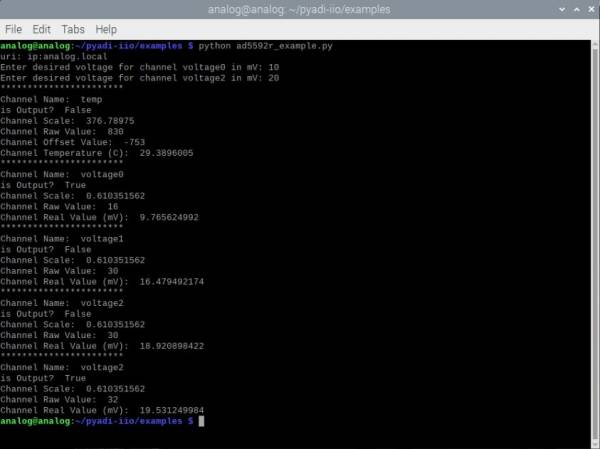
Github link for the Python sample script: AD5593R Python Example
EVAL-AD5593R-PMDZ Design & Integration Files
Receive software update notifications, documentation updates, view the latest videos, and more when you register your hardware. Register to receive all these great benefits and more!
End of Document