 This version (11 Jan 2022 12:10) was approved by Harvey John De Chavez.The Previously approved version (11 Jan 2022 12:06) is available.
This version (11 Jan 2022 12:10) was approved by Harvey John De Chavez.The Previously approved version (11 Jan 2022 12:06) is available.
This is an old revision of the document!
Testing and evaluating power systems in industrial and communications settings often requires multiple voltage and current measurements. Individual supplies may be referenced to different grounds, have either positive or negative polarity, or may be galvanically isolated with respect to other power domains. Such scenarios necessitate either individual floating multimeters, or multichannel meters with per-channel isolation, which are physically cumbersome and expensive.

The EVAL-CN0548-ARDZ is a complete, isolated current and voltage measurement system for industrial, telecommunications, instrumentation, and automated test equipment (ATE) applications. The system is galvanically isolated from the host controller and will tolerate up to +/-250V between the host computer and measurement system grounds. When paired with the ADICUP3029 and open-source firmware example, application software can easily communicate with the CN0548 over the industry-standard Industrial Input/Output (IIO) libiio library, which includes bindings for C, C#, MATLAB, Python, and LabVIEW.
Before using the CN0548, the user must know the expected inputs and configure the board accordingly. The polarity as well as the direction of the inputs is an important aspect that should be noted by the user. Below is a table showing the maximum input rating depending on the configuration.
Jumper connections P12 and P13 configure the input current setting while jumpers P7 and P14 configure the input voltage setting. For a unipolar and unidirectional setting, the jumpers should be shorted to the GND pin. On the other hand, it should be connected to the 2.048V pin for a bipolar and bidirectional setting,.

The CN0548 is equipped with a precision wide voltage range gain selectable attenuating difference amplifier allowing it to have an adjustable input voltage range feature. The onboard jumpers P1, P3, P10, P8, P9, P11 should be configured accordingly to the desired maximum voltage range for a finer voltage resolution.

Shown here is guide on how to configure the gain jumpers. Using this guide, it can be inferred that the above sample jumper configuration corresponds to a maximum input voltage range of 16V.
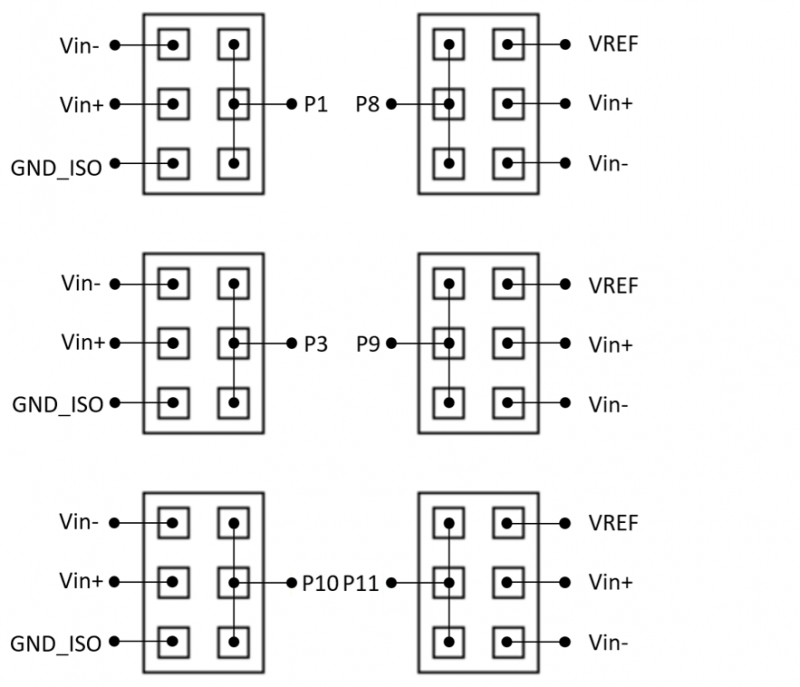
As mentioned in the Features section earlier, the CN0548 has a remappable Chip Select feature allowing the board to be stacked with other shields. By default, jumper P15 is shunted but this can be modified accordingly depending on the shields stacked and the user's application.
A sample code for the board is already provided. The following is the list of items needed in order to run the given script.
Hardware:
Software:
The easiest way to get started with the CN0548 board is by using the pre-built hex file for the EVAL-ADICUP3029. Follow the steps provided:
For advanced applications, you may opt to build, compile, and debug the given project by installing the CrossCore Embedded Studio (CCES) environment. This method will allow you to explore the board capabilities in detail as well as have a customized project to fit your needs.
The software for the ADICUP3029_CN0548 demo can be found here:
Prebuilt CN0548 Hex File
Complete CN0548 Source Files
In case you want to generate your own hex file to be used, there are two attributes from the AD7798/AD7799 family that you should note — the polarity and the gain.
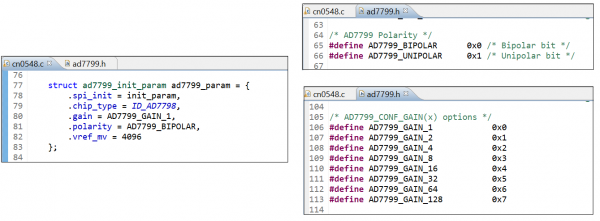
It is important to set the polarity of the ADC according to your configuration and application. When the polarity is set to unipolar, the maximum bit resolution of the ADC is used in its conversion compared as to when the polarity is set to bipolar where the bit resolution is equal to (n-1) bits where n is the maximum bit resolution of the ADC.
The other important attribute is the gain. The gain attribute corresponds to the internal gain of the ADC. A user can apply an internal gain to the ADC allowing the differential ADC input to be amplified. This feature can come in handy when dealing with small signals but the user must take precaution as applying an internal gain effectively decreases the input rating of the board. It is highly recommended to read and consult the datasheet of the ADC before creating a customized hex file.
PyADI-IIO is a python abstraction module for ADI hardware with IIO drivers to make them easier to use. This module provides device-specific APIs built on top of the current libIIO python bindings. These interfaces try to match the driver naming as much as possible without the need to understand the complexities of libIIO and IIO.
pip install matplotlib
The sample code provided already comes with a number of useful features for the convenience of the user. Upon startup, it will provide a simple graphic aid in order to help the user configure the board jumpers for the user's desired specification. Aside from displaying the numerical readings of the board, the sample code already has built-in data logging and real-time plot features. It also has a memory feature that allows the user to reuse the configuration of the previous session and immediately start sensing data.
python CN0548_simple_plot.py
Below is a copy of the python script:
CN0548_simple_plot.py
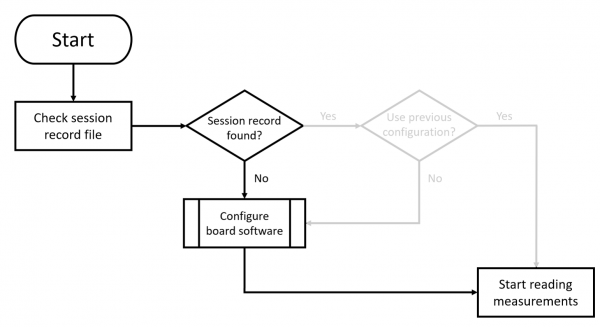
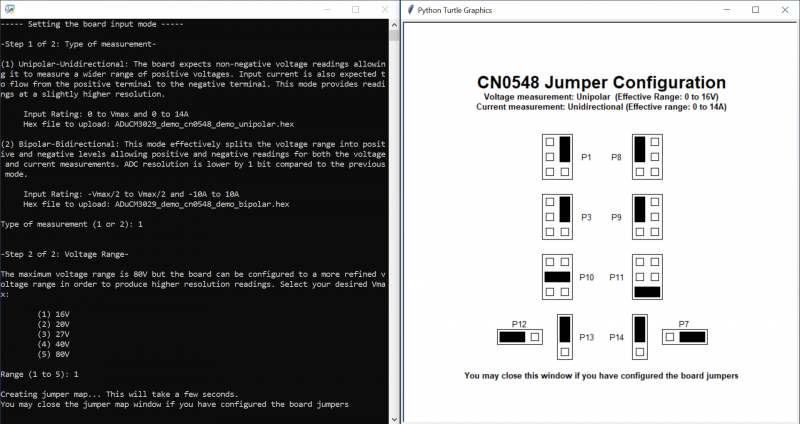
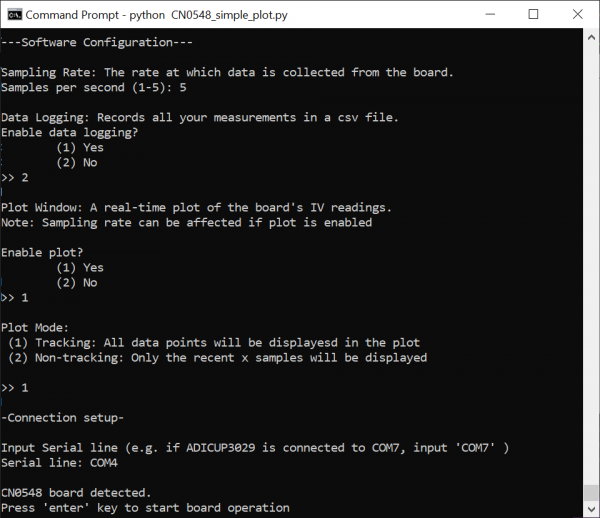
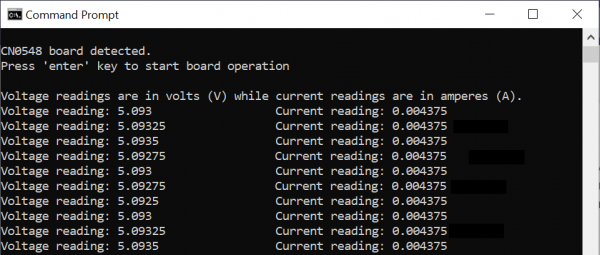
The data logging feature allows the user to log all measurements into a csv file. If enabled, the csv file will be created in the same folder where the sample code is located and will follow the naming scheme CN0548_[timestamp]. Data is automatically written upon parsing. Hence, even if the program is prematurely terminated, all parsed data are recorded. 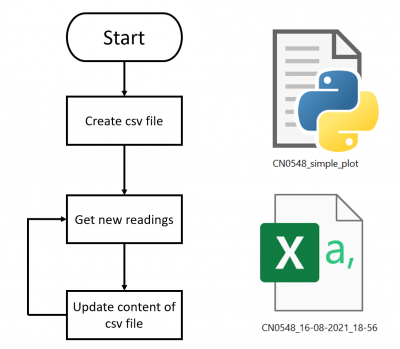
 The memory feature of the board allows the user to quickly configure the sample code using the setup from the previous session in order to begin sensing data immediately. This is done by saving all user input and creating a session_record text file in the same directory where the sample code is located.
The memory feature of the board allows the user to quickly configure the sample code using the setup from the previous session in order to begin sensing data immediately. This is done by saving all user input and creating a session_record text file in the same directory where the sample code is located. 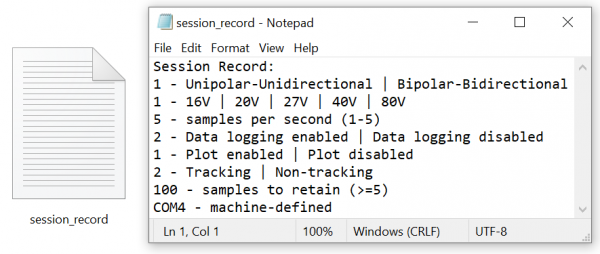 Note that the contents of the session record file is not encrypted and is easily understandable. Each line begins with a number which corresponds to a certain setting. For instance, 1 corresponds to the Unipolar voltage setting and 2 will correspond to the Bipolar voltage setting. Hence, if the user just wants to reconfigure a minor aspect of the setup (use tracking mode instead non-tracking, adjust the sampling rate, enable or disable data logging, etc.), the user can quickly reconfigure the sample code by editing the session_record file. The program is able to detect whether the set of specifications in the session record is valid or not. If the configuration set by the user is not valid, the program will still proceed as usual and will assume no session record file was detected.
Note that the contents of the session record file is not encrypted and is easily understandable. Each line begins with a number which corresponds to a certain setting. For instance, 1 corresponds to the Unipolar voltage setting and 2 will correspond to the Bipolar voltage setting. Hence, if the user just wants to reconfigure a minor aspect of the setup (use tracking mode instead non-tracking, adjust the sampling rate, enable or disable data logging, etc.), the user can quickly reconfigure the sample code by editing the session_record file. The program is able to detect whether the set of specifications in the session record is valid or not. If the configuration set by the user is not valid, the program will still proceed as usual and will assume no session record file was detected.

Soon.
Soon.
Receive software update notifications, documentation updates, view the latest videos, and more when you register your hardware. Register to receive all these great benefits and more!