 This version (27 Jan 2023 09:03) was approved by Joyce Velasco.The Previously approved version (09 Mar 2022 20:55) is available.
This version (27 Jan 2023 09:03) was approved by Joyce Velasco.The Previously approved version (09 Mar 2022 20:55) is available.
This is an old revision of the document!
CN0508 provides a single-channel, 75-watt bench power supply featuring an adjustable output voltage of 0V to 27.5V, and constant current limiting of 0A to 3A using the combination of parallel LT3081 linear regulators, a synchronous step-down LT8612, a LT3092 current source, and a tiny LTC1983 negative supply.
The output voltage can be set manually using a potentiometer or digitally via Raspberry Pi with a AD5683R digital to analog converter (DAC), through the “analog- AND” function circuit. Moreover, a AD7124-4 24-bit, sigma-delta analog to digital Converter (ADC) provides measurement reading of output voltage and output current as well as other diagnostic parameters.
The circuit features low output ripple with low output capacitance, excellent transient response, remains in regulation during short-circuit and stays cool with no bulky heat sinks. It can easily be coupled with an AC/DC converter or it can be powered from a DC source.
 Figure 1. EVAL-CN0508-RPIZ Circuit Evaluation Board
Figure 1. EVAL-CN0508-RPIZ Circuit Evaluation Board
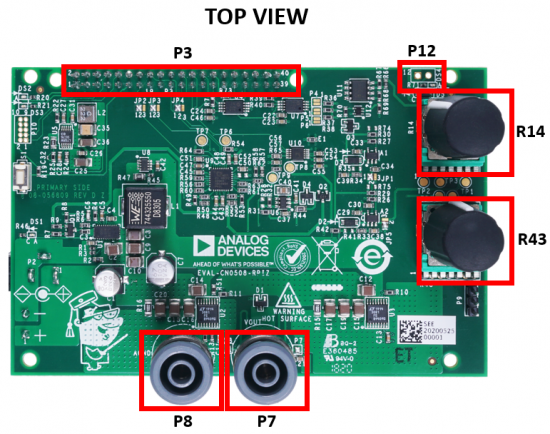 Figure 2. EVAL-CN0508-RPIZ Circuit Evaluation Board Top View
Figure 2. EVAL-CN0508-RPIZ Circuit Evaluation Board Top View
 Figure 3. EVAL-CN0508-RPIZ Circuit Evaluation Board Side View
Figure 3. EVAL-CN0508-RPIZ Circuit Evaluation Board Side View
 Figure 4. Test Setup Functional Block Diagram
Figure 4. Test Setup Functional Block Diagram
The CN0508 has six jumper headers which configure different settings as shown below. Also, the default shunt positions are highlighted.
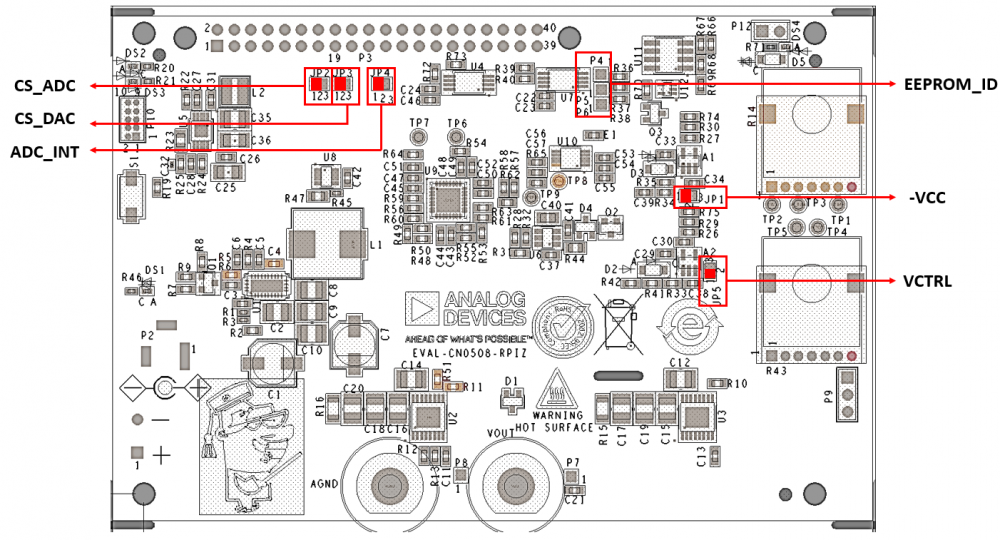 Figure 5. EVAL-CN0508-RPIZ Evaluation Board Solder Jumper Guide
Figure 5. EVAL-CN0508-RPIZ Evaluation Board Solder Jumper Guide
VCC selects the negative supply of the LT6015 amplifiers. By default, the shunt is placed connecting pin 1 and 2 to source supply from -5V output of LTC1983.
| -Vcc Shunt Position | Negative Supply of LT6015 |
|---|---|
| 1 and 2 | -5V |
| 2 and 3 | Ground |
CS_ADC selects the mapping of the AD7124-4 ADC chip select to RPi. By default, the shunt connects pin 1 and 2 which selects GPIO27.
| CS_ADC Position | CS_ADC Mapping to RPi |
|---|---|
| 1 and 2 | GPIO27 (Pin 13) |
| 2 and 3 | CS0 (Pin 24) |
CS_DAC selects the mapping of the AD5683R DAC chip select to RPi. By default, the shunt connects pin 1 and 2 which selects GPIO22.
| CS_DAC Position | CS_DAC Mapping to RPi |
|---|---|
| 1 and 2 | GPIO22 (Pin 15) |
| 2 and 3 | CS1 (Pin 26) |
ADC_INT selects the mapping of the AD7124-4 interrupt from its DOUT/RDY pin to RPi. By default, the shunt connects pin 1 and 2 which selects GPIO23.
| ADC_INT Position | ADC_INT Mapping to RPi |
|---|---|
| 1 and 2 | GPIO23 (Pin 16) |
| 2 and 3 | GPIO25 (Pin 22) |
VCTRL enables users to choose how to control the output voltage between electronic and manual mode (chooses the lower setting between the two) versus exclusively manual mode. Output can be controlled electronically through the DAC and manually through the potentiometer knob. By default, the shunt connects pin 1 and 2 which enables both electronic and manual control.
| VCTRL Position | VCTRL Mapping |
|---|---|
| 1 and 2 | Electronic and Knob control |
| 2 and 3 | Knob control |
EEPROM_ID sets the EEPROM I2C address. It consists of P4, P5 and P6 solder jumpers connected respectively to A2, A1 and A0 address selection pins of U7. The default address configuration is “111”. This EEPROM I2C address is configurable from 001 to 111. It cannot be set to “000” since U4 already uses this address for RPi HAT identification.
| A0 | A1 | A2 | Address Set |
|---|---|---|---|
| 0 | 0 | 1 | 0x51 |
| 0 | 1 | 0 | 0x52 |
| 0 | 1 | 1 | 0x53 |
| 1 | 0 | 0 | 0x54 |
| 1 | 0 | 1 | 0x55 |
| 1 | 1 | 0 | 0x56 |
| 1 | 1 | 1 | 0x57 |
The output display of the system will be through an external monitor with HDMI capability. To do this, connect the mini HDMI to HDMI adapter on the Raspberry Pi Zero W mini HDMI slot. Connect the external monitor through this port.
 Figure 6. Hardware connection of Raspberry Pi to Monitor Display
Figure 6. Hardware connection of Raspberry Pi to Monitor Display
Connect an micro-USB to USB Type A female adapter on the USB port of the Raspberry Pi Zero W. This shall allow us to connect a mouse/keyboard or even a USB hub to be able to connect both for controlling the Raspberry Pi upon boot up.
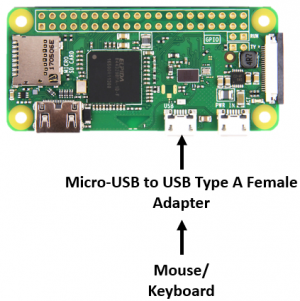 Figure 7. Hardware connection of Input Devices to Raspberry Pi
Figure 7. Hardware connection of Input Devices to Raspberry Pi
Raspberry Pi connects to the EVAL-CN0508-RPIZ through P3 which is a 40-pin connector. You may do this directly by connecting the RPi on the bottom side of the connector or through a 40-pin ribbon cable.
 Figure 8. Hardware connection of EVAL-CN0508-RPIZ and Raspberry Pi Zero W
Figure 8. Hardware connection of EVAL-CN0508-RPIZ and Raspberry Pi Zero W
Power to the EVAL-CN0508-RPIZ can be connected through P1 or P2. P1 is a two terminal screw terminal while P2 is a 5.5mm x 2.5mm center positive barrel jack. Please choose only one input between the two. Maximum input rating to circuit is at 40V 3A or 120W.
 Figure 9. Hardware Connection of Input Power Supply to EVAL-CN0508-RPIZ
Figure 9. Hardware Connection of Input Power Supply to EVAL-CN0508-RPIZ
You can connect a resistive load/test circuit, an electronic load or multimeter at the output banana jacks P7 and P8. P7 is the positive polarity and P8 is the ground. Also, make sure you are aware of your load's power consumption to avoid overheating.
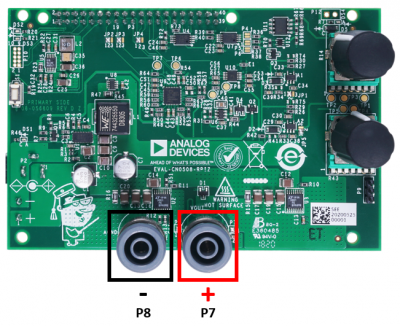 Figure 10. EVAL-CN0508-RPIZ Evaluation Board Output Connections
Figure 10. EVAL-CN0508-RPIZ Evaluation Board Output Connections
 Figure 11. EVAL-CN0508-RPIZ Evaluation Board Connected to a Load
Figure 11. EVAL-CN0508-RPIZ Evaluation Board Connected to a Load
Cooling requirements for EVAL-CN0508-RPIZ are low but it still contains a control circuit for a fan. If either of the regulators' temperature readings hit 60 Celsius and above, the 5V power for the fan on P12 turns on.
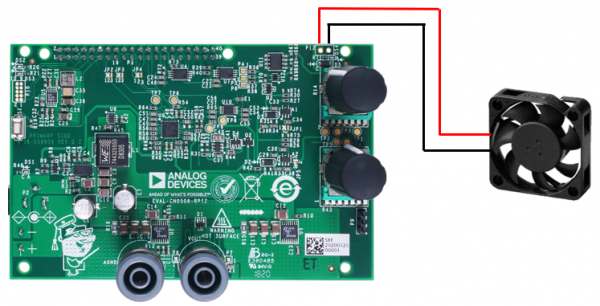 Figure 12. Hardware Connection of EVAL-CN0508-RPIZ to a Fan
Figure 12. Hardware Connection of EVAL-CN0508-RPIZ to a Fan
In order to control the CN0508 from the Raspberry Pi, you will need to install ADI Kuiper Linux on an SD card. Complete instructions, including where to download the SD card image, how to write it to the SD card, and how to configure the system are provided at Kuiper Images.
Write the image and follow the system configuration procedure.
Follow the Hardware Configuration procedure under Preparing the Image: Raspberry Pi in the [:resources:tools-software/linux-software/kuiper-linux |Kuiper Images]] page, substituting the following lines in config.txt:
dtoverlay=rpi-cn0508,rotate=270,speed=64000000,fps=30 hdmi_cvt=720 480 60 1 0 0 0 dtparam=spi=on dtparam=i2c1=on dtparam=i2c_arm=on dtoverlay=gpio-shutdown,gpio_pin=17,active_low=1,gpiopull=up dtparam=act_led_gpio=13 dtparam=act_led_trigger=heartbeat
The lines below the “dtoverlay” enable additional hardware features, including a heartbeat LED (DS3, green) and a shutdown button (S1) that allows the Raspberry Pi to be shut down properly before disconnecting power.
Make sure to have the latest version of IIO Oscilloscope. Complete instructions and update scripts are found at Analog Devices IIO Oscilloscope.
EVAL-CN0508-RPIZ allows electronic control of the output voltage and measurement display of other system diagnostics such as voltage, current and temperature through the AD7124-4 ADC. All of these are incorporated and displayed in the designated plugin for CN0508 in IIO Oscilloscope.

Figure 13. Graphical User Interface (GUI) window of ADI IIO Oscilloscope
Setting this value from 0 to 65535 will vary the output voltage of the DAC.
This shows the temperature readings of the two LT3081. While power dissipation is kept low in the LT3081 devices, operating at high currents with restricted airflow can result in an over temperature condition.
This presents the output voltage and output current of the EVAL-CN0508-RPIZ. Output voltage is set to the lower of the output voltages between the DAC and potentiometer.
This shows the position of the voltage and current limit potentiometers. An indicator flag is raised if the output current reaches 95% of the current limit setpoint or if the measured output voltage falls more than 0.5V below the lower of (DAC setpoint, potentiometer setpoint).
This displays the input voltage on P1 or P2 connectors.
EVAL-CN0508-RPIZ Front Panel Casing File
EVAL-CN0508-RPIZ Design & Integration Files
Receive software update notifications, documentation updates, view the latest videos, and more when you register your hardware. Register to receive all these great benefits and more!
End of Document