CN0372 Evaluation Board and Software User Guide
Overview
CN0372 is a multi-channel data acquisition system suitable for ultra-low power applications. The circuit is configurable for buffered and unbuffered operation as well as for power supply options.
The AD7091R-5 accepts the analog signals, buffered or unbuffered, and performs data conversion. The ADA4805-1 is an optional buffer which can be used for all input channels because of an access to the multiplexer output of the AD7091R-5. The ADP5090 harvests charge from a photovoltaic cell to generate the system DC supply rails. Another option provided to power the board is with the ADP1607. A CR2032 battery connector is available to provide either the input to the ADP1607 or accelerate the cold start of the ADP5090.
This user guide will discuss how to operate the SDP-PMD-IB1Z, EVAL-SDP-CB1Z and the evaluation software to configure and collect data from the EVAL-CN0372-PMDZ Evaluation Board (CN0372 Board). The evaluation board also has PMOD and IMOD compatible headers which allows for connection to other processors or microcontrollers.
A complete design support package for the EVAL-CN0372-PMDZ evaluation board containing schematics, layouts (native and Gerber), and bill-of-materials can be found at: CN0372-DesignSupport.

Required Equipment
General Setup

The CN0372 Board connects to the Interposer Board via J2 and J3
The Interposer board connects to SDP-B Board via the 120-Pin connector
The
SDP-B Board connects to the PC via the
USB cable.
Header
J2 is an 8 pin PMOD compatible
I2C interface header - allows for communication to the ADC
Header J3 is a PMOD Inerface Type 2A header - allows for communication to the ADC
Terminal block J1 provides the quad channel input (input range:0 to 2.5V)
Terminal block J4 provide the PV cell input
Terminal block B3 provide the backup battery option
Power Supply Configuration
To use ADP5090 energy harvesting circuit as system supply, connect a PV Cell to J4 terminal and place SL4 and SL5 to A before opening the evaluation software. VDRIVE is taken from VDD_PMOD. For the complete power supply options available, see tables below.
VDD Options
VDRIVE Options
Solder Link Settings
Test Points
There are numerous test points on the CN0372 Board. These test points provide easy access to the signals from the evaluation board for probing, evaluation, and debugging.
Installing the Software
Extract the file
CN0372_Evaluation_Software.zip and open the file
setup.exe.

NOTE: It is recommended that you install the CN0372 Evaluation Software to the default directory path C:\Program Files\Analog Devices\CN0372\ and all National Instruments products to C:\Program Files\National Instruments\
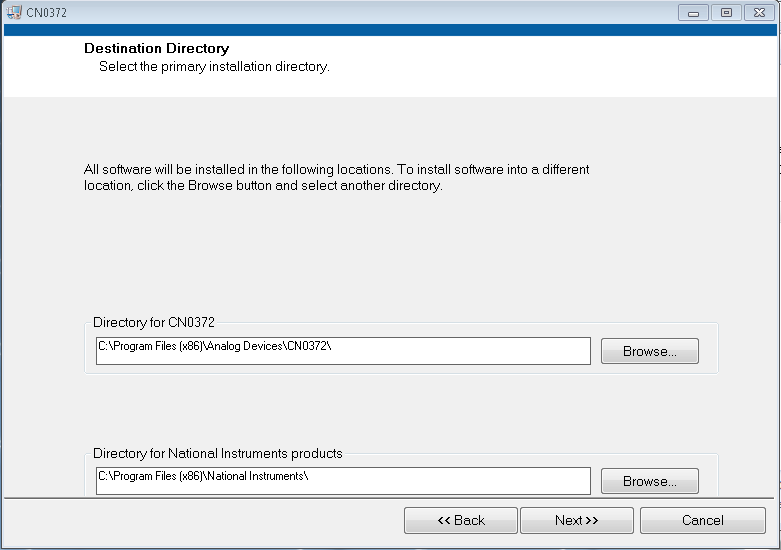
Click
Next to view the installation review page.
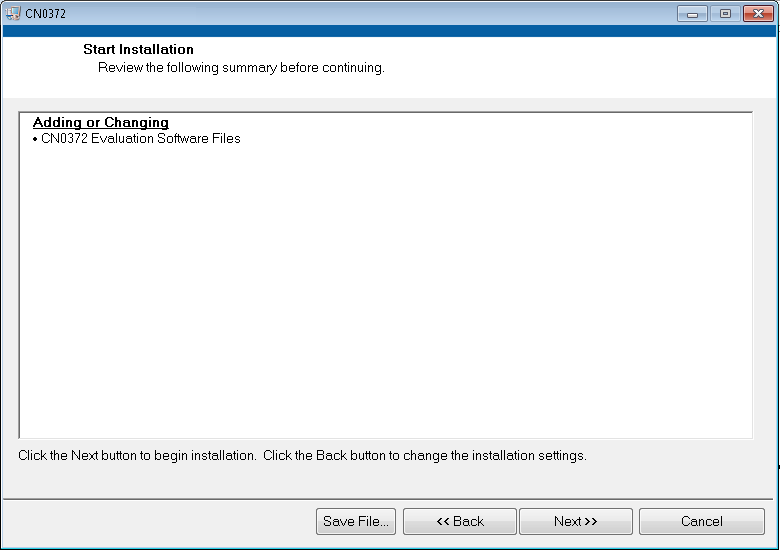
Click
Next to start the installation

Upon completion of the installation of the
CN0372 Evaluation Software, click
Next for the installer of the
ADI SDP Drivers to execute.

NOTE: It is recommended that you close all other applications before clicking “Next”. This will make it possible to update relevant system files without having to reboot your computer.

Press
“Next” to set the installation location for the
SDP Drivers.
It is recommended that you install the drivers to the default directory path
C:\Program Files\Analog Devices\SDP\Drivers

Press
“Install” to install the
SDP Drivers and complete the installation of all software. Click
“Close” when done.

Using the Evaluation Software
Software Control and Indicator Descriptions
Main Tab

NOTE: Blocks 6,7,8 and 10 have expand buttons ( ) that when clicked brings up the window shown in these blocks' description.
) that when clicked brings up the window shown in these blocks' description.
Analysis Ch
Samples
Single Capture
Continuous Capture
Device Status
I/P MUX
Writes to the channel register.

2.5 Vref
Source of the Reference Input.
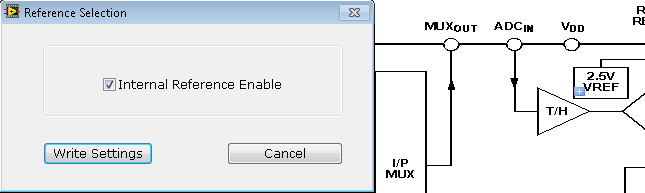
Control Logic and Registers
Writes to the configuration Register.

SCL Rate
Selects the SCL clock rate. Standard mode is 100
kHz. Fast mode is 400
kHz. Fast mode is the default configuration.
Alert Register
Writes to the Alert Register

DPS Duty Cycle
Reference Settings
DPS
Toggles dynamic power scaling when
ADA4805-1 is used.
Amp PD
Toggles power down of buffer when
ADA4805-1 is used.
Flash LED
Reset
Status Bar

Analysis Ch
Alert
Plot Legend
Histogram Tab
FFT Tab
Tests the traditional ac characteristics of the converter and displays a fast Fourier transform (FFT) of the results. As in the histogram test, raw data is captured and passed to the PC where the FFT is performed, displaying SNR, SINAD, and THD.
The Spectrum Analysis panel displays the performance data: SNR, THD, SINAD, dynamic range, and noise performance along with the input signal characteristics.
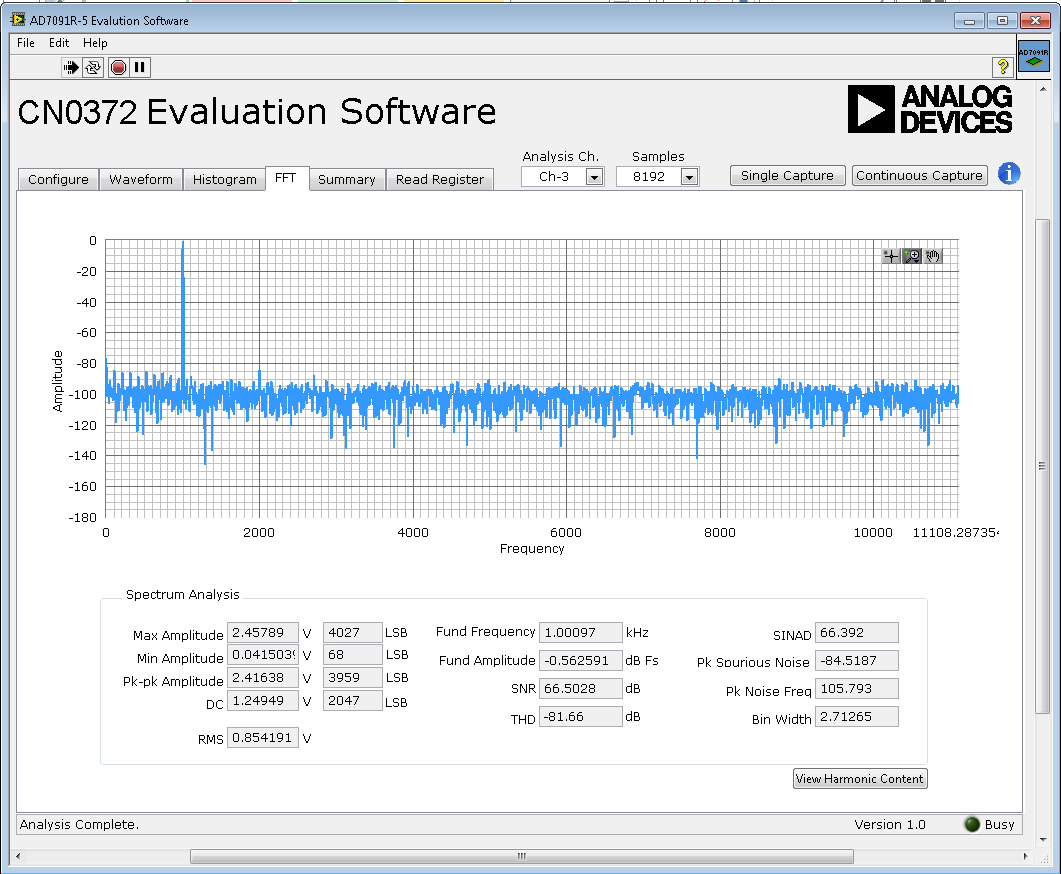

Summary Tab
Presents a summary of the waveform, histogram and FFT data, including key performance parameters, such as SNR and THD.

Read Register Tab

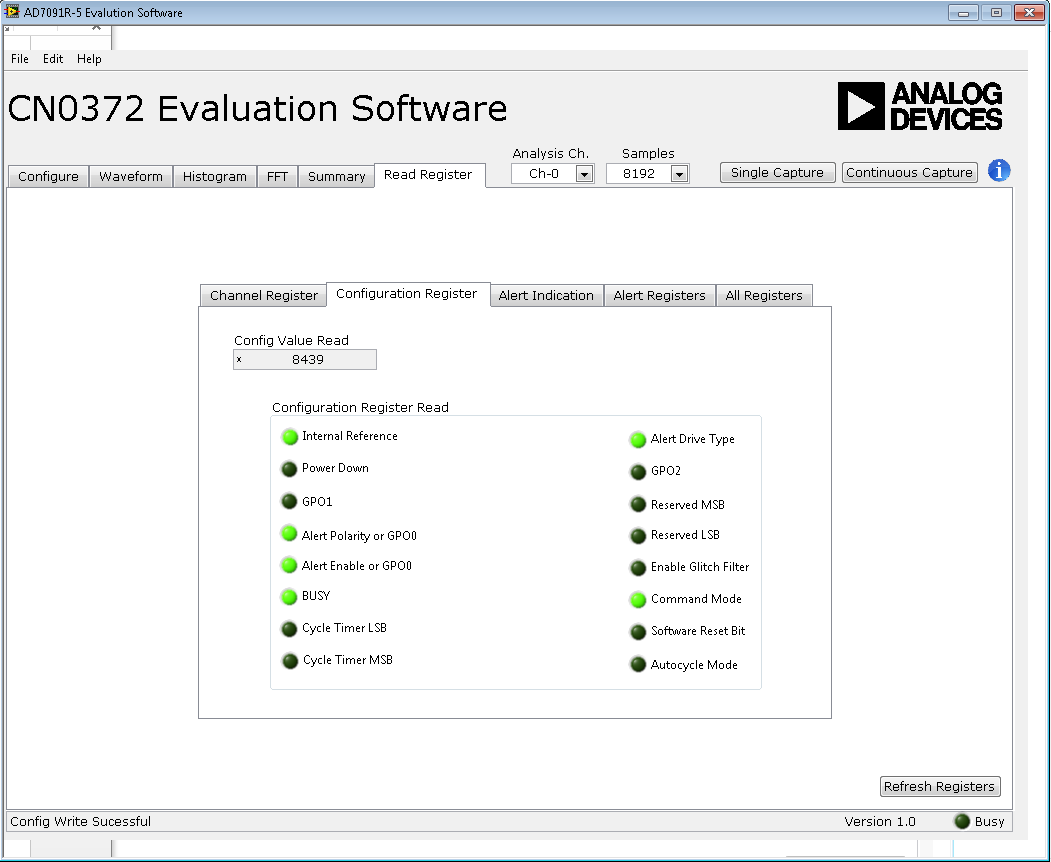
The
Configuration Register tab indicates the configuration state of the
AD7091R-5.
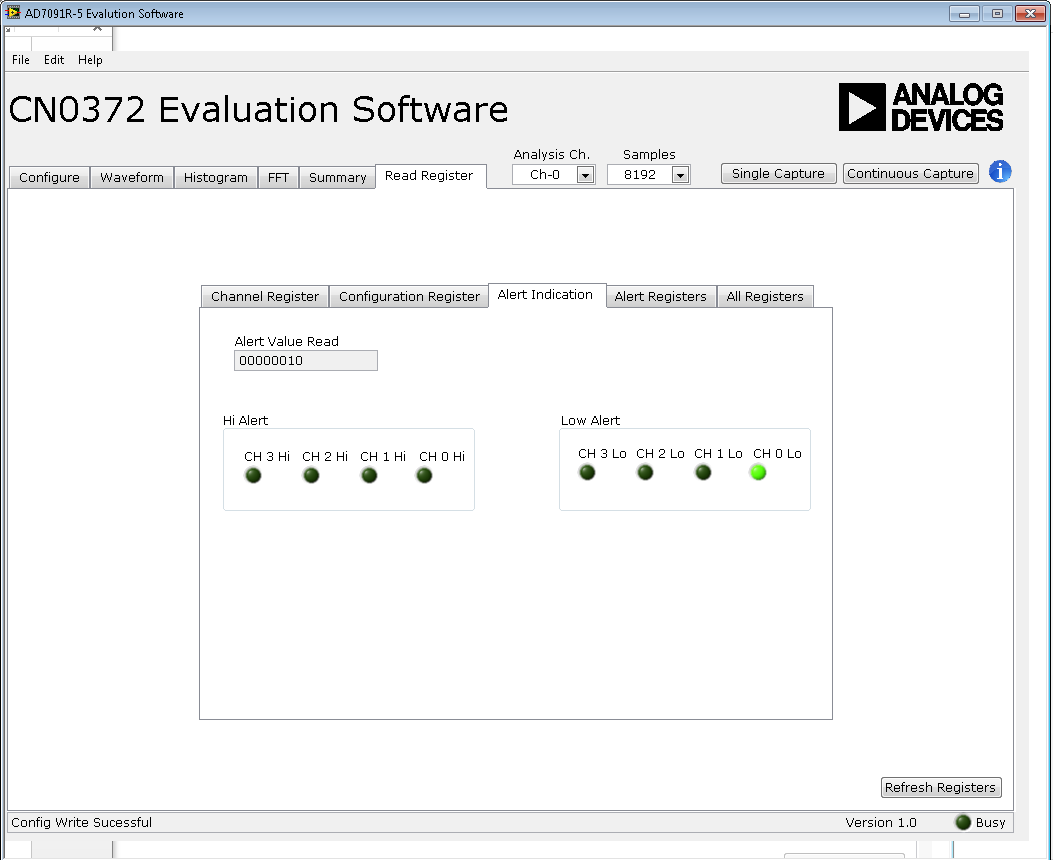
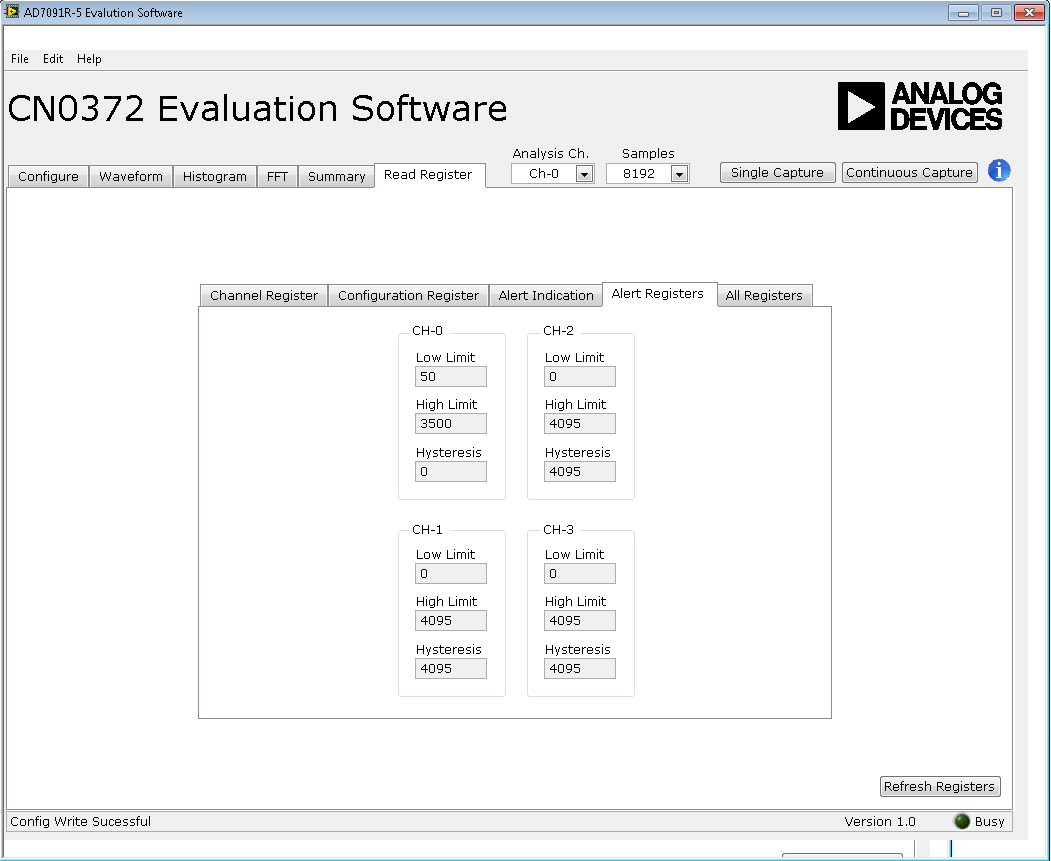
The
Alert Registers tab indicates the current high, low, and hysteresis alert register values that are programmed into the
AD7091R-5 control registers.

The
All Registers tab displays all current register values contained within the
AD7091R-5.
Running the System
Open the CN0372.exe application from the default installation location.
The software will connect to the board automatically.
Click the Single Capture or Continuous Capture Button.
Saving Files
The software can save the current captured data for future analysis. The software has the ability to capture the current plot images and the current device configuration, as well as the raw waveform data, histogram data, and ac spectrum data.
Saving Data to a Spreadsheet File
Click on
File Menu.

Select Save Analysis Data
Select data to save.
Name the file.
Click the OK Button.
Saving Image to File
Click on File Menu.
Select Save Picture.
Select image to save.
Name the file.
Click the OK Button.
Saving Device Configurations
Click on File Menu.
Select Save Register Configuration.
Name the file.
Click the OK Button.
Opening Files
The software can load previously captured data for analysis or previously utilized device configuration.
Click on File Menu.
Select Open.
Load saved data or register configuration.
Click the OK Button.
Registration
Receive software update notifications, documentation updates, view the latest videos, and more when you register your hardware. Register to receive all these great benefits and more!


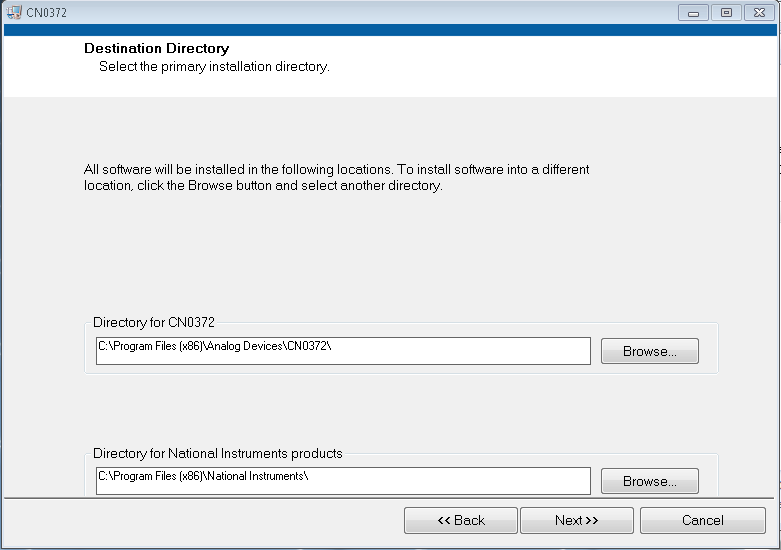
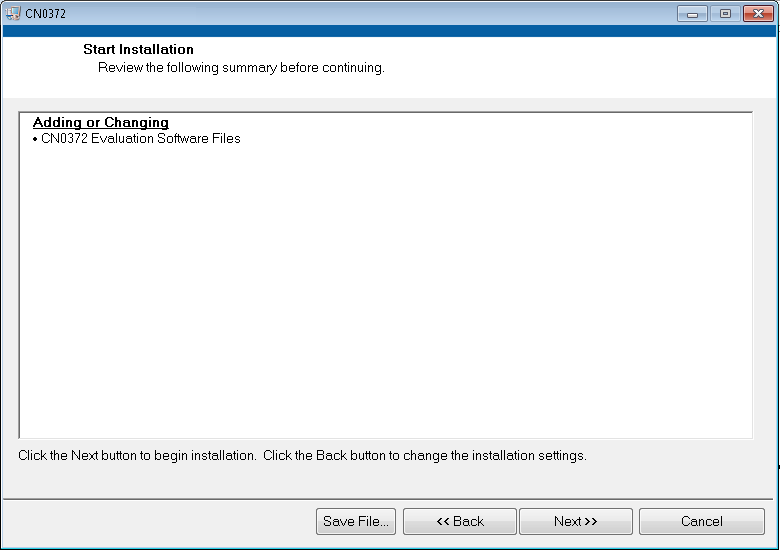




 ) that when clicked brings up the window shown in these blocks' description.
) that when clicked brings up the window shown in these blocks' description.