
The CN0359 is a complete, highly accurate conductivity measurement system designed for applications involving ionic content measurement of liquids, water quality analysis, industrial quality control, and chemical analysis.
A carefully selected combination of precision signal conditioning components yields an accuracy of better than 0.3% over a conductivity range of 0.1 μS to 10 S (10 MΩ to 0.1 Ω) with no calibration requirements. Automatic detection is provided for either 100 Ω or 1000 Ω platinum (Pt) resistance temperature devices (RTDs), allowing the conductivity measurement to be referenced to 25°C.
The system accommodates 2-wire and 4-wire conductivity cells, and 2-wire, 3-wire, and 4-wire RTDs for improved accuracy and flexibility.
The following sections will describe the hardware in more detail.
The CN0359 have 5 connectors:
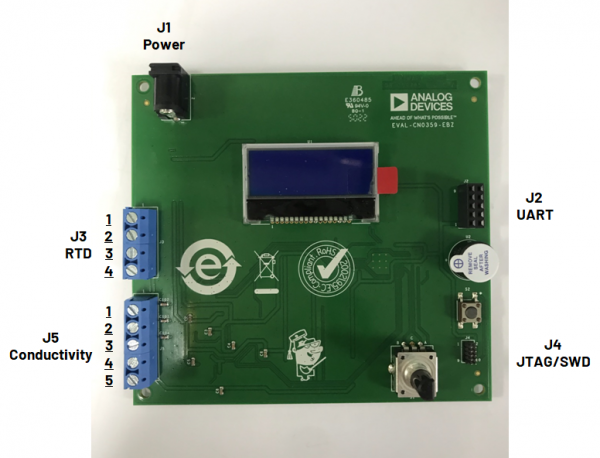
The following equipment are required to evaluate the CN0359:
The following extra equipment are require to reprogram or debug the CN0359:
The CN0359 supports both 2-electrode and 4-electrode types of conductivity sensors. The conductivity sensor should be connected to J5 of the evaluation board.
Refer to the following table for the pin map of J5:
| Pin Number | Signal Name | Pin Description |
|---|---|---|
| Pin 1 | I(+) | (+) Conductivity Probe Excitation Current Pin |
| Pin 2 | V(+) | (+) Conductivity Probe Voltage Sense Pin |
| Pin 3 | V(-) | (-) Conductivity Probe Voltage Sense Pin |
| Pin 4 | I(-) | (-) Conductivity Probe Excitation Current Pin |
| Pin 5 | GND | Ground |
During conductivity measurement, the excitation current flows into the sensor through the I pins and then translated into a voltage signal by an onboard transimpedance amplifier. This signal, plus the voltage developed across the V pins, are then amplified and then sampled by the microcontroller ADCs.
Refer to following pictures for the proper conductivity sensor connections. Sensor connections are the same for both Rev A and Rev B evaluation boards.
The CN0359 supports PT100 and PT1000 RTD sensors connected in either 2-wire, 3-wire, or 4-wire mode; the RTD type and connection mode will be automatically detected by the software. The RTD temperature sensor should be connected to header J3 on the evaluation board.
The J3 pin map is following:
| Pin Number | Signal Name | Pin Description |
|---|---|---|
| Pin 1 | I(+) | (+) RTD Excitation Current Pin |
| Pin 2 | V(+) | (+) RTD Voltage Sense Pin |
| Pin 3 | V(-) | (-) RTD Voltage Sense Pin |
| Pin 4 | I(-) | (-) RTD Excitation Current Pin |
During RTD measurement, constant excitation current flows into the RTD through the I pins, and the resulting voltage difference across the V pins is sampled by the microcontroller ADCs.
Refer to the following pictures for the different RTD wire mode connections. RTD connections are the same for both Rev A and Rev B evaluation boards.
Connector J2 allows users to control the CN0359 remotely via a network. The interface supported by J2 differs based on the evaluation board revision.
Connector J4 allows users to debug and/or program the CN0359 through a JTAG/SWD debug probe. The physical form factor of this connector differs based on the evaluation board revision.
The JTAG/SWD debug interface on the CN0359 only supports SWD mode.
The CN0359 is powered from a 6V DC wall connector (EVAL-CFTL-6V-PWRZ) and will run automatically when the supply is plugged in. The conductivity and RTD measurements can be displayed using two interfaces: the onboard LCD screen or the remote network interface (RS-485 for Rev A; UART for Rev B). Both interfaces can also be used simultaneously if desired.
The CN0359 has the following settings that can be programmed by the user:
By default, the LCD screen will display the measurement results of the CN0359. When used with the encoder S1 however, it can instead be used to navigate a menu-based interface to configure the different CN0359 settings listed above.
The text in the menu interface can have one of the three following states:
| Normal (dark font with light background) | Indicates an available option or value |
| Reverse (light font with dark background) | Indicates the currently selected option or value |
| Blinking (switches between normal and reverse states) | Indicates a value that is currently being edited by the user |
To interact with the menu items, the encoder S1 can be turned clockwise or counterclockwise. It has no mechanical stop, and can also be used as a push button. The following details the operation of the encoder:
| Control Menu via S1 | Equivalent Operation |
|---|---|
| Turn clockwise when there is no blinking text | Move to the next option or value |
| Turn clockwise while there is blinking text | Increase value |
| Turn counterclockwise when there is no blinking text | Go back to previous option or value |
| Turn counterclockwise while there is blinking text | Decrease value |
| Push button when there is no blinking text | Use option or start editing value |
| Push button while there is blinking text | Stop editing value |
There are two exceptions to the behavior described above:
| Home or Measurement Screen | There is no selectable option or value in this screen so turning the encoder will have no effect. Push the button to enter the main menu interface. |
| LCD Contrast Setting Screen | Turning the encoder clockwise/counterclockwise will increase/decrease LCD contrast, respectively. Push the button to return to the main menu. |
The CN0359 also has a buzzer on the evaluation board. When editing a value, it will provide an audible indication when the maximum or minimum setting has been reached.
The contrast of the LCD screen can be set by the user; however, if the LCD contrast is set improperly, the text may become difficult to read. If needed, the following procedure can be used to “blindly” adjust the LCD contrast:
The CN0359 evaluation board has a buzzer U2 on it that produces notification sounds during operation. The buzzer is activated in the following events:
This section will describe the CN0359 software and the process for programming the evaluation board.
Connector J4 allows users to debug and/or program the CN0359 through a JTAG/SWD debug probe. The physical form factor of this connector differs based on the evaluation board revision.
The JTAG/SWD debug interface on the CN0359 only supports SWD mode.
To download the firmware to the CN0359 evaluation board:
1. Download and install the latest J-Link Software and Documentation Pack.
2a. For Rev A evaluation boards:
2b. For Rev B evaluation boards:
3. Connect the J-Link debug probe to the USB port of your computer and to J4 on the CN0359 evaluation board (using a 20-pin/10-pin JTAG/SWD adapter).
4. Power up the CN0359 evaluation board.
5. Run J-Link Commander.
SEGGER J-Link Commander V6.00i (Compiled Sep 2 2016 19:25:27)
DLL version V6.00i, compiled Sep 2 2016 19:25:12
Connecting to J-Link via USB...O.K.
Firmware: J-Link ARM V8 compiled Nov 28 2014 13:44:46
Hardware version: V8.00
S/N:
License(s): RDI,FlashDL,FlashBP,JFlash,GDBFull
VTref = 3.300V
Type "connect" to establish a target connection, '?' for help
6. In the J-Link terminal, enter the command: device ADuCM360
J-Link>device ADuCM360
7. In the J-Link terminal, enter the command: if swd
J-Link>if swd
Selecting SWD as current target interface.
8. In the J-Link terminal, enter the command: speed 4000
J-Link>speed 4000
Selecting 4000 kHz as target interface speed
9. In the J-Link terminal, enter the command: erase
J-Link>erase
Target connection not established yet but required for command.
Device "ADUCM360" selected.
Connecting to target via SWD
Found SWD-DP with ID 0x2BA01477
DPIDR: 0x2BA01477
CoreSight SoC-400 or earlier
Scanning AP map to find all available APs
AP[1]: Stopped AP scan as end of AP map has been reached
AP[0]: AHB-AP (IDR: 0x24770011)
Iterating through AP map to find AHB-AP to use
AP[0]: Core found
AP[0]: AHB-AP ROM base: 0xE00FF000
CPUID register: 0x412FC230. Implementer code: 0x41 (ARM)
Found Cortex-M3 r2p0, Little endian.
FPUnit: 6 code (BP) slots and 2 literal slots
CoreSight components:
ROMTbl[0] @ E00FF000
[0][0]: E000E000 CID B105E00D PID 002BB000 SCS
[0][1]: E0001000 CID B105E00D PID 002BB002 DWT
[0][2]: E0002000 CID B105E00D PID 002BB003 FPB
Cortex-M3 identified.
Without any given address range, Erase Chip will be executed
Erasing device...
Comparing flash [100%] Done.
Erasing flash [100%] Done.
Verifying flash [100%] Done.
J-Link: Flash download: Total time needed: 0.421s (Prepare: 0.373s, Compare: 0.000s, Erase: 0.025s, Program: 0.000s, Verify: 0.000s, Restore: 0.021s)
Erasing done.
10a. For Rev A evaluation boards:
10b. For Rev B evaluation boards:
11. Disconnect the J-Link debug probe and power supply from the CN0359 evaluation board. The CN0359 evaluation board will run the downloaded program when it is powered up again.
The CN0359 software divided is into three layers - from top to bottom:
EVAL-CN0359-EBZ Design and Integration Files
EVAL-CN0359-EB1Z Rev B Files
EVAL-CN0359-EB1Z Rev A Files
Receive software update notifications, documentation updates, view the latest videos, and more when you register your hardware. Register your Rev A Board or Register your Rev B board to receive all these great benefits and more!