CN0357 Software User Guide
Overview
CN-0357 is a single-supply, low noise, portable gas detector, using an electrochemical sensor. The Alphasense CO-AX Carbon Monoxide sensor is used in this example.
Electrochemical sensors offer several advantages for instruments that detect or measure the concentration of many toxic gases. Most sensors are gas specific and have usable resolutions under one part per million (ppm) of gas concentration.
The circuit shown in below uses the ADA4528-2, dual auto zero amplifier, which has a maximum offset voltage of 2.5 µV at room temperature and an industry leading 5.6 µV/√Hz of voltage noise density. In addition, the AD5270-20 programmable rheostat is used rather than a fixed transimpedance resistor, allowing for rapid prototyping of different gas sensor systems, without changing the bill of materials.
The ADR3412 precision, low noise, micropower reference establishes the 1.2 V common-mode, pseudo ground reference voltage with 0.1% accuracy and 8 ppm/°C drift.
For applications where measuring fractions of ppm gas concentration is important, using the ADA4528-2 and the ADR3412 makes the circuit performance suitable for interfacing with a 16-bit ADC, such as the AD7790.
This user guide will discuss how to use the evaluation software to collect data from the EVAL-CN0357-PMDZ Evaluation Board (CN-0357 Board)
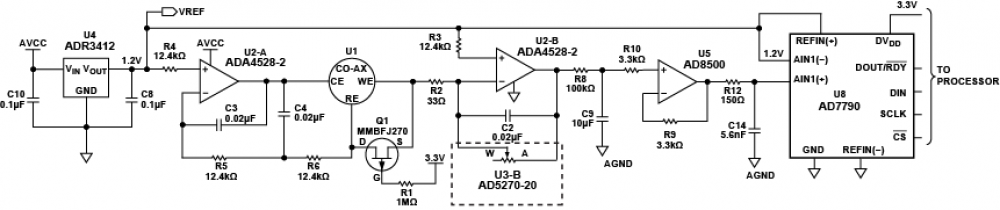
Required Equipment
General Setup
-
-
-
The
EVAL-SDP-CB1Z (SDP-B Board) connects to the PC via the
USB cable.
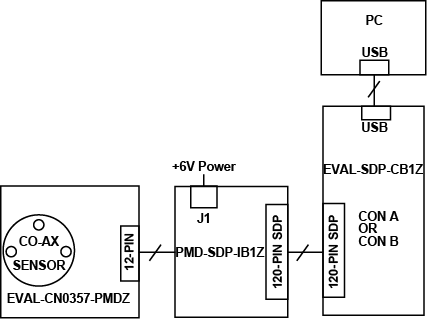
Installing the Software
Extract the file
CN0357_Evaluation_Software.zip and open the file
setup.exe.
NOTE: It is recommended that you install the CN0357 Evaluation Software to the default directory path C:\Program Files\Analog Devices\CN0357\ and all National Instruments products to C:\Program Files\National Instruments\

Click
Next to view the installation review page
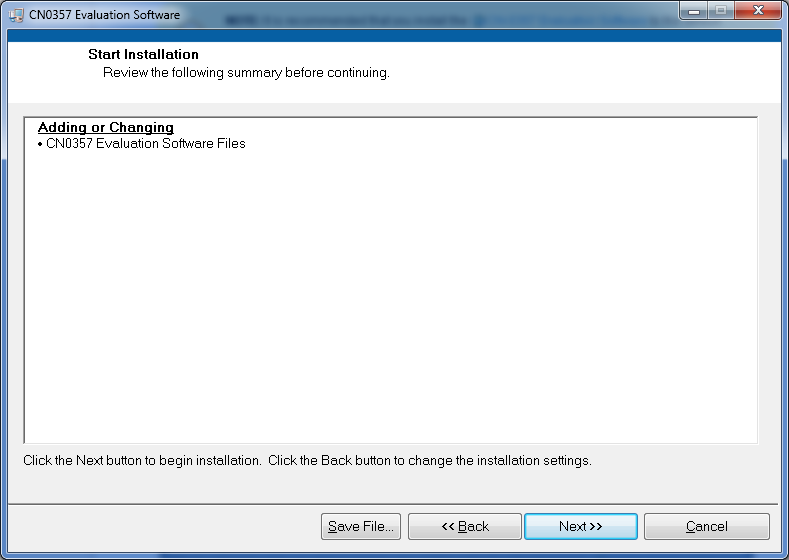
Click
Next to start the installation

Upon completion of the installation of the
CN-0357 Evaluation Software, the installer for the
ADI SDP Drivers will execute.
NOTE: It is recommended that you close all other applications before clicking “Next”. This will make it possible to update relevant system files without having to reboot your computer.

Press
“Next” to set the installation location for the
SDP Drivers.
It is recommended that you install the drivers to the default directory path
C:\Program Files\Analog Devices\SDP\Drivers

Press
“Next” to install the
SDP Drivers and complete the installation of all software. Click
“Finish” when done.

Connecting the Hardware
Using the Evaluation Software
Software Control and Indicator Descriptions
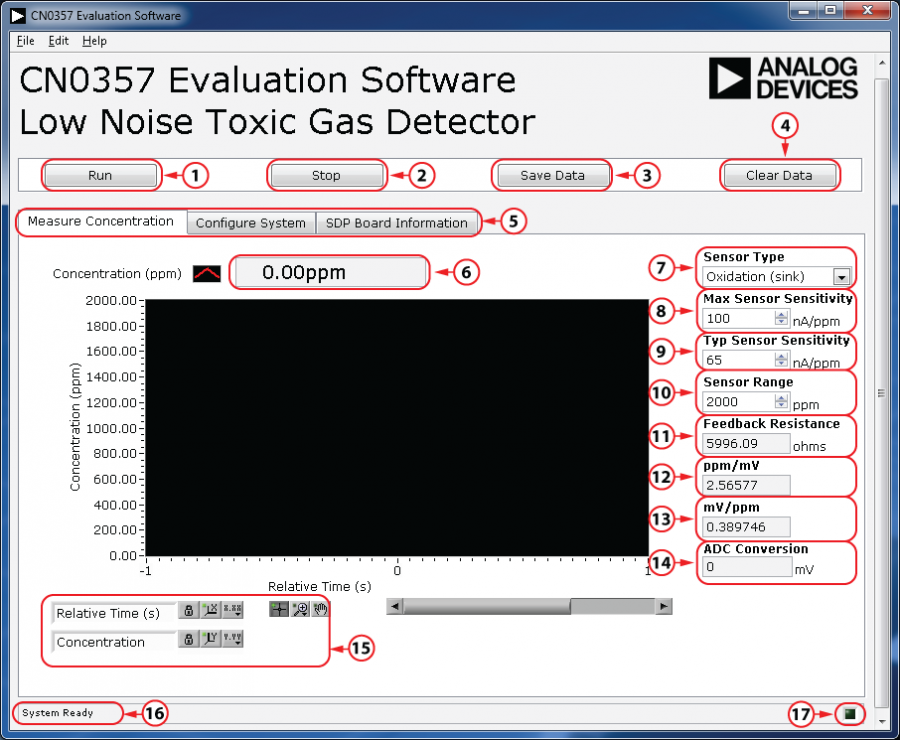
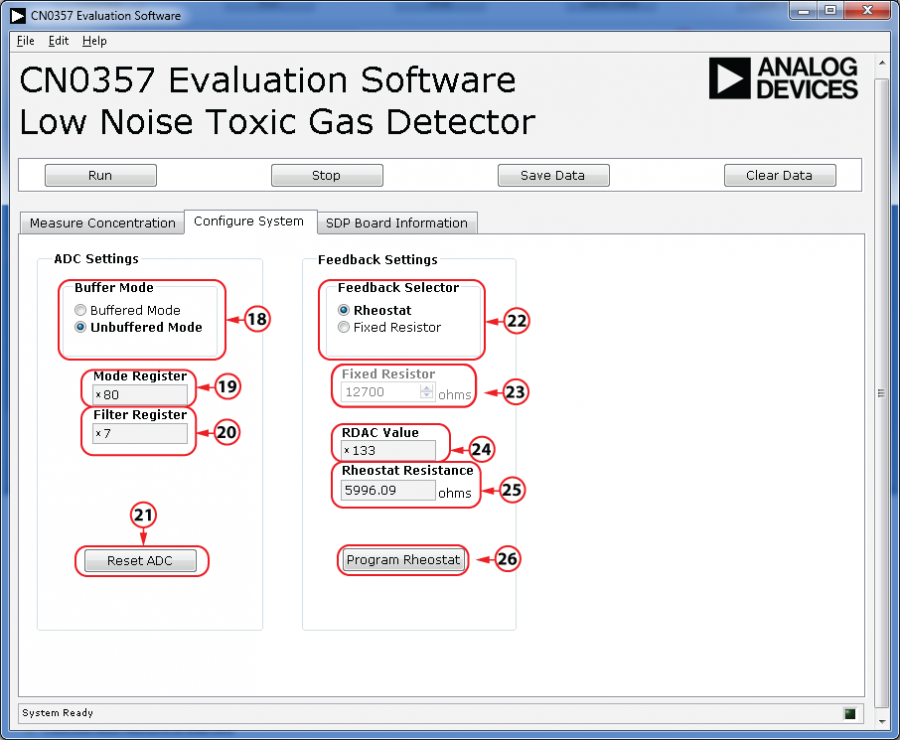
Run Button
Stop Button
Save Data Button
When this button is pressed, the software will save the data collected to a tab delimited
ASCII spreadsheet file.
Clear Data Button
Control Tabs
Measure Concentration - Clicking this tab brings the data collection chart to the front.
Configure System - Clicking this tab brings the system configuration settings to the front.
SDP Board Information - Clicking this tab brings the SDP Board Information to the front.
Concentration Numerical Indicator
Sensor Type Drop-down Menu
Max Sensor Sensitivity Numerical Control
Typical Sensor Sensitivity Drop-down Menu
Sensor Range Numerical Control
Feedback Resistance Numerical Indicator
The feedback resistance of the transimpedance amplifier on the
CN0357 Board (
ADA4528-2).
This can be set by the Rheostat (
AD5270) or by populating a fixed resistor in the available footprint.
ppm/mV Numerical Indicator
mV/ppm Numerical Indicator
ADC Conversion Numerical Indicator
The converted voltage seen by the ADC (
AD7790).
Chart Controls
System Status String Indicator
System Status LED Indicator
This indicator displays the current state of the software in the form of an LED. There are three status LED colors.

Inactive

Busy

Error
Buffer Mode Radio Buttons
Mode Register Numerical Indicator
Filter Register Numerical Indicator
Reset ADC Button
The serial interface can be reset by writing a series of 1s on the DIN input.
Reset returns the interface to the state in which it is expecting a write to the communications register.
This operation resets the contents of all registers to their power-on values.
Feedback Selector Radio Buttons
Rheostat - Selecting this option uses the Rheostat for the feedback resistance of the transimpedance amplifier and disables the Fixed Resistor Numerical Control.
Fixed Resistor - Selecting this option uses a fixed-resistor for the feedback resistance of the transimpedance amplifier and disables the RDAC Value Numerical Indicator, Rheostat Resistance Numerical Indicator and Program Rheostat Button.
Fixed Resistor Numerical Control
RDAC Value Numerical Indicator
Rheostat Resistance Numerical Indicator
Program Rheostat Button
Load the current RDAC value to the 50-TP Memory Block of the Digital Rheostat.
Programming the current RDAC value to 50-TP can only occur 50 times.
Running the System
Open the CN0357.exe application from the default installation location.
The software will connect to the board automatically.
Click the Run Button
Click the Stop Button when acquisition is complete.
Saving Data to a Spreadsheet File
Click the Save Data Button.
Browse to the directory location where the spreadsheet file is to be saved.
Name the file.
Click the OK Button.
The software saves the spreadsheet file as ASCII text with columns separated by tabs
Downloads
Registration
Receive software update notifications, documentation updates, view the latest videos, and more when you register your hardware. Register to receive all these great benefits and more!

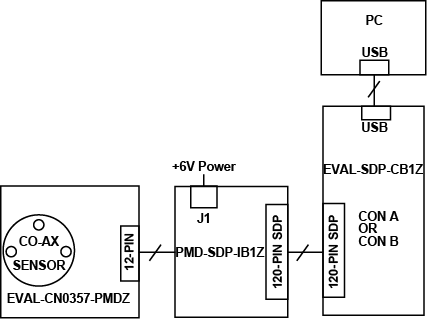

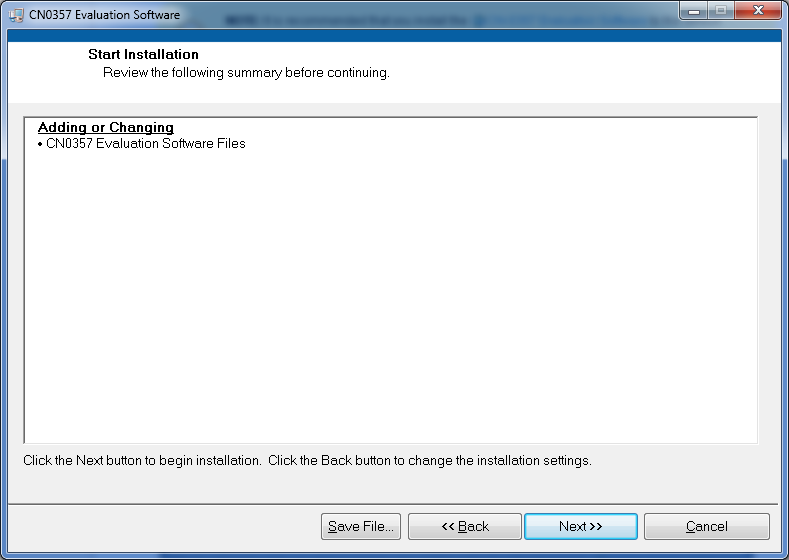






 Inactive
Inactive Busy
Busy Error
Error