This is an old revision of the document!
CN-0269 Software User Guide
Overview
CN-0269 is a high performance industrial signal level multi-channel data acquisition circuit that can process 16-channels of single-ended inputs or 8-channels of differential inputs with up to 18-bit resolution.
A single channel can be sampled at up to 1.33 MSPS with 18-bit resolution. A channel-to-channel switching rate of 250 kHz between all input channels provides 16-bit performance.
The signal processing circuit combined with a simple 4-bit up-down binary counter provides a simple and cost effective way to realize channel-to-channel switching without an FPGA, CPLD or high speed processor. The counter can be programmed to count up or count down for sequentially sampling multiple channels, or can be loaded with a fixed binary word for sampling a single channel.

Required Equipment
General Setup
-
-
The
EVAL-SDP-CB1Z SDP-B Board connects to the PC via the
USB cable.

Installing the Software
Extract the file
CN0269 SDP Eval Software.zip and open the file
setup.exe.
NOTE: It is recommended that you install the CN0269 SDP Evaluation Software to the default directory path C:\Program Files\Analog Devices\CN0269\ and all National Instruments products to C:\Program Files\National Instruments\
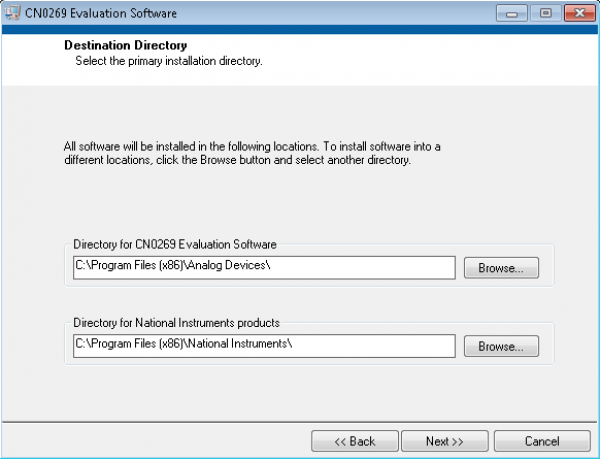
Click
Next to view the installation review page.

Click
Next to start the installation.

Upon completion of the installation of the
CN0269 SDP Eval Software, the installer for the
ADI SDP Drivers will execute.
NOTE: It is recommended that you close all other applications before clicking “Next”. This will make it possible to update relevant system files without having to reboot your computer.

Press
“Next” to set the installation location for the
SDP Drivers.
It is recommended that you install the drivers to the default directory path
C:\Program Files\Analog Devices\SDP\Drivers

Press
“Next” to install the
SDP Drivers and complete the installation of all software. Click
“Finish” when done.

Connecting the Hardware
-
Set the JP3 and JP4 on
EVAL-CN0269-SDPZ (CN0269 Board) to select the input range and Connect the signal correctly according to the pin definition.

Connect the
USB Cable to the SDP-B Board and leave the other side of the cable unconnected.
Connect the 6V DC power to CN2 and +/-12V DC power to CN1 and Turn on the DC power supply to power up the board.
Connect the
USB Cable to PC

Using the Evaluation Software
Software Control and Indicator Descriptions
Software Overview

Connect Button
When this button is pressed, the SDP-B Board makes a
USB connection to the CN0272 Board. A connection to the SDP-B Board must be made to use the software.
Start Acquisition Button
When this button is pressed, the SDP-B Board starts to acquire data from
EVAL-CN0269-SDPZ Board.
Save Data Button
When this button is pressed, the SDP-B Board save the data into the same directory where the application is installed.
NOTE: If the CN0269 SDP Evaluation Software is installed in the default directory, the data files could be found in C:\Program files\Analog Devices\CN0269\.
Control Tabs
Configuration Tab: All the configuration items through
EVAL-SDP-CB1Z Board to
EVAL-CN0269-SDPZ board are organized on this tab. More details about
Configuration Tab will be introduced in the following Section.
Multi-Channel Tab: This tab shows all the signals on one tab which is convenient to compare the signals from different channels. More details about Multi-Channel Tab will be introduced in the following Section.
Single Channel Tab: This tab shows the specific channel which is more clearer than Multi-Channel Tab. More details about Single Channel Tab will be introduced in the following Section.
SDP Information: The Firmware version of
EVAL-SDP-CB1Z Board is shown on this tab.

Configuration Items
Hardware Configuration Diagram
System Status String Indicator
System Status LED Indicator
This indicator displays the current state of the software in the form of an LED. There are four status LED colors.

busy.

error.

inactive.
Configuration Tab
Multi-Channel Tab

Multi-Channel Graph
Channel Index
Graph Controls
X,Y Scale Fit Setting
Autoscale: The Multi-Channel Graph scales the X(Y)axis in every snapshot to display the plots from all the channels.
Autoscale Once: The Multi-Channel Graph scales the X(Y)axis once just for the previous snapshot.
Do not Autoscale: The Multi-Channel Graph never scales the X(Y)axis.
Display Format
Single Channel Tab

Time Domain Sub Tab
Frequency Domain
Histogram
Dynamic Performance Analysis
SNR: Usually, the SNR is the ratio of the
rms value of the actual input signal to the
rms sum of all other spectral components below the Nyquist frequency, excluding harmonics and dc. The value for SNR is expressed in decibels. (Here the SNR in CN0269 Evaluation Software is used to characterize the dynamic
performance of ADC given the input signal covering all the dynamic range of it. So, the amplitude of fundamental frequency is equal to 1).
SINAD: Signal-to-Noise-and-Distortion Ratio.
SFDR: Spurious Free Dynamic Range.
THD: Total Harmonic Distortion.
Sin/N: The “SNR” to the actual input signal. the ratio of the
rms value of the actual input signal to the
rms sum of all other spectral components below the Nyquist frequency, excluding harmonics and dc.
Fund ampl: Fundamental Frequency Amplitude.
Establishing a USB Connection Link
Follow the instructions to properly install the software and connect the hardware as described in the previous sections.
Open the file named
CN0269.exe in the installation directory.
NOTE: If the software was installed to the default location it will be found at
C:\Program Files\Analog Devices\CN0269\CN0269.exe
Select the connector to use from the SDP Connector Dropdown Menu.
Click the
Connect to SDP-B Board Button. A window with a progress bar will load.

Upon success, the System Status String Indicator will display SDP-B Ready to Acquire Data(s)
Making a Single Capture
Establish a USB Connection Link.
Select Single Capture as the Capture Mode
Set the sample frequency as the “Sample Rate/CH(Hz)”
Set the number of samples in the “Samples/CH”
Click the Single Capture
Making Continuous Capture
Establish a USB Connection Link.
Select Continuous Capture as the Capture Mode
Set the sample frequency as the “Sample Rate/CH(Hz)”
Set the number of samples in the “Samples/CH”
Click the Start Acquisition.
 This version (03 Jan 2021 22:06) was approved by Robin Getz.The Previously approved version (17 Oct 2013 14:13) is available.
This version (03 Jan 2021 22:06) was approved by Robin Getz.The Previously approved version (17 Oct 2013 14:13) is available.
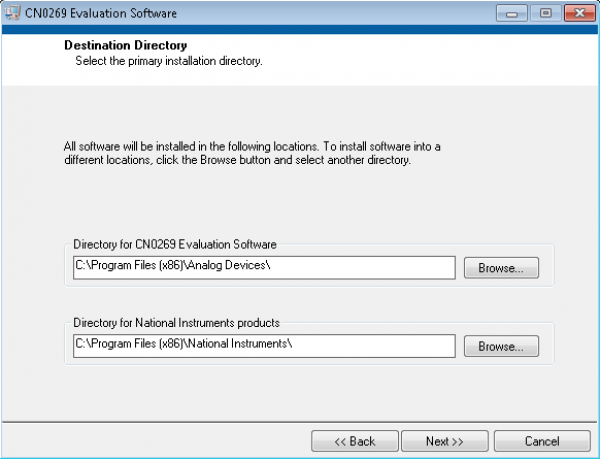






 busy.
busy. error.
error. inactive.
inactive.