This is an old revision of the document!
CN-0251 Software User Guide
Overview
CN-0251 is a flexible signal conditioning circuit for processing signals of wide dynamic range, varying from several mV p-p to 20 V p-p. The circuit provides the necessary conditioning and level shifting and achieves the dynamic range using the internal programmable gain amplifier (PGA) of the high resolution analog-to-digital converter (ADC).
A ±10 V full-scale signal is very typical in process control and industrial automation applications; however, in some situations, the signal can be as small as several mV. Attenuation and level shifting is necessary to process a ±10 V signal with modern low voltage ADCs. However, amplification is needed for small signals
to make use of the dynamic range of the ADC. Therefore, a circuit with a programmable gain function is desirable when the input signal varies over a wide range.
In addition, small signals may have large common-mode voltage swings; therefore, high common-mode rejection (CMR) is required. In some applications, where the source impedance is large, high
impedance is also necessary for the analog front-end input circuit.
This user guide will discuss how to use the evaluation software to collect data from the EVAL-CN0251-SDPZ Evaluation Board (CN-0251 Board)
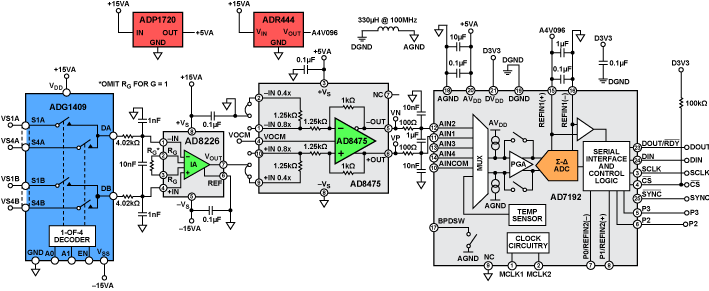
Required Equipment
General Setup
-
The +6V Power Supply powers the
EVAL-CN0251-SDPZ (CN-0251 Board) via the screw terminals at
J3.
The ±15V Dual Power supply powers the
EVAL-CN0251-SDPZ (CN-0251 Board) via the screw terminals at
J4.
The
EVAL-SDP-CB1Z (SDP-B Board) connects to the PC via the
USB Type A to
USB Mini-B cable.
The
Analog Discovery connects to the PC via the
USB Type-A to
USB Micro-B cable.
-
<html><br><br></html> <html><hr></html>
<html><hr></html>
Connecting the Hardware
Ensure the jumpers are populated on the
EVAL-CN0251-SDPZ (CN-0251 Board) as depicted in the figure below.
-
The waveform outputs should be connected to
J1:2 (IN1-) and
J1:3 (IN2+) of the
CN-0251 Board.<html><br><br></html>
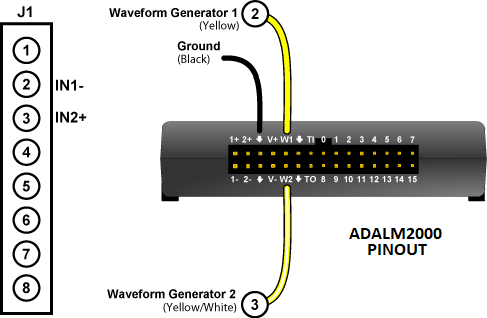
Connect the +6V Power Supply to the screw terminal at J3.
Connect the ±15V Power Supply to the screw terminal at J4.
Connect the SDP-B Board to the CN-0251 Board

-
Use the
USB Type-A to
USB Micro-B cable to connect the
Analog Discovery to the PC
-
Click the
Run All Button<html><br></html>

Using the Evaluation Software
Software Control and Indicator Descriptions

<html><a id=“1”><b>Connect/Reconnect Button</b></a></html>
When this button is pressed, the SDP-B Board makes a
USB connection to the CN-0288 Board. A connection to the SDP-B Board must be made to use the software.
<html><a id=“2”><b>Capture Data Button</b></a></html>
<html><a id=“3”><b>Save Data Button</b></a></html>
When this button is pressed, the software will save the data collected to a tab delimited
ASCII spreadsheet file.
<html><a id=“4”><b>Control Tabs</b></a></html>
Data - Clicking this tab brings the data collection chart to the front.
Analysis - Clicking this tab brings the data analysis histogram to the front.
Configure System - Clicking this tab brings the system configuration control to the front.
SDP Board Information - Clicking this tab brings the SDP Board Information indicators to the front.
<html><a id=“5”><b>Input Channel Drop-Down Menu</b></a></html>
<html><a id=“6”><b>Input Range Drop-Down Menu</b></a></html>
<html><a id=“7”><b>AD7192 Gain Indicator</b></a></html>
This indicator displays the gain currently programmed into the
AD7192.
<html><a id=“8”><b>AD8475 Gain Indicator</b></a></html>
This indicator displays the gain setting required from the
AD8475.<html><br><br></html>
Jumpers JP3 and JP4 on the EVAL-CN0251-SDPZ (CN-0251 Board) must be populated to reflect the value displayed by this indicator
<html><a id=“9”><b>Samples to Capture Control</b></a></html>
<html><a id=“10”><b>Display Unit Drop-Down Menu</b></a></html>
<html><a id=“11”><b>Chart Controls</b></a></html>
<html><a id=“12”><b>System Status String Indicator</b></a></html>
<html><a id=“usb”><hr></a></html>
Establishing a USB Connection Link
Follow the instructions to properly install the software and connect the hardware as described in the previous sections.
Open the file named
CN0251.exe in the installation directory.<html><br><br></html>
NOTE: If the software was installed to the default location it will be found at <html><br></html>C:\Program Files\Analog Devices\CN0251\CN0251.exe
<html><br><br><br><br><br><br></html>
Click the <html><a href=“#1”><b>Connect/Reconnect Button</b></a></html>. A window with a progress bar will load.<html><br><br></html>
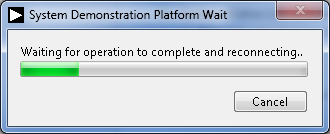
<html><br><br></html>
Upon success, the <html><a href=“#12”><b>System Status String Indicator</b></a></html> will display Ready to Capture Data<html><a id=“capture”><br></a></html>
Capturing Data
<html><a href=“#usb”><b>Establish a
USB Connection Link</b></a></html>.
Click the <html><a href=“#5”><b>Input Channel Drop-Down Menu</b></a></html> to select the channel to convert
Click the <html><a href=“#6”><b>Input Range Drop-Down Menu</b></a></html> to select the range of the analog input voltage.<html><br><br></html>
Changing this control will change the <html><a href=“#8”><b>AD8475 Gain Indicator</b></a></html>. Please ensure that JP3 and JP4 on the EVAL-CN0251-SDPZ (CN-0251 Board) are populated to reflect the gain displayed by the <html><a href=“#8”><b>AD8475 Gain Indicator</b></a></html>.
Input the number of samples to capture into the <html><a href=“#9”><b>Samples to Capture Control</b></a></html>
Click the <html><a href=“#2”><b>Capture Data Button</b></a></html> and wait until acquisition is complete.<html><br><br></html>

Changing the Display Units
Click the <html><a href=“#10”><b>Display Unit Drop-Down Menu</b></a> to select the units to display</html>.
Saving Data to a Spreadsheet File
<html><a href=“#usb”><b>Establish a
USB Connection Link</b></a></html>.
<html><a href=“#capture”><b>Capture Data</b></a></html>.
Click the <html><a href=“#3”><b>Save Data Button</b></a></html>.
Browse to the directory location where the spreadsheet file is to be saved.
Name the file.
Click the OK Button.
<html><br></html>The software saves the spreadsheet file as ASCII text with columns separated by tabs.
 This version (01 Apr 2013 23:39) was approved by James Fitzgerald.The Previously approved version (20 Mar 2013 21:06) is available.
This version (01 Apr 2013 23:39) was approved by James Fitzgerald.The Previously approved version (20 Mar 2013 21:06) is available.
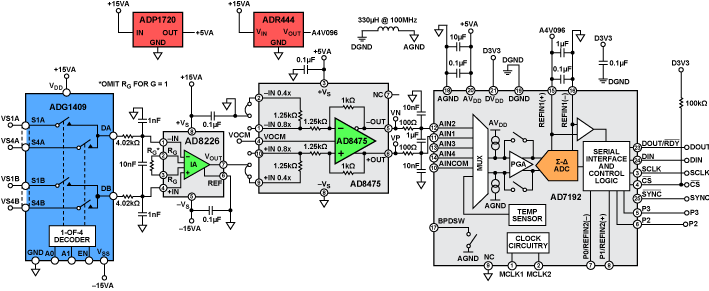
 <html><hr></html>
<html><hr></html>
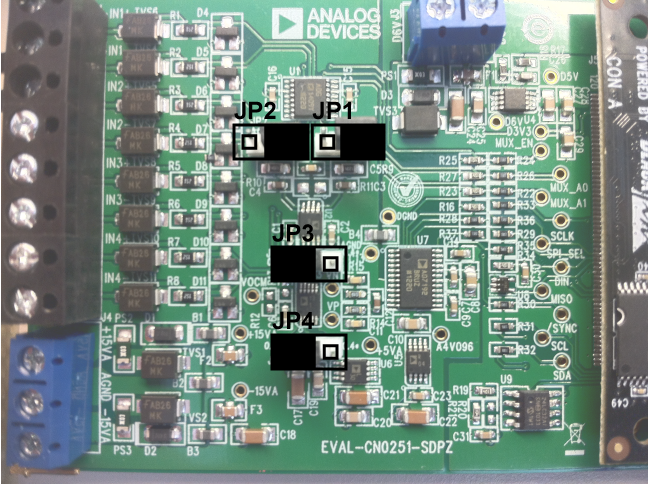 <html><br><br></html>
<html><br><br></html>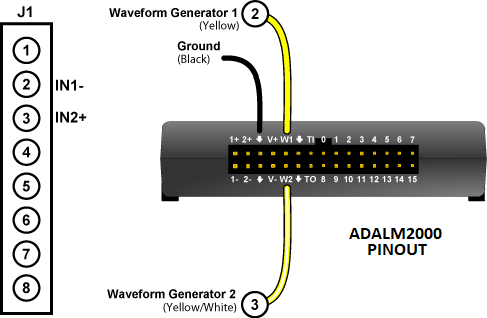

 <html><br><br></html>
<html><br><br></html>

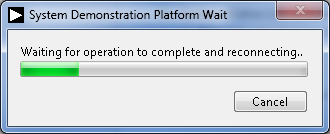 <html><br><br></html>
<html><br><br></html>