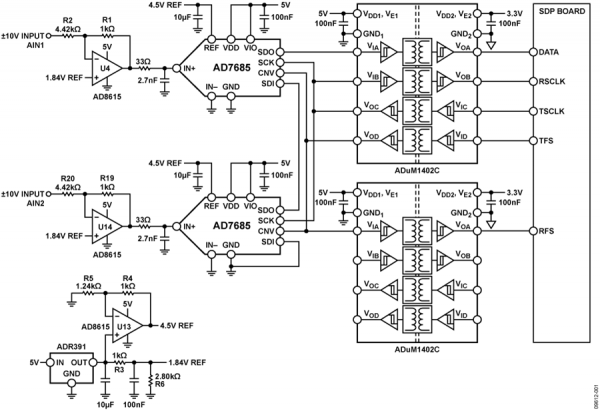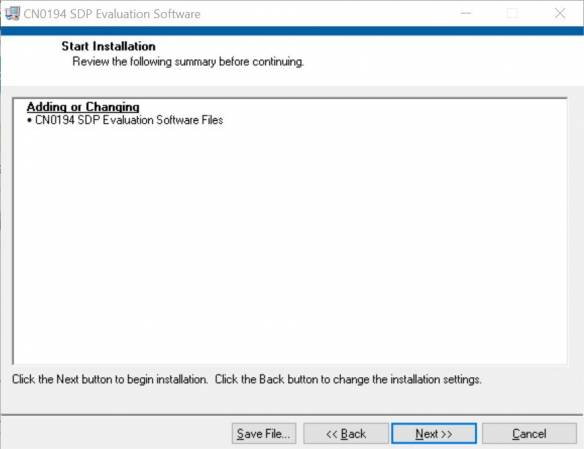CN0194 Software User Guide
Overview
CN0194 provides galvanic isolation for high speed, high accuracy, simultaneous sampling analog-to-digital conversion applications. The AD7685 is a 16-bit, charge redistribution successive approximation (SAR) analog-to-digital converter (ADC) that operates from a single VDD power supply from 2.3V to 5.5V. It contains a low power, high speed, 16-bit sampling ADC with no missing codes, no pipeline delay, an internal conversion clock, and a versatile serial interface port. The ADC also contains a low noise, wide bandwidth, short aperture delay, track-and-hold circuit. The AD7685 PulSAR ADC is versatile and allows monitoring of multiple channels through daisy chaining.
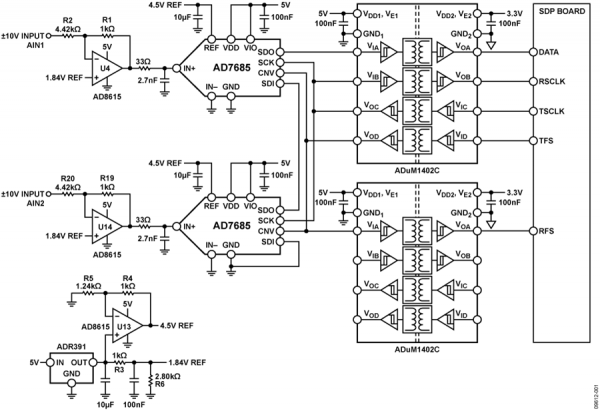
Required Equipment
-
-
Power Supply
USB Type-A plug to
USB Mini-B plug cable
PC with the following
Microsoft Windows 7 with sp1 x86 or x64 version, or later
Intel Core processor (x86 or x64 compatible), 2GHz or faster
At least 4GB RAM and 8GB available hard disk space
-
-
SDP EEPROM Programmer software
CN0194 Programming File
CN0194 SDP Evaluation Software
Connecting the Hardware
General Setup
EVAL-CN0194-SDPZ connects to the SDP-B Board via the 120-Pin connector CON A
Connect +6V DC power supplies on the J1 and J2 connectors to power the EVAL-CN0194-SDPZ
- EVAL-CN0194-SDPZ is ready to use if diodes D3, D4, and D7 light up.
The EVAL-SDP-CB1Z connects to the PC via the
USB cable.
Apply the input signals on the provided points on the board labeled AIN1 and AIN2.
Installing the Software
Extract the file
CN0194_Evaluation_Software.zip and open the file
setup.exe.
NOTE: It is recommended that you install the CN0194_Evaluation_Software.zip to the default directory path C:\Program Files\Analog Devices\ (in 32-bit operational system) or C:\Program Files (x86)\Analog Devices\ (in 64-bit operational system), and all National Instruments products to C:\Program Files\National Instruments\ (in 32-bit operational system) or C:\Program Files (x86)\National Instruments\ (in 64-bit operational system)

Click
Next to view the installation review page
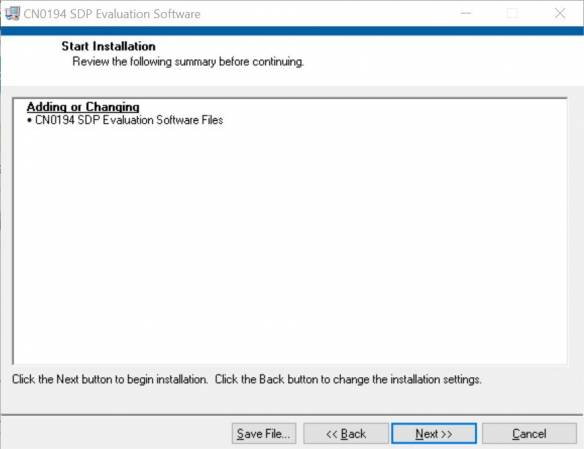
Click
Next to start the installation, after the installation, the installer for the
ADI SDP Drivers will execute.

Press
“Next” to set the installation location for the
SDP Drivers.
It is recommended that you install the drivers to the default directory path
C:\Program Files\Analog Devices\SDP\DriversR2\ (in 32-bit operational system) or C:\Program Files (x86)\Analog Devices\SDP\DriversR2\ (in 64-bit operational system)

Press
“Next” to install the
SDP Drivers and complete the installation of all software. Click
“Finish” when done.

Using the Evaluation Software
Software Control and Indicator Descriptions
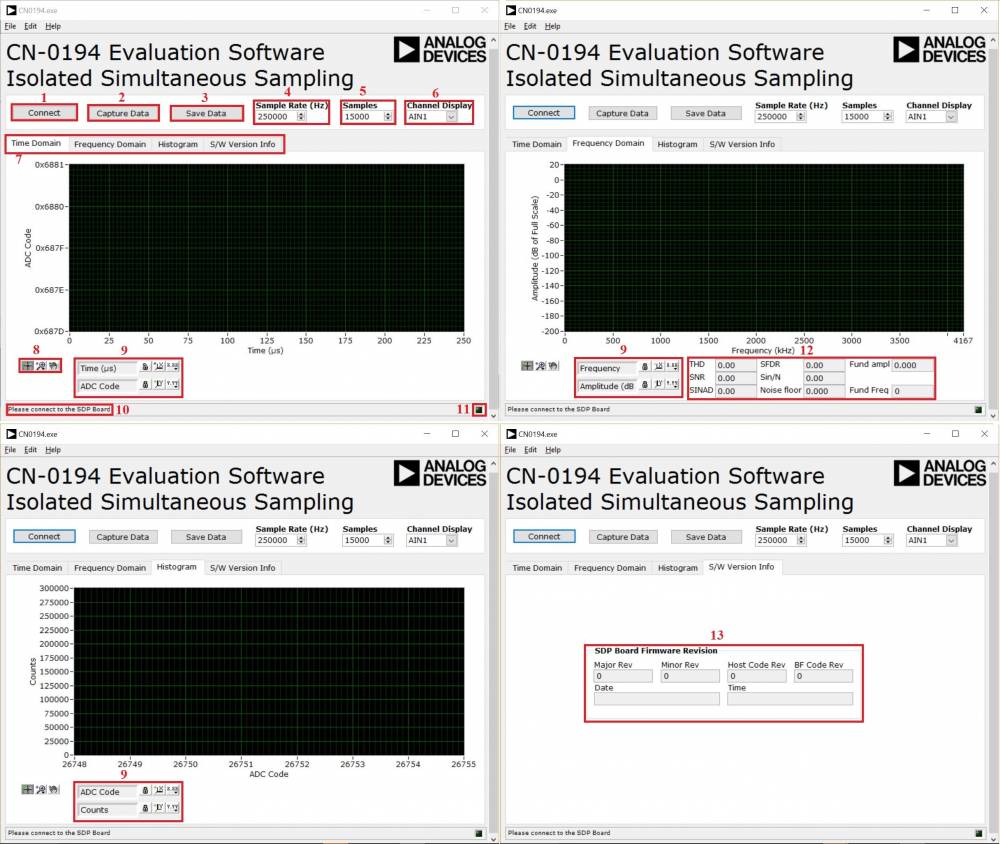
Connect/Disconnect Button
When this button is clicked, the SDP-B Board
USB connection to the CN-0194 Board status will be filliped. A connection to the SDP-B Board must be made to use the software.
Capture Data Button
Save Data Button
Sample Rate Setting
Samples Setting
Channel Display
Control Tabs
Time Domain : This tab shows the signal received in the ADC plotted in amplitude vs time.
Frequency Domain : This tab shows the signal received in the ADC plotted in amplitude vs frequency. This Tab include two indicators to showing the position and velocity output of RDC, update in real time when RDC is converting.
Histogram : This tab shows distribution of the captured signal amplitude displayed as the ADC code.
S/W Version Info : Showing the SDP-B Board information when
USB connection available.
Navigation Tools
Axis Tools
Text Box : Provides easy graph navigation
Lock : Enables/Disables auto scroll of the graph
Settings : Conatains axis settings
SDP Status String Indicator
Status LED
Frequency Analysis
THD : Total harmonic distortion
SNR : Signal to noise ratio in decibels
SINAD : Signal over noise and amplitude distortion
SFDR : Spurious free dynamic range
Sin/N : Signal over noise power
Noise floor : Noise power level
Fund ampl : Amplitude of fundamental frequency
Fund Freq : Fundamental frequency of the signal
SDP Firmware Revision Details
Major Rev:
Minor Rev:
Date:
Host Code Rev:
BF Code Rev:
Time:
Establishing a USB Connection Link
Follow the instructions to properly install the software and connect the hardware as described in the previous sections.
Open the file named
CN0194.exe in the installation directory.
NOTE: If the software was installed to the default location it will be found at
C:\Program Files\Analog Devices\CN0194\CN0194.exe (in 32-bit operational system) or C:\Program Files (x86)\Analog Devices\CN0194\CN0194.exe (in 64-bit operational system)
Click the
Connect Button. A window with a progress bar will load.

Upon success, the System Status String Indicator will display SDP Board serial number
Capturing Data
Establish a USB Connection Link.
Set the preferred sample rate, samples and channel.
Click the Capture Data Button.
When the number of samples reached the samples setting the converting will stop.
Click the Save Data Button to save the conversion data.
Registration
Receive software update notifications, documentation updates, view the latest videos, and more when you register your hardware. Register to receive all these great benefits and more!