
CN-0276 is a high performance 10-bit to 16-bit RDC(resolver to digital converter) circuit. The system converts the modulated output of resolver to the digital output. TheAD2S1210 provided integrated solution for accurately measures angular position and velocity with resolver.
In the system AD2S1210 generated programmable excitation signals, the AD8692 and AD8397 compose third order butterworth lowpass filter and power amplifier. The resolver’s excitation signal have two amplitude options, choice by the power supply voltage automatically. The output signals of resolver pass through the third order butterworth lowpass filter made by AD8694 to the AD2S1210 inputs. Both transmit and receive filter set for improve the performance of RDC and filter out the noise to increase EMC characters.
The maximum tracking rate of the RDC is 3125 rps in the 10-bit mode (resolution = 21 arc min) and 156.25 rps in the 16-bit mode (resolution = 19.8 arc sec).


NOTE: It is recommended that you install the CN0276_Evaluation_Software.zip to the default directory path C:\Program Files\Analog Devices\ (in 32-bit operational system) or C:\Program Files (x86)\Analog Devices\ (in 64-bit operational system), and all National Instruments products to C:\Program Files\National Instruments\ (in 32-bit operational system) or C:\Program Files (x86)\National Instruments\ (in 64-bit operational system)



It is recommended that you install the drivers to the default directory path
C:\Program Files\Analog Devices\SDP\DriversR2\ (in 32-bit operational system) or C:\Program Files (x86)\Analog Devices\SDP\DriversR2\ (in 64-bit operational system)

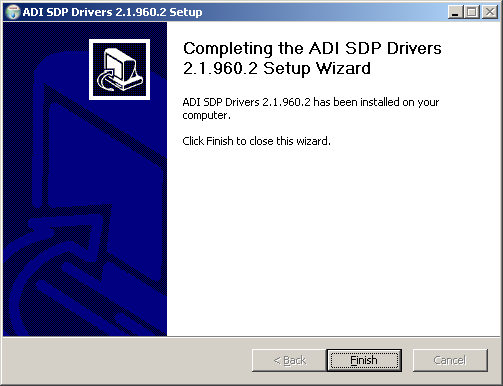
NOTE: If a different resolver is used other than the TS2620N21E11 from Measurement Specialties, the wiring schematic maybe different!
| J3 Pins | Signals | TS2620N21E11 wire |
|---|---|---|
| 1 | COS | Red |
| 2 | COSLO | Black |
| 3 | SINLO | Blue |
| 4 | SIN | Yellow |
| 5 | EXC | Red/White |
| 6 | nEXC | Yellow/White |
| J4 Pins | Types |
|---|---|
| 1 | VCC |
| 2 | GND |



NOTE: If the software was installed to the default location it will be found at
C:\Program Files\Analog Devices\CN0276\CN0276.exe (in 32-bit operational system) or C:\Program Files (x86)\Analog Devices\CN0276\CN0276.exe (in 64-bit operational system)

After power on the EVAL-CN0276-SDPZ, User must write the configure data to AD2S1210 before the first running.
Receive software update notifications, documentation updates, view the latest videos, and more when you register your hardware. Register to receive all these great benefits and more!