CN0187 Crest Factor, Peak, and RMS RF Power Measurement Circuit Optimized for High Speed, Low Power, and Single 3.3 V Supply
Overview
The circuit measures peak and rms power at any RF frequency from 450 MHz to 6 GHz over a range of approximately 45 dB. The measurement results are converted to differential signals in order to eliminate noise and are provided as digital codes at the output of a 12-bit SAR ADC with serial interface and integrated reference. A simple twopoint calibration is performed in the digital domain.

General Setup
Minimum PC/System Requirements
How to Install the Evaluation Software
Extract the file
CN0187 Eval Software.zip and open the file
setup.exe.
NOTE: It is recommended that you install the CN0187 Evaluation Software to the default directory path C:\Program Files\Analog Devices\CN0187\ and all National Instruments products to C:\Program Files\National Instruments\

Click
Next to view the installation review page

Click
Next to start the installation

Upon completion of the installation of the
CN0187 Evaluation Software, the installer for the
ADI SDP Drivers will execute.
NOTE: It is recommended that you close all other applications before clicking “Next”. This will make it possible to update relevant system files without having to reboot your computer.

Press
“Next” to set the installation location for the
SDP Drivers.
\\
It is recommended that you install the drivers to the default directory path
C:\Program Files\Analog Devices\SDP\Drivers

Press
“Next” to install the
SDP Drivers and complete the installation of all software. Click
“Finish” when done.

Connecting the Hardware
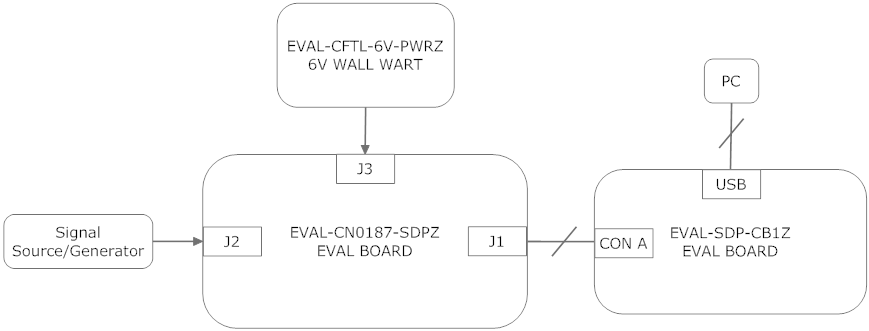
Connect the 120-pin connector on the
EVAL-CN0187-SDPZ circuit board to the connector marked “CON A” on the EVAL-SDP-CB1Z evaluation (SDP) board. Nylon hardware should be used to firmly secure the two boards, using the holes provided at the ends of the 120-pin connectors as depicted in the image below.
Using an appropriate RF cable, connect the RF signal source to the
EVAL-CN0187-SDPZ board via the SMA RF input connector.
With power to the supply off, connect a +6
V power supply to the pins marked “+6 V” and “GND” on the board. If available, a +6
V “wall wart” can be connected to the barrel jack connector on the board and used in place of the +6
V power supply.
Connect the
USB cable, supplied along with the
EVAL-SDP-CB1Z evaluation board, from the SDP board to the
USB port on the PC.
Using the Evaluation Software
The following software section will help describe the steps you will need to go through when using the hardware and software together. There are some nationalizations and calibrations which must be done, and then some commands and instructions on how to use the software. Please read carefully to completely understand how to use the demo.
Below are the list of available software controls grouped according to their location in the
software GUI:

Calibration

Calibration procedure needs to be done for every change in frequency.

Input
-
value of a known power level input in
dBm
-
value of a known frequency level input in
MHz
Acquire Data
Remove List
Calibrate Data
Clear Calibration
Save Calibration File
Load Calibration File
Output
-
-
Calibration Complete
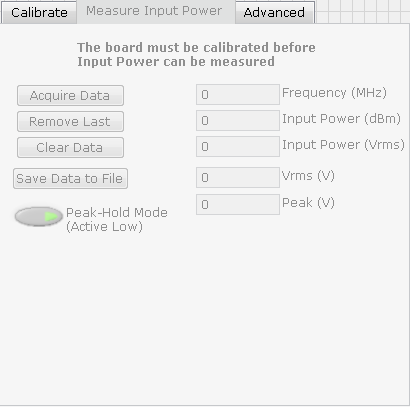
The board must be calibrated before Input Power can be measured
List of Input Buttons
Acquire Data
Remove List
Clear Data
Save Data to File
Peak-Hold Mode (Active Low)
Output
-
display the acquired frequency in
MHz
-
display the acquired input power in
dBm
-
-
-
Advanced

Note: Do not modify these values unless you need to
Sclk (Hz)
set the
SPI clock reference
/CS (Hz)
Sample Size
Graphical Output


dBm - output displayed in
dBm
Vrms- output displayed in
Vrms
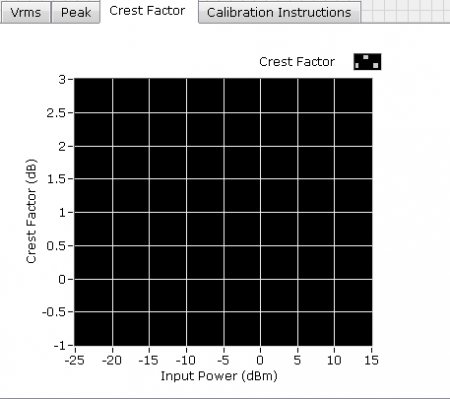
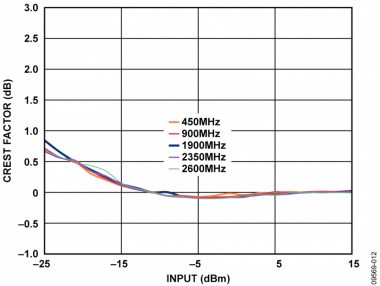
Crest factor is the peak amplitude of the waveform divided by the RMS value of the waveform
Schematics, PCB Layout, Bill of Materials
Registration
Receive software update notifications, documentation updates, view the latest videos, and more when you register your hardware. Register to receive all these great benefits and more!
End of Document

