EVALUATING THE AD9739 RF DIGITAL-TO-ANALOG CONVERTER
Preface
This user guide describes both the hardware and software setup needed to acquire data capture from AD9739-R2-EBZ evaluation board to characterize AD9739 14-Bit, 2.5 GSPS, RF Digital-to-Analog Converter.
This guide shows how AD9739-R2-EBZ works with SDP-H1 or ADS7-V2 controller board developed by Analog Devices. Link to the previous user guide document is provided for customers who still have the DPG3 controller board.
Typical Setup

Figure 1a. EVAL-AD9739 Setup with SDP-H1

Figure 1b. EVAL-AD9739 Setup with ADS7-V2
Tip: Click on any picture in this guide to open an enlarged version.
Helpful Files:
Software Needed:
Known Issue: ACE may fail to detect HS-DAC boards, details
here.
Hardware Needed:
-
-
AD-DAC-FMC-ADP High-Speed DAC Evaluation Board to FMC Adaptor Board
5Vdc 2A Power Supply
PC with ACE and DPG Lite Software Applications
High-Frequency Continuous Wave Generator
Signal/Spectrum Analyzer
-
(2) SMA Cables
Power Supply to SMA cable
The following are included in SDP-H1 Evaluation Kit:
The following are included in ADS7-V2 Evaluation Kit:
Quick Start Guide
Attach the evaluation board to the FMC connector of SDP-H1 or ADS7-V2 using the AD-DAC-FMC-ADP adapter board. Connect continuous wave generator for clock input to J3, and the DAC output from J1 to a signal/spectrum analyzer. Connect the evaluation board to PC via
USB, a 5Vdc 2A power supply to J17. Refer to Figures 1a and 1b.
If using
SDP-H1, set clock input to
300 MHz and 0 dBm. Connect SDP-H1 to PC via
USB and to a 12Vdc wall wart.
If using
ADS7-V2, set the clock input to
2 GHz and 0 dBm. Connect ADS-V2 to PC via
USB and to a 12V 60W AC/DC power supply. Switch the board ON using S1 beside the connector for 12V supply.
Open ACE. The board will automatically be recognized by the software. Otherwise, install the plugin for AD9739 evaluation board. From the AD9739-EBZ tab, Click “Run Example Startup Routine (Sync Disabled)”.
Double click the AD9739 Box to open chip view.
Start DPG Lite or DPG Downloader.
At the SDP-H1 settings, ensure that Evaluation board is equal to AD9739 and
DCO frequency of around
75 MHz should be displayed.
At the ADS7-V2 settings, ensure that Evaluation board is equal to AD9739 and
DCO frequency of around
500 MHz should be displayed.
In DPG Lite or DPG Downloader, from the Add Generator Waveforms pulldown menu, select Single Tone and apply the settings as shown in Figures 4a and 4b.
When using SDP-H1, set
Data Rate to 300
MHz and
Desired Frequency to 20
MHz.
When using ADS-V2, set
Data Rate to 2
GHz and
Desired Frequency to 180
MHz.
Continuing on setting up DPG Lite or DPG Downloader, set DAC resolution to 14 bits. Check off the Unsigned Data box.
Select the Single Tone from the
Data Vector pulldown menu
 Figure 4a. DPG Lite session for SDP-H1
Figure 4a. DPG Lite session for SDP-H1
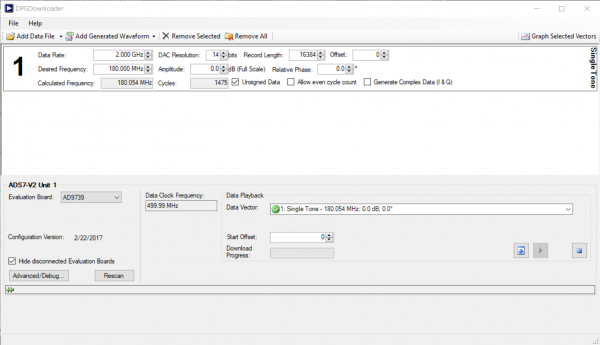 Figure 4b. DPG Lite session for ADS7-V2
Figure 4b. DPG Lite session for ADS7-V2
Press the download arrow and then the play button. The FFT plots similar to Figures 5a and 5b should appear in the signal/spectrum analyzer.
 Figure 5a. EVAL-AD9739 FFT for Data Rate = 300 MHz, Fout = 20 MHz using SDP-H1
Figure 5a. EVAL-AD9739 FFT for Data Rate = 300 MHz, Fout = 20 MHz using SDP-H1
 Figure 5b. EVAL-AD9739 FFT for Data Rate = 2 GHz, Fout = 180 MHz using AD7-V2
Figure 5b. EVAL-AD9739 FFT for Data Rate = 2 GHz, Fout = 180 MHz using AD7-V2
Troubleshooting
This section lists items to check and practices to use when debugging any unexpected performance of a board. If unexpected results occur:
Check if the Voltage supply test points of the evaluation board has the correct value.
Check if all (3) blue LEDs on the AD-DAC-FMC-ADP board is lit up. Reconnect the board to the FMC connector of SDP-H1 if not lit up.
Check if the SDP-H1 is being supplied properly by 12Vdc adaptor. Some LEDs on the SDP-H1 should lit up.
Power cycle both the SDP-H1/ADS7-V2 and the AD9739 evaluation board.
Check on the Spectrum Analyzer if the DAC clock inputs are properly driven. For 300MHz clock using SDP-H1, the spectrum analyzer should detect a weak signal at 300MHz. For 2GHz clock using ADS7-V2, the spectrum analyzer should detect a weak signal at 2GHz. If not detected, check properly the clock source and connections.
Disconnect and reconnect the SDP-H1 /ADS7-V2 and AD9739 evaluation board. Reopen DPG Lite software.



 Figure 2a. ACE Initial Board Configuration Wizard for SDP-H1
Figure 2a. ACE Initial Board Configuration Wizard for SDP-H1
 Figure 2a. ACE Initial Board Configuration Wizard for ADS7-V2
Figure 2a. ACE Initial Board Configuration Wizard for ADS7-V2
 Figure 3a. ACE Initial Board Configuration Wizard for SDP-H1
Figure 3a. ACE Initial Board Configuration Wizard for SDP-H1
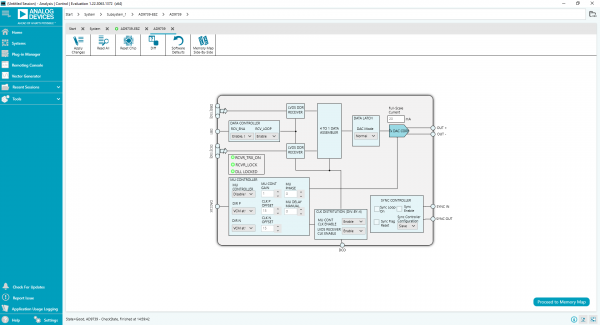 Figure 3b. ACE Initial Board Configuration Wizard for ADS7-V2
Figure 3b. ACE Initial Board Configuration Wizard for ADS7-V2
 Figure 4a. DPG Lite session for SDP-H1
Figure 4a. DPG Lite session for SDP-H1
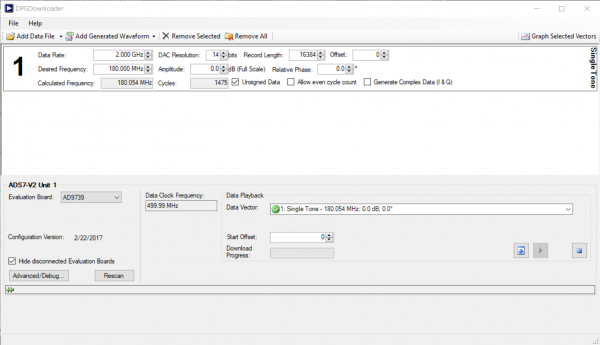 Figure 4b. DPG Lite session for ADS7-V2
Figure 4b. DPG Lite session for ADS7-V2
 Figure 5a. EVAL-AD9739 FFT for Data Rate = 300 MHz, Fout = 20 MHz using SDP-H1
Figure 5a. EVAL-AD9739 FFT for Data Rate = 300 MHz, Fout = 20 MHz using SDP-H1
 Figure 5b. EVAL-AD9739 FFT for Data Rate = 2 GHz, Fout = 180 MHz using AD7-V2
Figure 5b. EVAL-AD9739 FFT for Data Rate = 2 GHz, Fout = 180 MHz using AD7-V2