This section presents the steps for developing a software application that will run on the Renesas Demo Kit for RL78G13 for controlling and monitoring the operation of the ADI part.
Run the IAR Embedded Workbench for Renesas RL78 integrated development environment.
Choose to create a new project (Project – Create New Project).
Select the RL78 tool chain, the Empty project template and click OK.
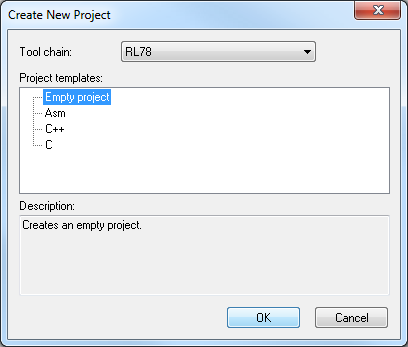

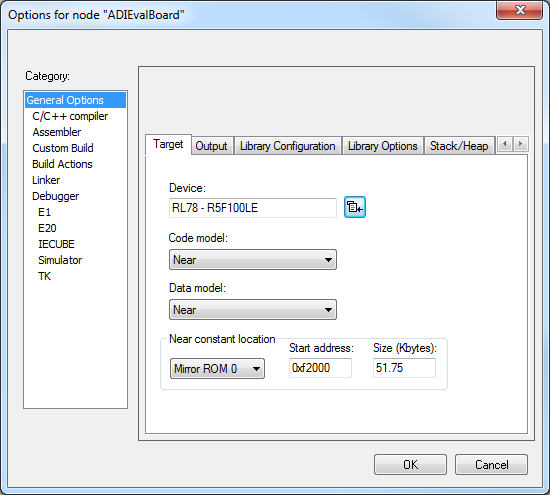



At this moment, all the files are included into the project.
The project is ready to be compiled and downloaded on the board. Press the F7 key to compile it. Press CTRL + D to download and debug the project.
A window will appear asking to configure the emulator. Keep the default settings and press OK.


