 This version (09 Oct 2012 09:10) was approved by Dragos Bogdan.The Previously approved version (01 Oct 2012 15:36) is available.
This version (09 Oct 2012 09:10) was approved by Dragos Bogdan.The Previously approved version (01 Oct 2012 15:36) is available.
This is an old revision of the document!
The AD7991/AD7995/AD7999 are 12-/10-/8-bit, low power, successive approximation ADCs with an I2C®-compatible interface. Each part operates from a single 2.7 V to 5.5 V power supply and features a 1 μs conversion time.
Each AD7991/AD7995/AD7999 provides a 2-wire serial interface compatible with I2C interfaces. The AD7991 and AD7995 come in two versions and each version has an individual I2C address (see Table 8 of data sheet for address and part number selection). This allows two of the same devices to be connected to the same I2C bus. Both versions support standard, fast, and high speed I2C interface modes. The AD7999 comes in one version.
The AD7991/AD7995/AD7999 normally remain in a shutdown state, powering up only for conversions. The conversion process is controlled by a command mode, during which each I2C read operation initiates a conversion and returns the result over the I2C bus.
When four channels are used as analog inputs, the reference for the part is taken from VDD; this allows the widest dynamic input range to the ADC. Therefore, the analog input range to the ADC is 0 V to VDD. An external reference, applied through the VIN3/VREF input, can also be used with this part.
The goal of this project (Microcontroller No-OS) is to be able to provide reference projects for lower end processors, which can't run Linux, or aren't running a specific operating system, to help those customers using microcontrollers with ADI parts. Here you can find a generic driver which can be used as a base for any microcontroller platform and also specific drivers for different microcontroller platforms.
The driver contains two parts:
The Communication Driver has a standard interface, so the AD799x driver can be used exactly as it is provided.
There are three functions which are called by the AD799x driver:
I2C driver architecture
The following functions are implemented in this version of AD799x driver:
| Function | Description |
|---|---|
| char AD799x_Init(char partNumber, char deviceVersion) | Initializes I2C. |
| void AD799x_SetConfigurationReg(unsigned char registerValue) | Writes data into the Configuration Register. |
| void AD799x_GetConversionResult(short* convValue, char* channel) | Reads the High byte and the Low byte of the conversion. |
| float AD799x_ConvertToVolts(short rawSample, float vRef) | Converts a raw sample to volts. |
HW Platform(s):
This section contains a description of the steps required to run the AD7991 demonstration project on a Digilent Cerebot MX3cK platform.
Following commands were implemented in this version of AD7991 reference project for Cerebot MX3cK board.
| Command | Description |
|---|---|
| help? | Displays all available commands. |
| channel= | Selects the channel that will be affected by the other commands. Accepted values: 0 – 3 (one channel). |
| channel? | Displays the selected channel. |
| voltage? | Initiates a conversion and displays the captured voltage. |
| register? | Initiates a conversion and displays the raw data in decimal format. |
Commands can be executed using a serial terminal connected to the UART1 peripheral of PIC32MX320F128H.
The following image shows a list of commands in a serial terminal connected to processor’s UART peripheral.

This section presents the steps for developing a software application that will run on the Digilent Cerebot MX3cK development board for controlling and monitoring the operation of the ADI part.
This section contains a description of the steps required to run the AD7991 demonstration project on a Digilent Cerebot MC7 platform.
Following commands were implemented in this version of AD7991 reference project for Cerebot MC7 board.
| Command | Description |
|---|---|
| help? | Displays all available commands. |
| channel= | Selects the channel that will be affected by the other commands. Accepted values: 0 – 3 (one channel). |
| channel? | Displays the selected channel. |
| voltage? | Initiates a conversion and displays the captured voltage. |
| register? | Initiates a conversion and displays the raw data in decimal format. |
Commands can be executed using a serial terminal connected to the UART1 peripheral of dsPIC33FJ128MC706A.
The following image shows a list of commands in a serial terminal connected to processor’s UART peripheral.
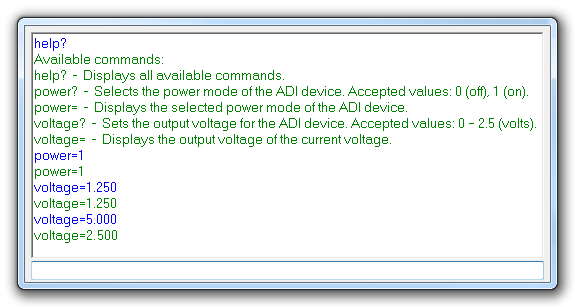
This section presents the steps for developing a software application that will run on the Digilent Cerebot MC7 development board for controlling and monitoring the operation of the ADI part.
This section contains a description of the steps required to run the AD7991 chipKIT demonstration project on a Digilent Cerebot MX3cK platform.
Following commands were implemented in this version of AD7991 chipKIT reference project for Cerebot MX3cK board.
| Command | Description |
|---|---|
| help? | Displays all available commands. |
| channel= | Selects the channel that will be affected by the other commands. Accepted values: 0 – 3 (one channel). |
| channel? | Displays the selected channel. |
| voltage? | Initiates a conversion and displays the captured voltage. |
| register? | Initiates a conversion and displays the raw data in decimal format. |
Commands can be executed using the serial monitor.
Carriage return has to be selected as a line ending character. The required baud rate is 9600 baud.
The following image shows a list of commands in the serial monitor.
This section presents the steps for developing a chipKIT application that will run on the Digilent Cerebot MX3cK development board for controlling and monitoring the operation of the ADI part.