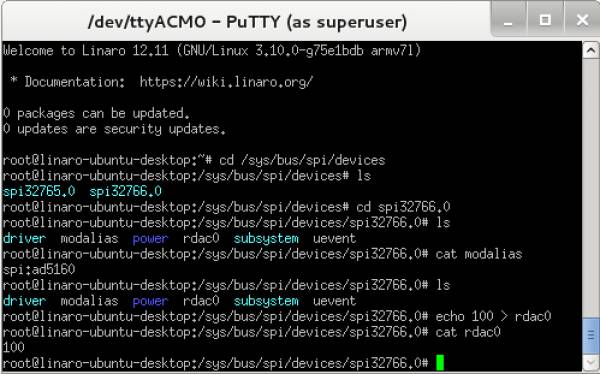The AD5160 provides a compact 2.9 mm × 3 mm packaged solution for 256-position adjustment applications. These devices perform the same electronic adjustment function as mechanical potentiometers1 or variable resistors but with enhanced resolution, solid-state reliability, and superior low temperature coefficient performance. The wiper settings are controllable through an SPI-compatible digital interface. The resistance between the wiper and either end point of the fixed resistor varies linearly with respect to the digital code transferred into the RDAC latch. Operating from a 2.7 V to 5.5 V power supply and consuming less than 5 μA allows for usage in portable battery-operated applications.
HW Platform(s):
The bit file provided in the project *.zip file combines the FPGA bit file and the SDK elf files. It may be used for a quick check on the system. All you need is the hardware and a PC running a UART terminal and the programmer (IMPACT).
If you are not familiar with LX9 and/or Xilix tools, please visit
products/boards-and-kits/AES-S6MB-LX9.htm for details.
If you are not familiar with Nexys™3 and/or Xilix tools, please visit
http://www.digilentinc.com/Products/Detail.cfm?NavPath=2,400,897&Prod=NEXYS3 for details.
If you are not familiar with ZedBoard and/or Xilix tools, please visit
http://www.em.avnet.com/en-us/design/drc/Pages/Zedboard.aspx for details.
Extract the project from the archive file (AD5160_<board_name>.zip) to the location you desire.
To begin, connect the PmodDPOT to J4 connector of LX9 board, pins 1 to 6 (see image below). You can use an extension cable for ease of use. Connect the USB cable from the PC to the USB-UART female connector of the board for the UART terminal. The board will be programmed through its USB male connector.
Extract the project from the archive file (AD5160_<board_name>.zip) to the location you desire.
To begin, connect the PmodDPOT to JB connector of Nexys™3 board, pins JB1 to JB6 (see image below). You can use an extension cable for ease of use. Connect the USB cables from the PC to the board, one for programming (Digilent USB device) and one for the UART terminal (FT232R USB UART).
To begin, connect the PmodDPOT to JA1 connector of ZedBoard (see image below). You can use an extension cable for ease of use. Connect the USB cables from the PC to the board, one for programming (Digilent USB device) and one for the UART terminal (FT232R USB UART).
Start IMPACT, and double click “Boundary Scan”. Right click and select Initialize Chain. The program should recognize the Spartan 6 device (see screenshot below). Start a UART terminal (set the appropiate baud rate) and then program the device using the bit file provided in the project *.zip archive, located in the “sw” folder (../ad5160/sw/AD5160.bit).
Run the download.bat script from the “../bin” folder downloaded from the github (see the links in the download section of the wiki page). The script will automatically configure the ZYNQ SoC and download the *.elf file afterwards.
If the download script fails to run, modify the Xilinx Tools path in download.bat to match your Xilinx Installation path.
If programming was successful, the Main Menu will appear in the UART terminal, as seen in the picture below. There are 2 options:
Set PmodDPOT Division Factor Mode allows entering a value between 0x00 and 0xFF, representing the division factor desired. If the number of input characters is less than 2 (e.g. 9 or f), the [Enter] key must be pressed in order to validate the input. If 2 characters are input, the value is automatically validated (in order to prevent entering more than 2 characters).
Pressing the [q] key at any time exits the Set PmodDPOT Division Factor Mode and displays the Main Menu again.
Calibration Mode allows setting measured values for your own PmodDPOT (default values are displayed when launching application). These values are different due to external factors, such as ambient temperature. First you are prompted to enter the resistance value measured between A and B on the PmodDPOT measured in ohms. If the number of input characters is less than 5, the [Enter] key must be pressed in order to validate the input. After entering the value for Rab, you must enter the value measured between W and B. If the number of input characters is less than 3, the [Enter] key must be pressed in order to validate the input.
The reference design is a simple SPI interface with CS, SCLK and MOSI pins. The information is displayed on UART.
The hardware SPI access allows sending data to the AD5160, programming its internal register with the required ratio between Rwb and Rwa according to Rab and Rwp.
When using the ZedBoard reference design in order to develop your own software, please make sure that the following options are set in “system_config.h”:
// Select between PS7 or AXI Interface #define USE_PS7 1 // SPI used in the design #define USE_SPI 1 // I2C used in the design #define USE_I2C 0 // Timer (+interrupts) used in the design #define USE_TIMER 0 // External interrupts used in the design #define USE_EXTERNAL 0 // GPIO used in the design #define USE_GPIO 0
Avnet LX-9 MicroBoard:
Digilent Nexys™3:
Avnet ZedBoard:
====== Linux Device Driver ======
Connect PmodDPOT to the JB1 connector of the ZedBoard (upper row of pins).
===== Preparing the SD Card =====
In order to prepare the SD Card for booting Linux on the ZedBoard:
* Download the device tree: PmodDPOT Linux devicetree
* Follow the instructions on the following wiki page, but use the device tree downloaded on the previous step
* Linux with HDMI video output on the ZED and ZC702.
Make sure you have an HDMI monitor connected to the ZedBoard, plug in the SD Card and power on the board.
If everything is correct, the system should boot up. If you don't have an HDMI monitor, connect to the board via UART, Baud Rate 115200.
There are 2 ways to test the driver.
* Using the terminal window
* Using a serial terminal
===== Using the terminal window =====
Open a new terminal window by pressing Ctrl+Alt+T.
Navigate to the location of the device and identify it using the following commands:
<code>
cd /sys/bus/spi/devices/
ls
spi32765.0 spi32766.0
cd spi32766.0
ls
driver modalias power rdac0 subsystem uevent
cat modalias
spi:ad5160
</code>
If the cat modalias command doesn't return spi:ad5160, then change the number of the spi device, and check again.
<code>
cd ..
cd spi32765.0
cat modalias
</code>
To see the list of options that the AD5160 driver provides, type:
<code>
ls
driver modalias power rdac0 subsystem uevent
</code>
To set the rdac resistance, type:
<code>
echo 100 > rdac0
</code>
To read the set rdac value, type:
<code>
cat rdac0
100
</code>
 The commands written above can also be used if not using an HDMI monitor and a wireless keyboard, by using a serial terminal, and typing the commands after the system boot-up is complete.
The commands written above can also be used if not using an HDMI monitor and a wireless keyboard, by using a serial terminal, and typing the commands after the system boot-up is complete.