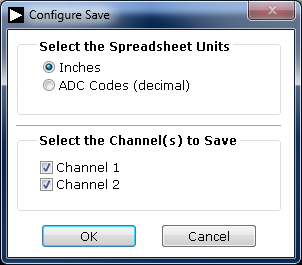No renderer 'pdf' found for mode 'pdf'
CN-0301 Software User Guide
Overview
CN-0301 is a linear variable differential transformer (LVDT) signal conditioning circuit. The system converts the output of the LVDT sensor to a unipolar DC voltage and drives the inputs of a successive approximation analog-to-digital converter (ADC).
This circuit uses a single chip solution that drives the excitation signal of the primary side of the LVDT and converts the secondary side. The complete system uses a 12-bit ADC resulting in a dynamic range of 82dB at a standard LVDT bandwidth of 250Hz. (The term bandwidth used in this case is referring to a sinusoidally varying mechanical position and can be easily configured to meet wider bandwidth applications by configuring a few external passive components.)
The signal conditioning circuitry of the system consumes only 15mA of current from the ±15V supply and 3mA from the +5V supply making this configuration suitable for industrial precision position and gauging applications such as flight control surface position feedback.
This circuit note discusses the design steps needed to optimize the circuit shown in Figure 1 for a specific bandwidth including noise analysis and component selection considerations.
This user guide will discuss how to use the evaluation software to collect data from the EVAL-CN0301-SDPZ Evaluation Board (CN-0301 Board)

Required Equipment
General Setup
-
-
The
EVAL-SDP-CB1Z (SDP-B Board) connects to the PC via the
USB cable.
-

Installing the Software
Extract the file
CN0301_Evaluation_Software.zip and open the file
setup.exe.
NOTE: It is recommended that you install the CN-0301 Evaluation Software to the default directory path C:\Program Files\Analog Devices\CN0301\ and all National Instruments products to C:\Program Files\National Instruments\

Click
Next to view the installation review page

Click
Next to start the installation

Upon completion of the installation of the
CN-0301 Evaluation Software, the installer for the
ADI SDP Drivers will execute.
NOTE: It is recommended that you close all other applications before clicking “Next”. This will make it possible to update relevant system files without having to reboot your computer.

Press
“Next” to set the installation location for the
SDP Drivers.
It is recommended that you install the drivers to the default directory path
C:\Program Files\Analog Devices\SDP\Drivers

Press
“Next” to install the
SDP Drivers and complete the installation of all software. Click
“Finish” when done.

Connecting the Hardware
Connect the
EVAL-CFTL-LVDT (LVDT) to
J1 of the
EVAL-CN0301-SDPZ (CN-0301 Board) as depicted below.
NOTE: If a different LVDT is used other than the E-100 LVDT from Measurement Specialties, Inc the wiring schematic will be different!



-
-
-
Using the Evaluation Software
Software Control and Indicator Descriptions


Connect/Reconnect Button
When this button is pressed, the SDP-B Board makes a
USB connection to the CN-0301 Board. A connection to the SDP-B Board must be made to use the software.
Run Button
Stop Button
Save Data Button
When this button is pressed, the software will save the data collected to a tab delimited
ASCII spreadsheet file.
Clear Data Button
Control Tabs
Channel 1 Numerical Indicator
Channel 2 Numerical Indicator
Channel Enable Checkboxes
Select Units Radio Buttons
ADC Conversion Out of Range LED Indicator
Chart Controls
System Status String Indicator
System Status LED Indicator
This indicator displays the current state of the software in the form of an LED. There are three status LED colors.

Inactive

Busy

Error
ADC Conversion Thresholds Panel
LVDT Full Scale Range Panel
Establishing a USB Connection Link
Follow the instructions to properly install the software and connect the hardware as described in the previous sections.
Open the file named
CN0301.exe in the installation directory.
NOTE: If the software was installed to the default location it will be found at
C:\Program Files\Analog Devices\CN0301\CN0301.exe
Click the
Connect/Reconnect Button. A window with a progress bar will load.

Upon success, the System Status String Indicator will display SDP Board Ready to Acquire Data
Capturing a Data
Establish a USB Connection Link.
Click the Run Button
Click the Stop Button when acquisition is complete.
Saving Data to a Spreadsheet File
Establish a USB Connection Link.
Capture Data.
Click the Save Data Button.
Configure the format of the spreadsheet data.
Click the OK Button.
Browse to the directory location where the spreadsheet file is to be saved.
Name the file.
Click the OK Button.
The software saves the spreadsheet file as ASCII text with columns separated by tabs.
Setting ADC Conversion Thresholds
Establish a USB Connection Link.
Click the “Configure System” Control Tab.
Change the hexadecimal value of the register to be written in the ADC Conversion Thresholds Panel.
Press the Set Thresholds Button.
Information regarding the internal register structure can be found in the AD7992 Datasheet.
Reading ADC Conversion Thresholds
Establish a USB Connection Link.
Click the “Configure System” Control Tab.
Press the Read Thresholds Button.
The threshold contents will be displayed in the ADC Conversion Thresholds Panel.
Setting the Full Scale LVDT Range
Click the “Configure System” Control Tab.
Change the value of the channel of interest in the LVDT Full Scale Range Panel.
Downloads
Registration
Receive software update notifications, documentation updates, view the latest videos, and more when you register your hardware. Register to receive all these great benefits and more!










 Inactive
Inactive Busy
Busy Error
Error